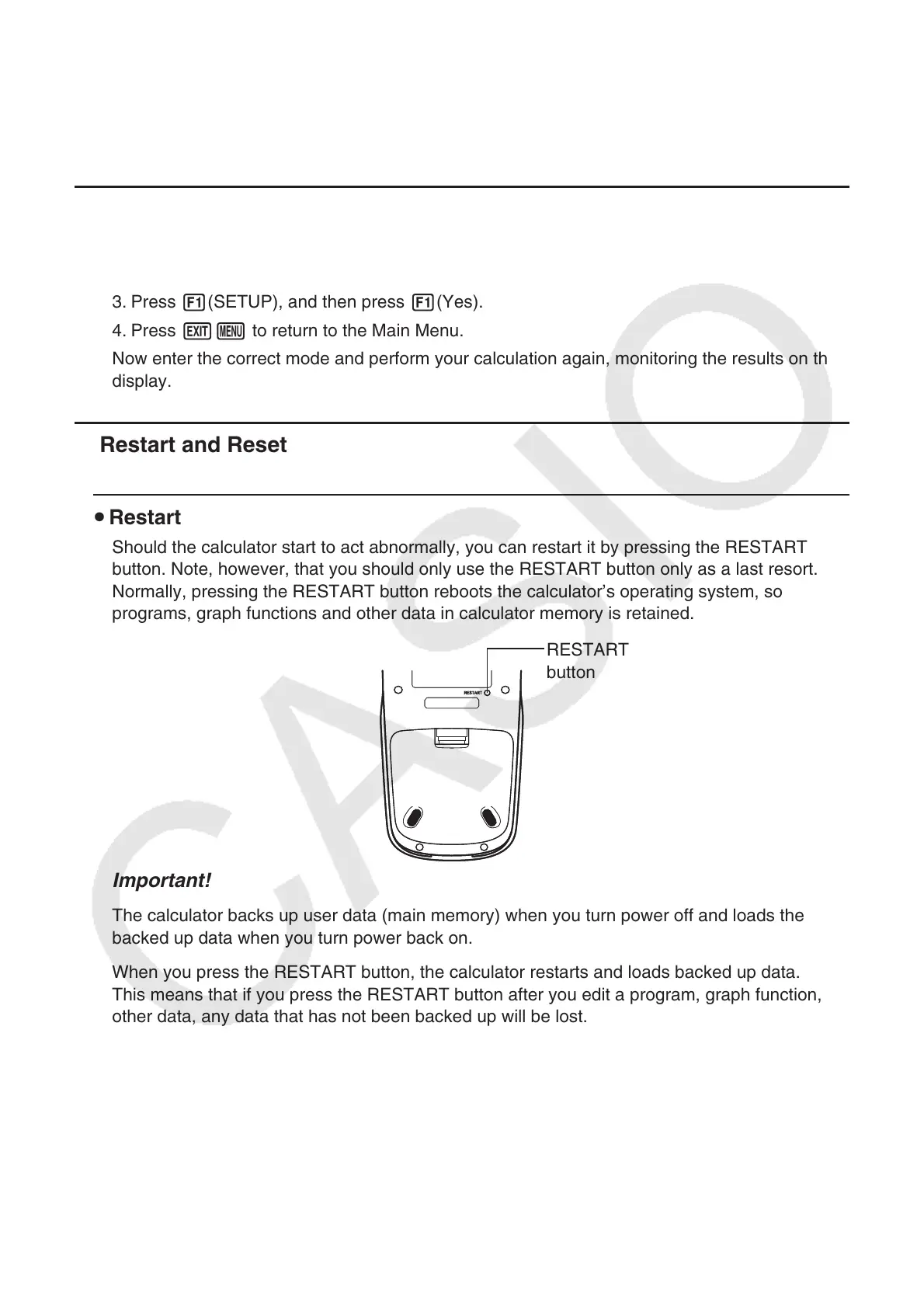1-37
10. When you keep having problems…
If you keep having problems when you are trying to perform operations, try the following
before assuming that there is something wrong with the calculator.
k Getting the Calculator Back to its Original Mode Settings
1. From the Main Menu, enter the System mode.
2. Press 5(RESET).
3. Press 1(SETUP), and then press 1(Yes).
4. Press Jm to return to the Main Menu.
Now enter the correct mode and perform your calculation again, monitoring the results on the
display.
k Restart and Reset
u Restart
Should the calculator start to act abnormally, you can restart it by pressing the RESTART
button. Note, however, that you should only use the RESTART button only as a last resort.
Normally, pressing the RESTART button reboots the calculator’s operating system, so
programs, graph functions and other data in calculator memory is retained.
RESTART
button
Important!
The calculator backs up user data (main memory) when you turn power off and loads the
backed up data when you turn power back on.
When you press the RESTART button, the calculator restarts and loads backed up data.
This means that if you press the RESTART button after you edit a program, graph function, or
other data, any data that has not been backed up will be lost.
Note
Pressing the RESTART button to restart the calculator will cause the Battery Settings screen
to appear on the display. For details about the settings on this screen, see “Battery Settings”
(page 12-6).
