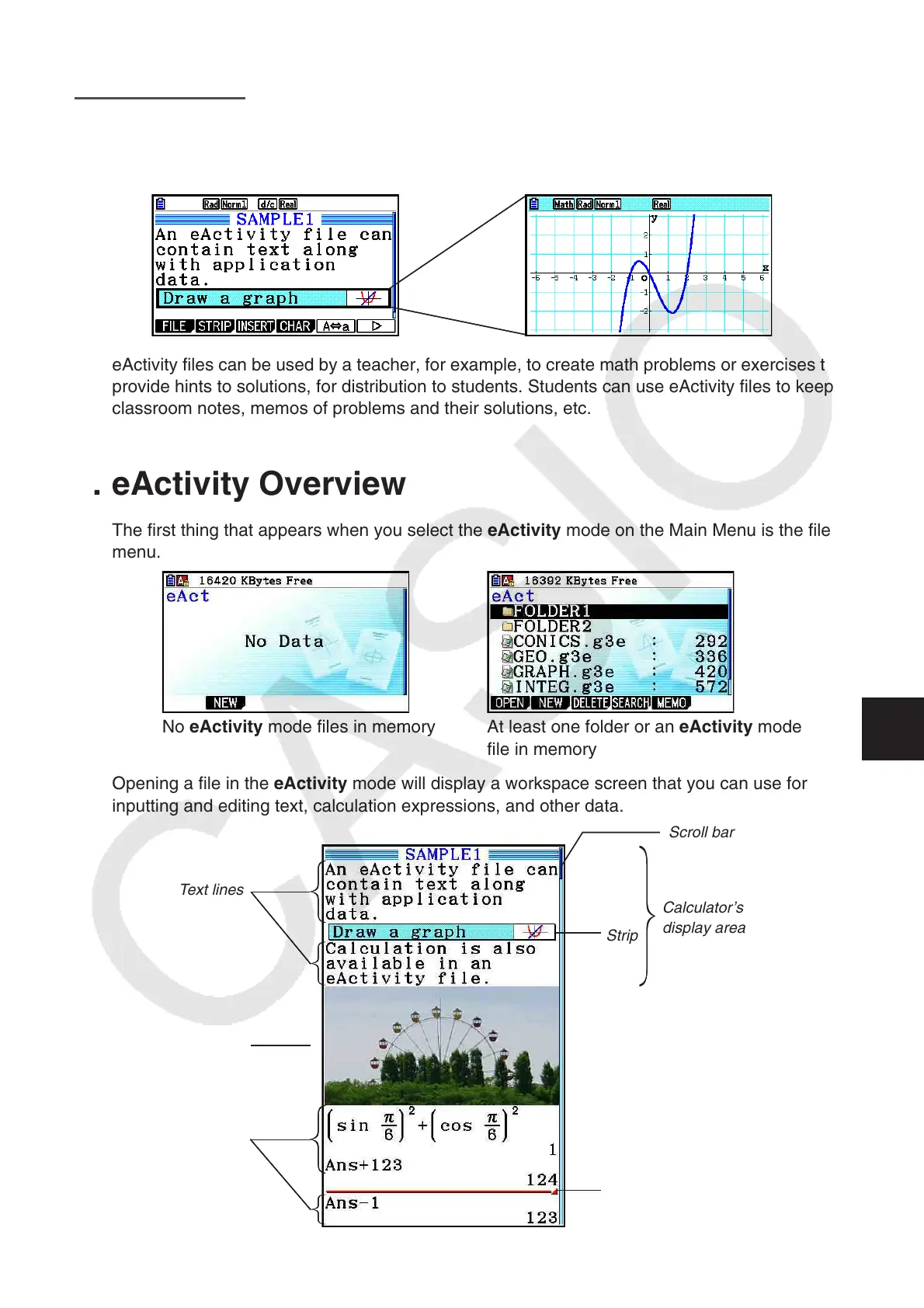10-1
Chapter 10 eActivity
You can use the eActivity mode to input data into an eActivity file. You can input text, numeric
expressions and pictures, and also paste data (like graphs, tables, etc.) from the calculator’s
built-in applications as “strips”.
eActivity files can be used by a teacher, for example, to create math problems or exercises that
provide hints to solutions, for distribution to students. Students can use eActivity files to keep
classroom notes, memos of problems and their solutions, etc.
1. eActivity Overview
The first thing that appears when you select the eActivity
mode on the Main Menu is the file
menu.
No eActivity
mode files in memory At least one folder or an eActivity mode
file in memory
Opening a file in the eActivity mode will display a workspace screen that you can use for
inputting and editing text, calculation expressions, and other data.
Scroll bar
Text lines
Calculator’s
display area
Strip
Picture line
Math lines
Stop line
10
