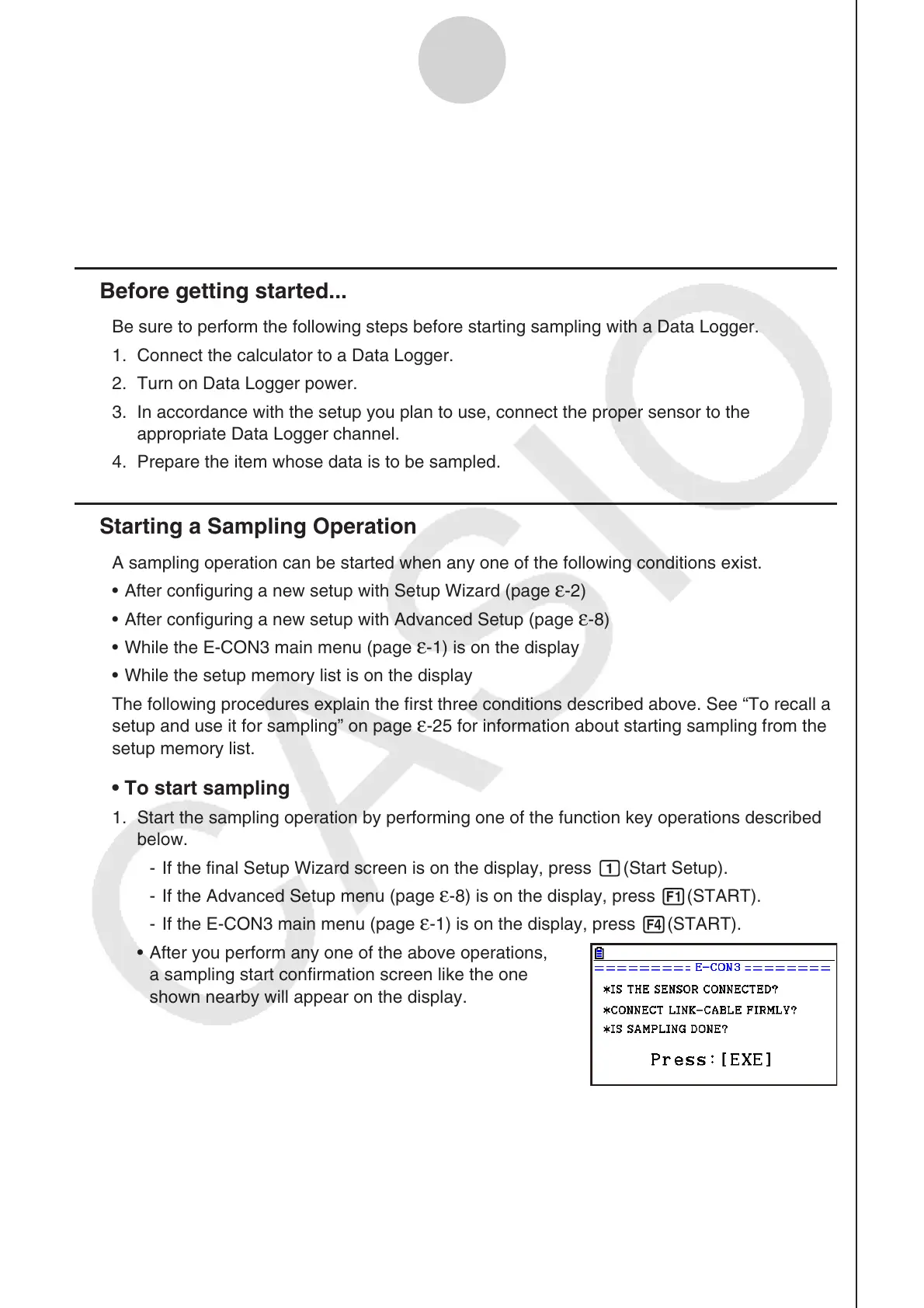ε-30
Starting a Sampling Operation
8. Starting a Sampling Operation
This section describes how to use a setup configured using the E-CON3 mode to start a
Data Logger sampling operation.
k Before getting started...
Be sure to perform the following steps before starting sampling with a Data Logger.
1. Connect the calculator to a
Data Logger.
2. Turn on
Data Logger power.
3. In accordance with the setup you plan to use, connect the proper sensor to the
appropriate
Data Logger channel.
4. Prepare the item whose data is to be sampled.
k Starting a Sampling Operation
A sampling operation can be started when any one of the following conditions exist.
• After configuring a new setup with Setup Wizard (page
ε-2)
• After configuring a new setup with Advanced Setup (page
ε-8)
• While the
E-CON3 main menu (page ε-1) is on the display
• While the setup memory list is on the display
The following procedures explain the first three conditions described above. See “To recall a
setup and use it for sampling” on page
ε-25 for information about starting sampling from the
setup memory list.
• To start sampling
1. Start the sampling operation by performing one of the function key operations described
below.
- If the final Setup Wizard screen is on the display, press b(Start Setup).
- If the Advanced Setup menu (page
ε-8) is on the display, press 1(START).
- If the
E-CON3 main menu (page ε-1) is on the display, press 4(START).
• After you perform any one of the above operations,
a sampling start confirmation screen like the one
shown nearby will appear on the display.
