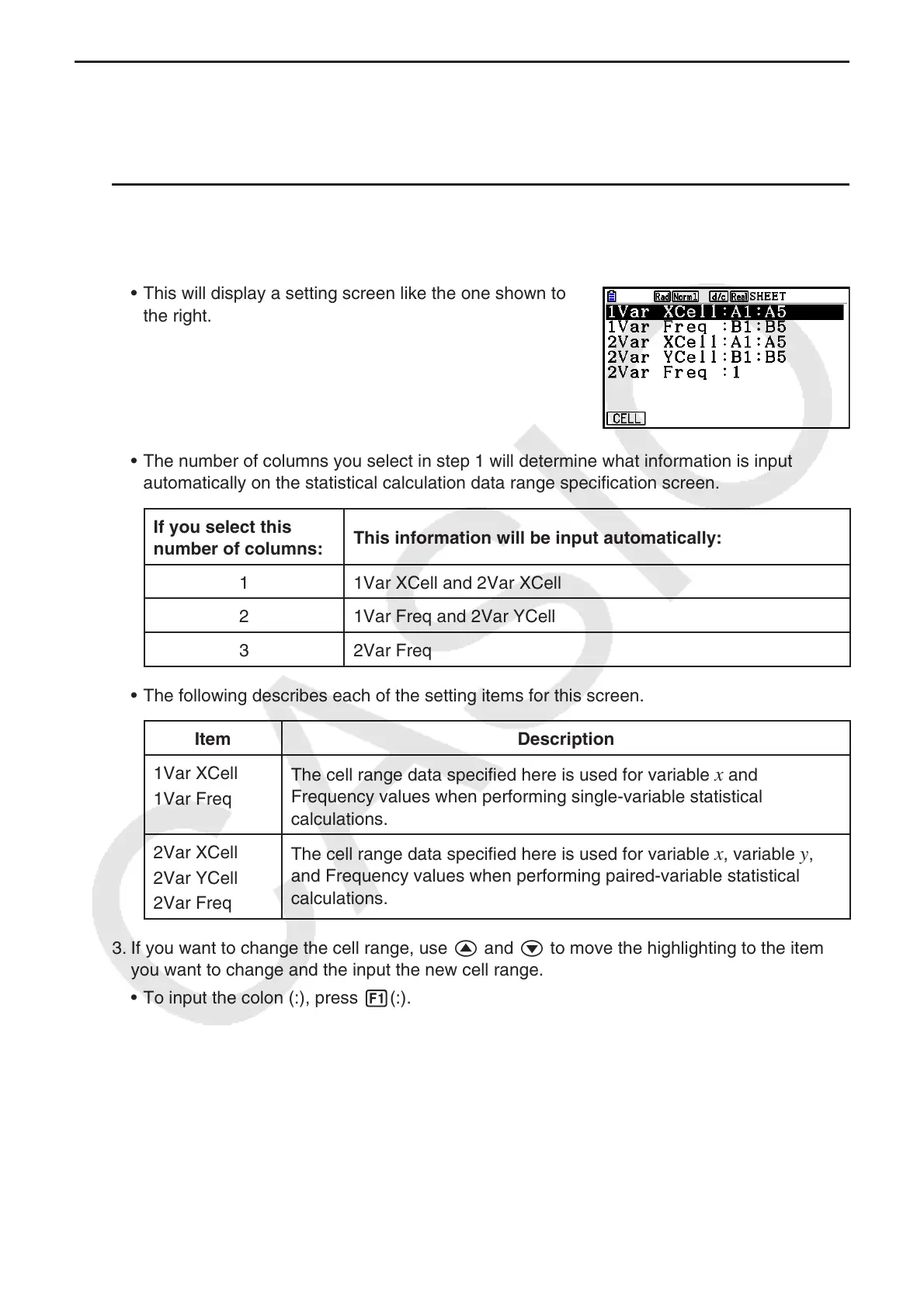9-30
k Using the Statistical Calculation Data Range Specification Screen
You can use a special setting screen to specify the range of data to be used for statistical
calculation.
u To specify the data range for statistical calculation
1. Input the statistical calculation data into the spreadsheet and then select its range of cells.
2. Press 6( g) 2(CALC) 6(SET).
• This will display a setting screen like the one shown to
the right.
• The number of columns you select in step 1 will determine what information is input
automatically on the statistical calculation data range specification screen.
If you select this
number of columns:
This information will be input automatically:
1 1Var XCell and 2Var XCell
2 1Var Freq and 2Var YCell
3 2Var Freq
• The following describes each of the setting items for this screen.
Item Description
1Var XCell
1Var Freq
The cell range data specified here is used for variable
x and
Frequency values when performing single-variable statistical
calculations.
2Var XCell
2Var YCell
2Var Freq
The cell range data specified here is used for variable
x , variable y ,
and Frequency values when performing paired-variable statistical
calculations.
3. If you want to change the cell range, use f and c to move the highlighting to the item
you want to change and the input the new cell range.
• To input the colon (:), press 1(:).
• To edit the currently input cell range, press 1(CELL) (in the case of 1Var XCell, 2Var
XCell, and 2Var YCell) or 2(CELL) (in the case of 1Var Freq and 2Var Freq).
4. After configuring the required settings, press J or w.
