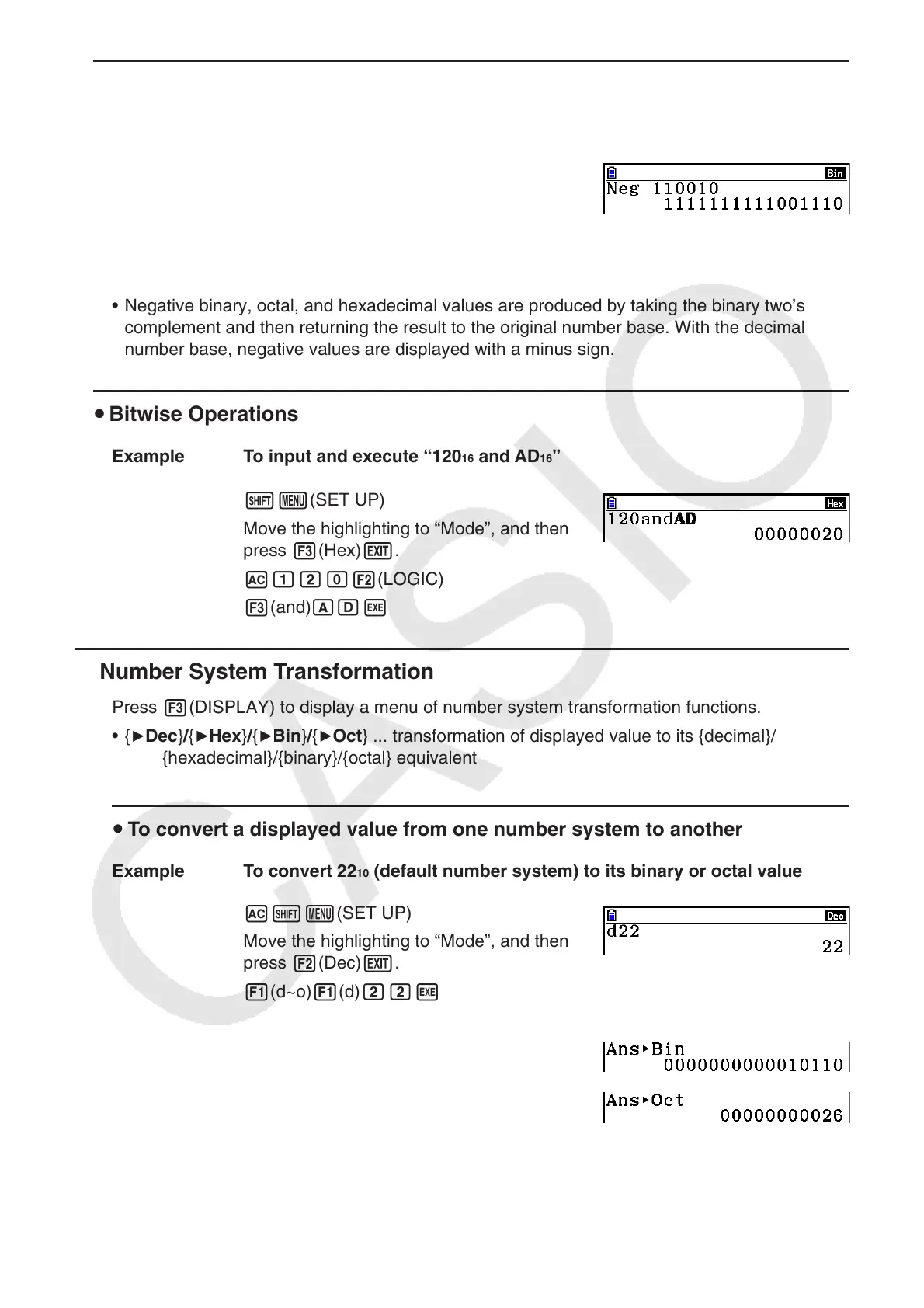2-41
u Negative Values
Example To determine the negative of 110010 2
!m(SET UP)
Move the highlighting to “Mode”, and then
press 4(Bin) J.
A2(LOGIC) 1(Neg)
bbaabaw
• Negative binary, octal, and hexadecimal values are produced by taking the binary two’s
complement and then returning the result to the original number base. With the decimal
number base, negative values are displayed with a minus sign.
u Bitwise Operations
Example To input and execute “120 16 and AD 16 ”
!m(SET UP)
Move the highlighting to “Mode”, and then
press 3(Hex) J.
Abca2(LOGIC)
3(and) ADw
k Number System Transformation
Press 3(DISPLAY) to display a menu of number system transformation functions.
• {
'Dec } / { 'Hex } / { 'Bin } / { 'Oct } ... transformation of displayed value to its {decimal}/
{hexadecimal}/{binary}/{octal} equivalent
u To convert a displayed value from one number system to another
Example To convert 22 10 (default number system) to its binary or octal value
A!m(SET UP)
Move the highlighting to “Mode”, and then
press 2(Dec) J.
1(d~o) 1(d) ccw
J3(DISPLAY) 3( 'Bin) w
4( 'Oct) w
