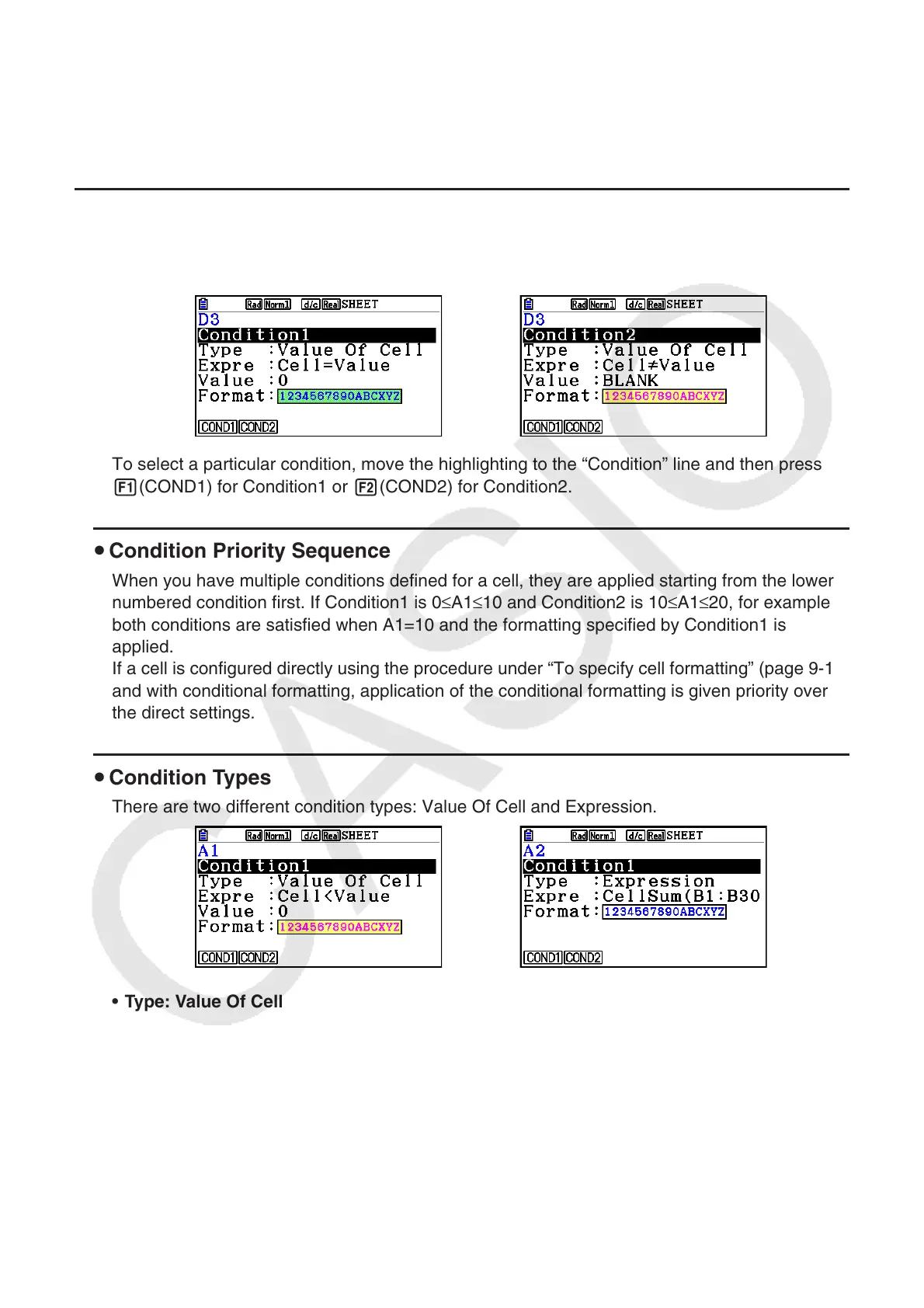9-21
4. Conditional Formatting
The conditional formatting function can be used to define conditional expressions (such as
A1<0) that determine the formatting (text color, area color, paint style) of a cell.
k Conditional Formatting Overview
You can specify up to two conditions for each cell.
Pressing 6(g)5(CONDIT) displays the Condition screen.
To select a particular condition, move the highlighting to the “Condition” line and then press
1(COND1) for Condition1 or 2(COND2) for Condition2.
u Condition Priority Sequence
When you have multiple conditions defined for a cell, they are applied starting from the lower
numbered condition first. If Condition1 is 0≤A1≤10 and Condition2 is 10≤A1≤20, for example,
both conditions are satisfied when A1=10 and the formatting specified by Condition1 is
applied.
If a cell is configured directly using the procedure under “To specify cell formatting” (page 9-13)
and with conditional formatting, application of the conditional formatting is given priority over
the direct settings.
u Condition Types
There are two different condition types: Value Of Cell and Expression.
• Type: Value Of Cell
Use this condition type to define a condition based on a formula (such as A1<0) that
references a value input into the cell. For example you could configure cell A1 so its text is red
when A1<0, and blue when 1<A1.
