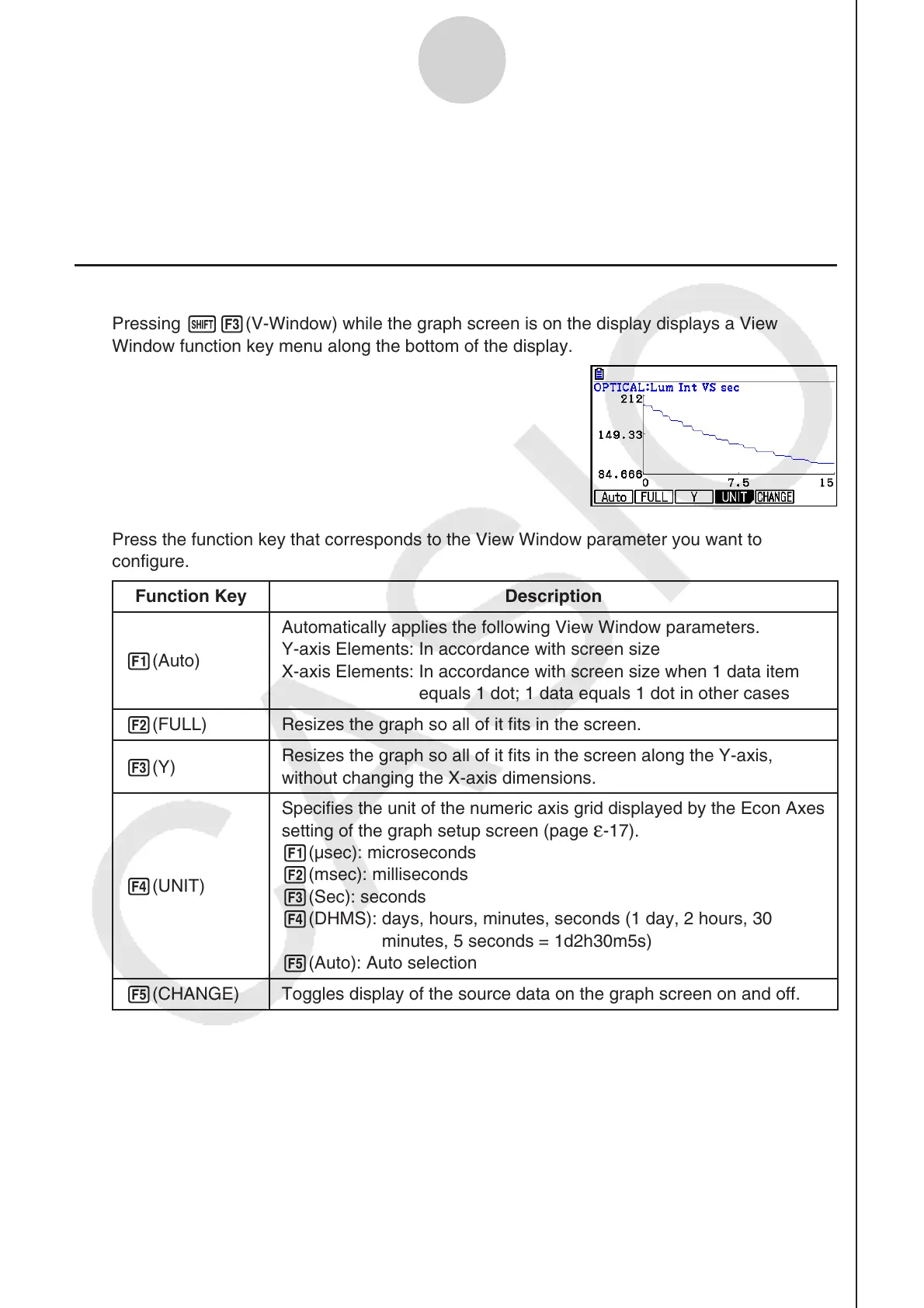ε-49
Graph Analysis Tool Graph Screen Operations
8. If you want to retry output from the speaker, press 1(Yes). To exit the procedure and
return to the graph screen, press 6(No).
• Pressing 1(Yes) returns to the “Output Frequency” dialog box. From there, repeat the
above steps from step 4.
k Configuring View Window Parameters
Pressing !3(V-Window) while the graph screen is on the display displays a View
Window function key menu along the bottom of the display.
Press the function key that corresponds to the View Window parameter you want to
configure.
Function Key Description
1(Auto)
Automatically applies the following View Window parameters.
Y-axis Elements: In accordance with screen size
X-axis Elements: In accordance with screen size when 1 data item
equals 1 dot; 1 data equals 1 dot in other cases
2(FULL)
Resizes the graph so all of it fits in the screen.
3(Y)
Resizes the graph so all of it fits in the screen along the Y-axis,
without changing the X-axis dimensions.
4(UNIT)
Specifies the unit of the numeric axis grid displayed by the Econ Axes
setting of the graph setup screen (page
ε-17).
1(μsec): microseconds
2(msec): milliseconds
3(Sec): seconds
4(DHMS): days, hours, minutes, seconds (1 day, 2 hours, 30
minutes, 5 seconds = 1d2h30m5s)
5(Auto): Auto selection
5(CHANGE)
Toggles display of the source data on the graph screen on and off.
To exit the View Window function key menu and return to the standard function key menu,
press J.
