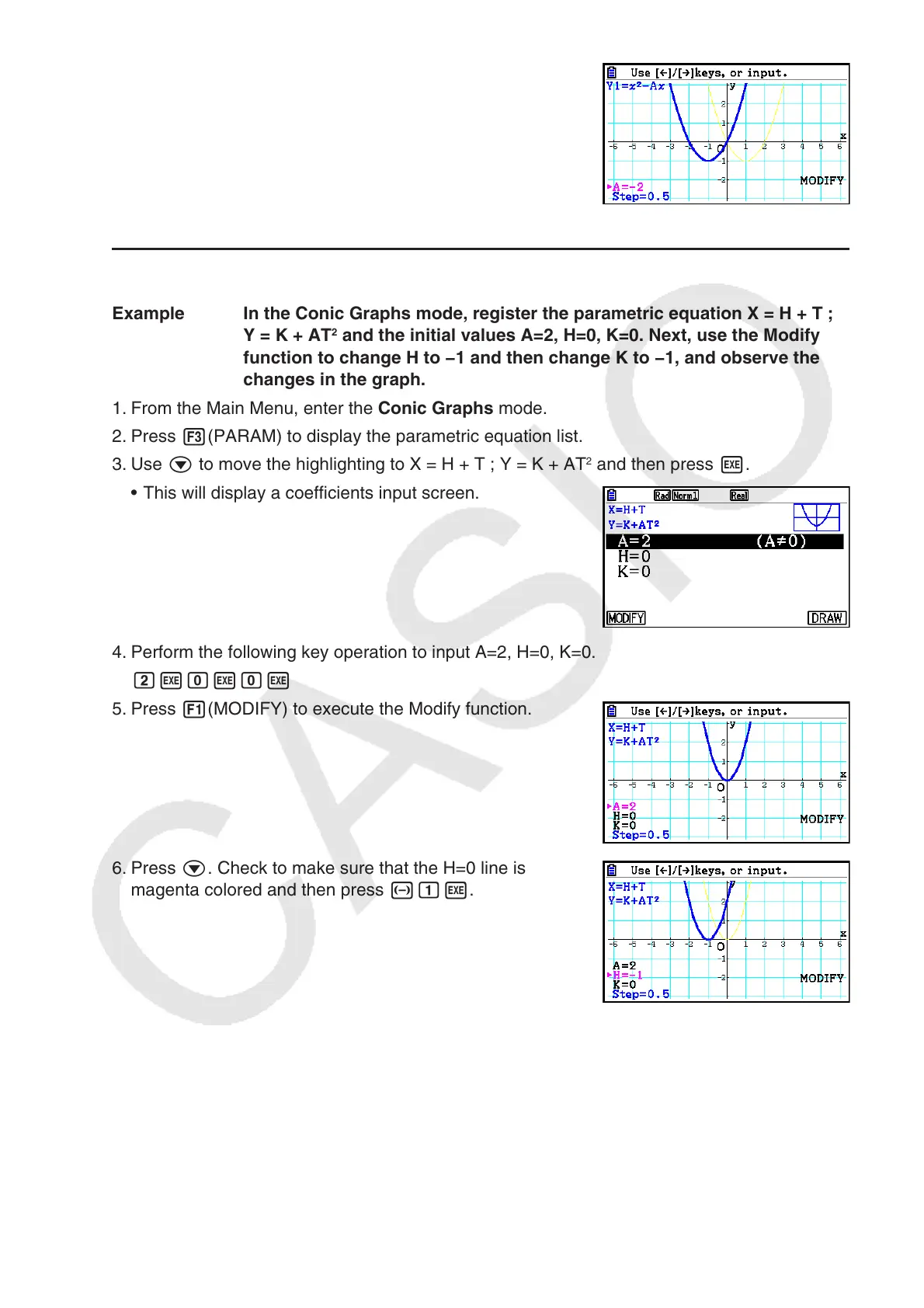5-38
9 -cw
0 J
u To modify a graph in the Conic Graphs mode
Example In the Conic Graphs mode, register the parametric equation X = H + T ;
Y = K + AT
2
and the initial values A=2, H=0, K=0. Next, use the Modify
function to change H to −1 and then change K to −1, and observe the
changes in the graph.
1. From the Main Menu, enter the Conic Graphs mode.
2. Press 3(PARAM) to display the parametric equation list.
3. Use c to move the highlighting to X = H + T ; Y = K + AT
2
and then press w.
• This will display a coefficients input screen.
4. Perform the following key operation to input A=2, H=0, K=0.
cwawaw
5. Press 1(MODIFY) to execute the Modify function.
6. Press c. Check to make sure that the H=0 line is
magenta colored and then press -bw.
