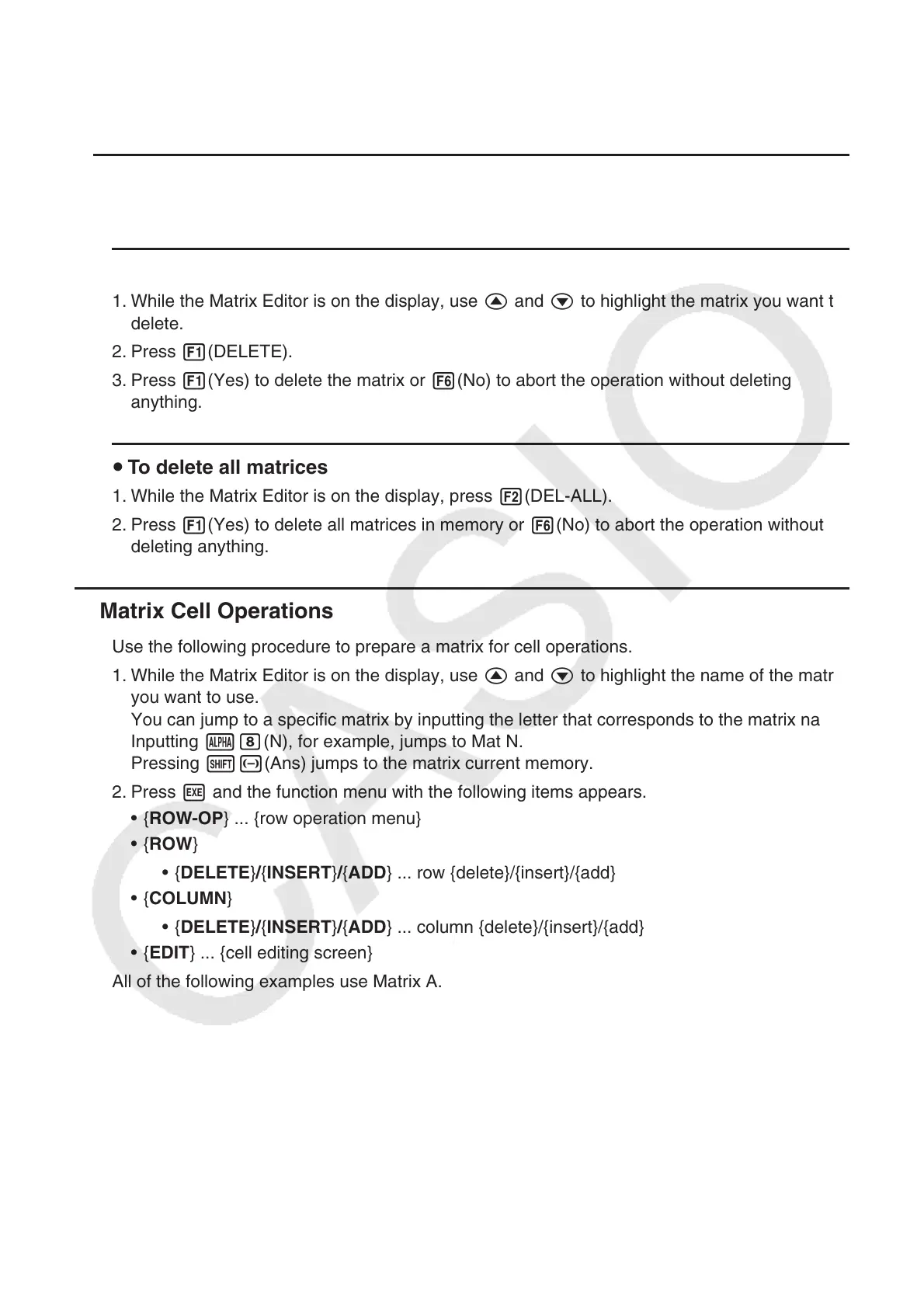2-44
• Displayed cell values show positive integers up to six digits, and negative integers up to five
digits (one digit used for the negative sign). Exponential values are shown with up to two
digits for the exponent. Fractional values are not displayed.
u Deleting Matrices
You can delete either a specific matrix or all matrices in memory.
u To delete a specific matrix
1. While the Matrix Editor is on the display, use f and c to highlight the matrix you want to
delete.
2. Press 1(DELETE).
3. Press 1(Yes) to delete the matrix or 6(No) to abort the operation without deleting
anything.
u To delete all matrices
1. While the Matrix Editor is on the display, press 2(DEL-ALL).
2. Press 1(Yes) to delete all matrices in memory or 6(No) to abort the operation without
deleting anything.
k Matrix Cell Operations
Use the following procedure to prepare a matrix for cell operations.
1. While the Matrix Editor is on the display, use f and c to highlight the name of the matrix
you want to use.
You can jump to a specific matrix by inputting the letter that corresponds to the matrix name.
Inputting ai(N), for example, jumps to Mat N.
Pressing !-(Ans) jumps to the matrix current memory.
2. Press w and the function menu with the following items appears.
• { ROW-OP } ... {row operation menu}
• { ROW }
• { DELETE } / { INSERT } / { ADD } ... row {delete}/{insert}/{add}
• { COLUMN }
• { DELETE } / { INSERT } / { ADD } ... column {delete}/{insert}/{add}
• { EDIT } ... {cell editing screen}
All of the following examples use Matrix A.
