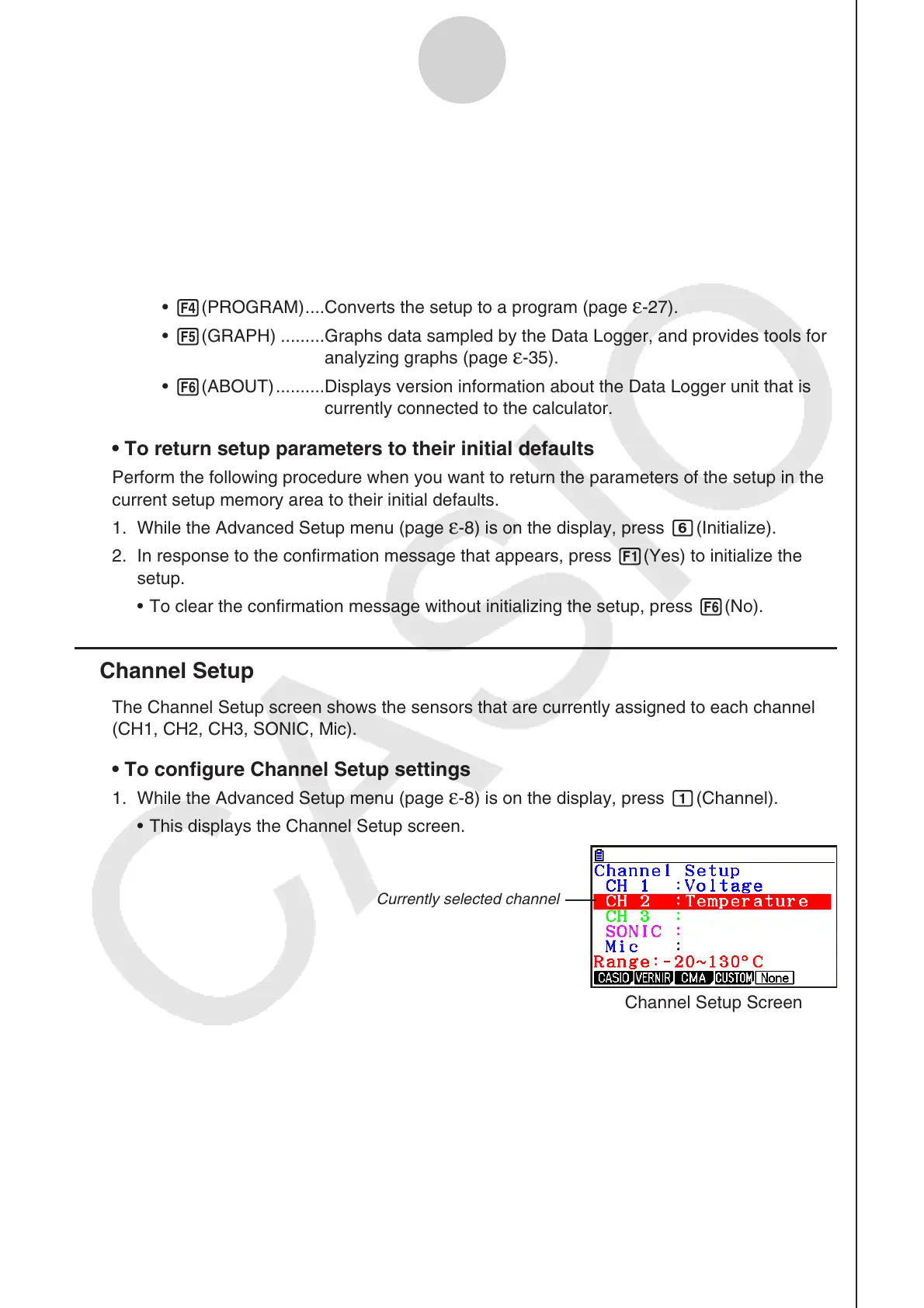ε-9
Using Advanced Setup
6. After you configure a setup, you can use the function key operations described below to
start sampling or perform other operations.
• 1(START) ..........Starts sampling using the setup (page
ε-30).
• 2(MULTI) ...........Starts MULTIMETER mode sampling using the setup (page
ε-23).
• 3(MEMORY) ......Saves the setup (page
ε-24).
• 4(PROGRAM) ....Converts the setup to a program (page
ε-27).
• 5(GRAPH) .........Graphs data sampled by the
Data Logger, and provides tools for
analyzing graphs (page ε-35).
• 6(ABOUT) ..........Displays version information about the
Data Logger unit that is
currently connected to the calculator.
• To return setup parameters to their initial defaults
Perform the following procedure when you want to return the parameters of the setup in the
current setup memory area to their initial defaults.
1. While the Advanced Setup menu (page
ε-8) is on the display, press g(Initialize).
2. In response to the confirmation message that appears, press 1(Yes) to initialize the
setup.
• To clear the confirmation message without initializing the setup, press 6(No).
k Channel Setup
The Channel Setup screen shows the sensors that are currently assigned to each channel
(CH1, CH2, CH3, SONIC, Mic).
• To configure Channel Setup settings
1. While the Advanced Setup menu (page ε-8) is on the display, press b(Channel).
• This displays the Channel Setup screen.
Currently selected channel
Channel Setup Screen
2. Use the f and c cursor keys to move the highlighting to the channel whose setting
you want to change.
