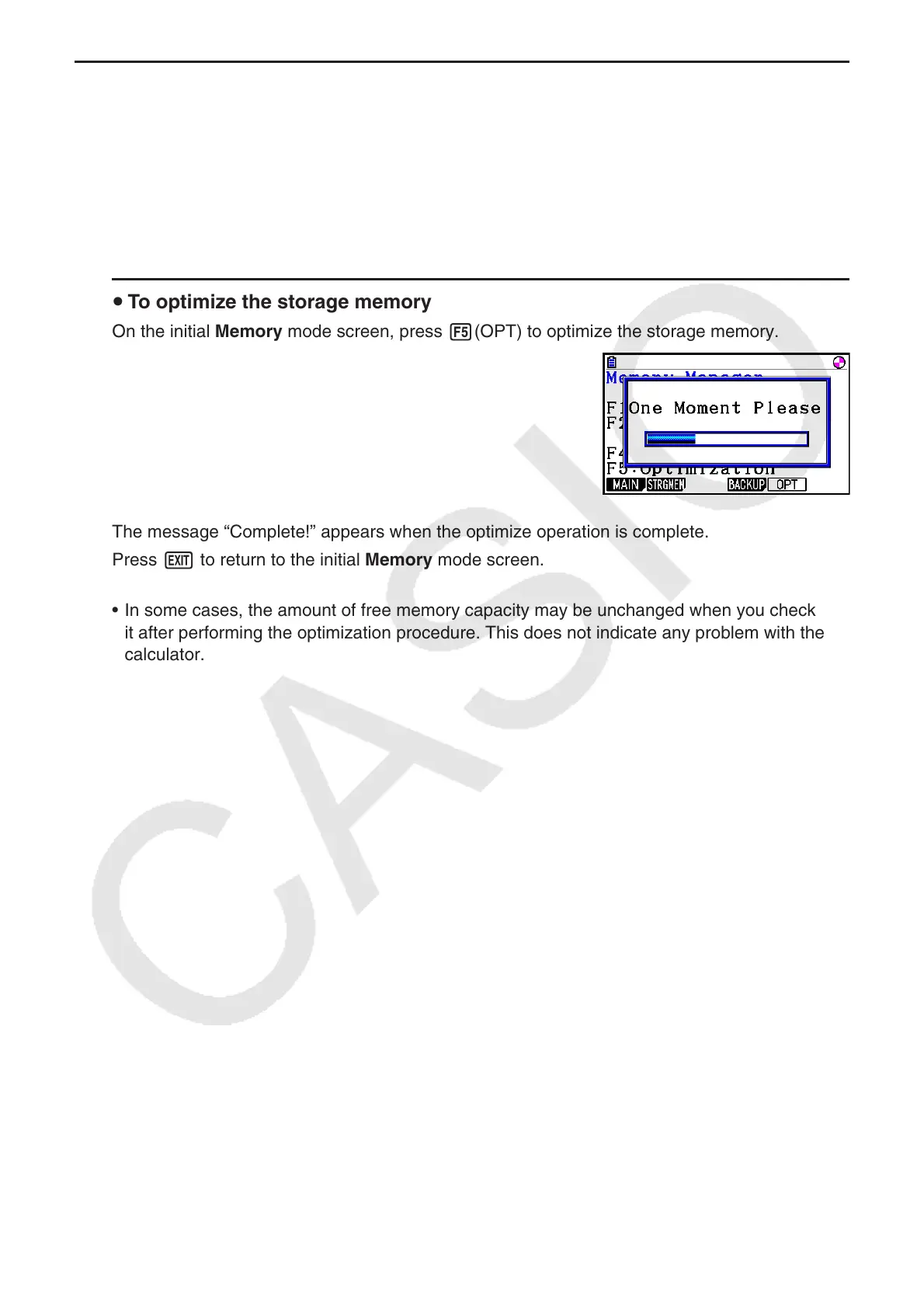11-13
k Optimizing Storage Memory
Storage memory can become fragmented after many store and load operations, causing
entire blocks of memory to become unavailable for data storage. Because of this, you should
periodically perform the storage memory optimization procedure, which rearranges the data in
the storage memory and makes memory usage more economical.
• Note that the calculator performs storage memory optimization automatically whenever you
perform a save operation and the calculator discovers storage memory is running low.
u To optimize the storage memory
On the initial Memory mode screen, press 5(OPT) to optimize the storage memory.
The message “Complete!” appears when the optimize operation is complete.
Press J to return to the initial Memory mode screen.
• In some cases, the amount of free memory capacity may be unchanged when you check
it after performing the optimization procedure. This does not indicate any problem with the
calculator.
