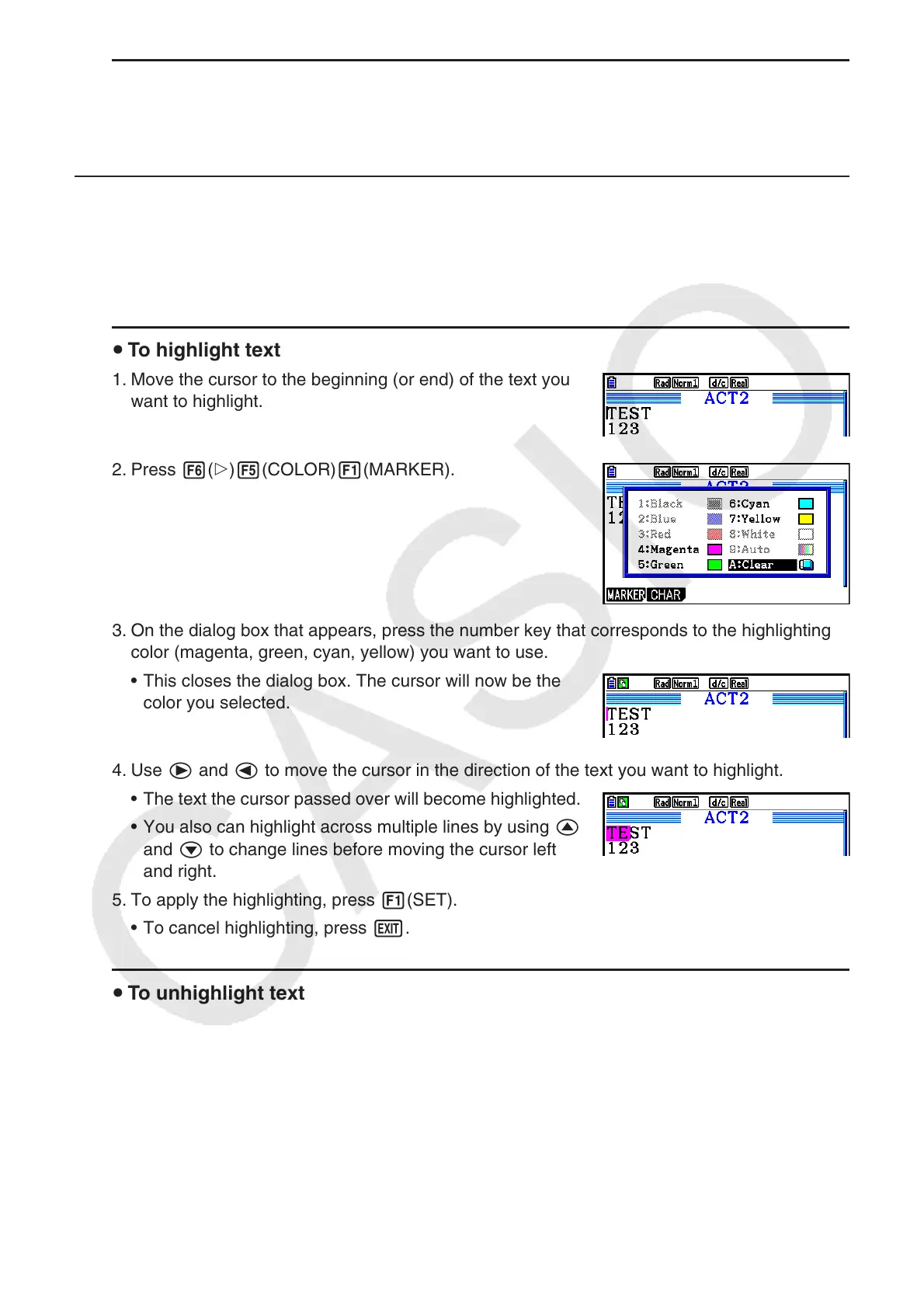10-10
u To insert a stop line
On the function menu, select {INSERT} and then {STOP} to insert a stop line above the
currently selected line or strip.
k Highlighting and Changing the Color of Text
You can highlight or change the color of text line or calculation line text in order to add
emphasis.
• You cannot mark or change the color of the text of a calculation line result.
u To highlight text
1. Move the cursor to the beginning (or end) of the text you
want to highlight.
2. Press 6(g)5(COLOR)1(MARKER).
3. On the dialog box that appears, press the number key that corresponds to the highlighting
color (magenta, green, cyan, yellow) you want to use.
• This closes the dialog box. The cursor will now be the
color you selected.
4. Use e and d to move the cursor in the direction of the text you want to highlight.
• The text the cursor passed over will become highlighted.
• You also can highlight across multiple lines by using f
and c to change lines before moving the cursor left
and right.
5. To apply the highlighting, press 1(SET).
• To cancel highlighting, press J.
u To unhighlight text
Perform the same operation you used to highlight text under “To highlight text” to unhighlight it.
In step 3, press v(Clear) instead of selecting a highlight color.
