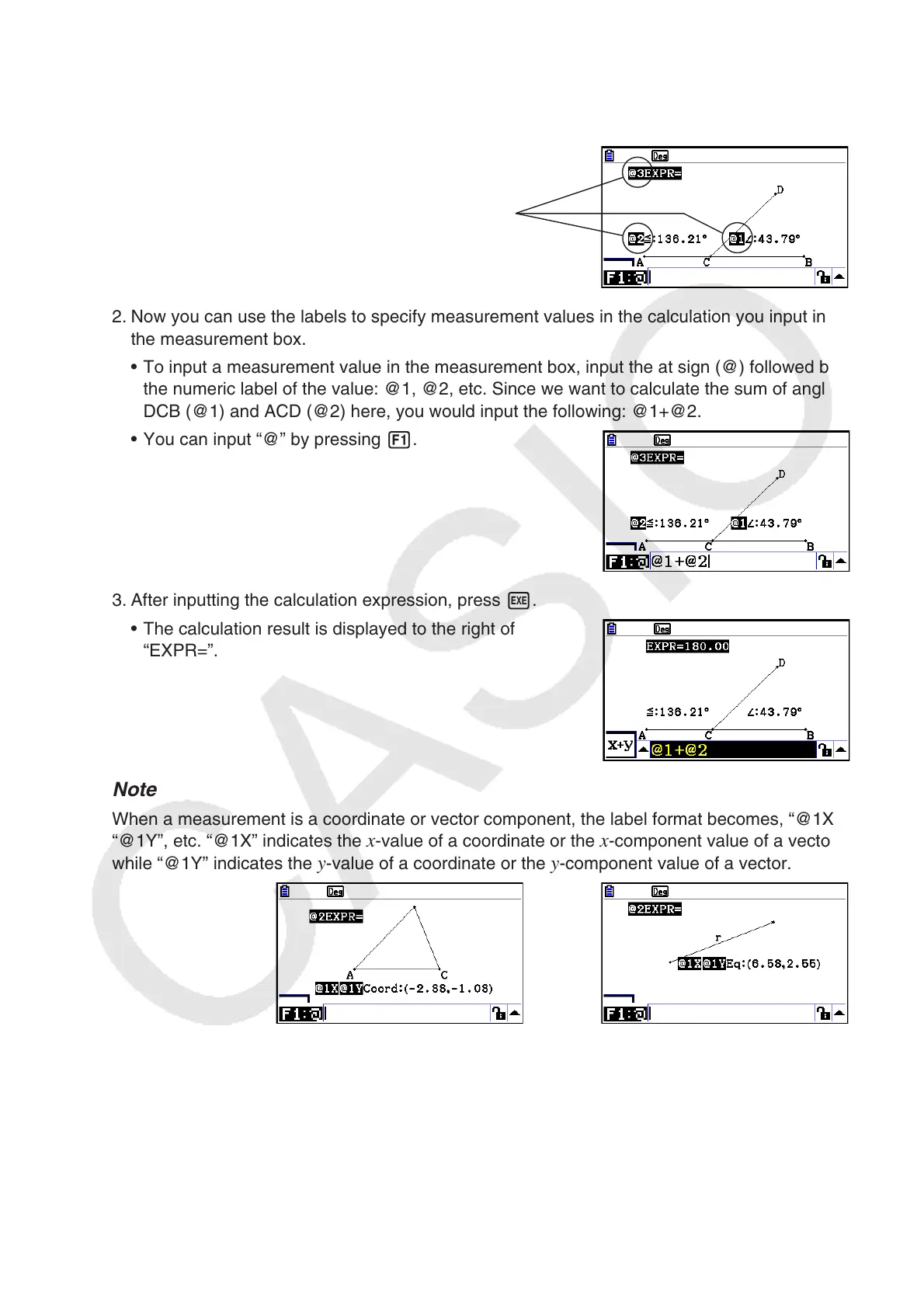14-52
1. Perform the following operation: K(Option) – 2:Expression.
• This will display “EXPR=” at the pointer location and display the measurement box.
• The above will also display labels for each measurement currently on the screen.
Labels
2. Now you can use the labels to specify measurement values in the calculation you input in
the measurement box.
• To input a measurement value in the measurement box, input the at sign (@) followed by
the numeric label of the value: @1, @2, etc. Since we want to calculate the sum of angles
DCB (@1) and ACD (@2) here, you would input the following: @1+@2.
• You can input “@” by pressing 1.
3. After inputting the calculation expression, press w.
• The calculation result is displayed to the right of
“EXPR=”.
Note
When a measurement is a coordinate or vector component, the label format becomes, “@1X”,
“@1Y”, etc. “@1X” indicates the
x-value of a coordinate or the x-component value of a vector,
while “@1Y” indicates the y-value of a coordinate or the y-component value of a vector.
