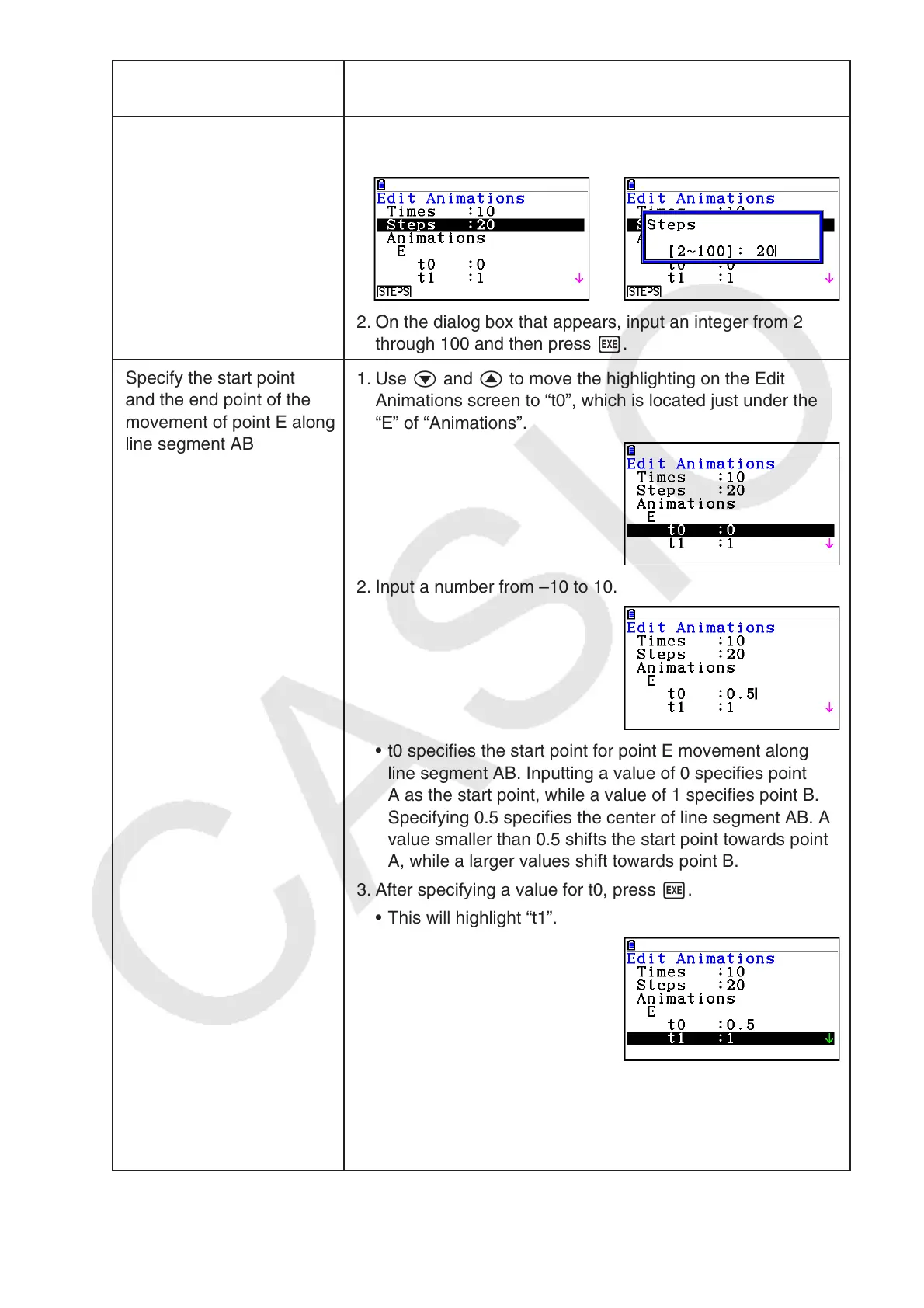14-60
When you want to do
this:
Perform this procedure:
Specify the number of
steps to be used as point E
travels along line segment
AB
1. Use c and f to move the highlighting on the Edit
Animations screen to “Steps” and then press 1(STEPS).
→
2. On the dialog box that appears, input an integer from 2
through 100 and then press w.
Specify the start point
and the end point of the
movement of point E along
line segment AB
1. Use c and f to move the highlighting on the Edit
Animations screen to “t0”, which is located just under the
“E” of “Animations”.
2. Input a number from –10 to 10.
• t0 specifies the start point for point E movement along
line segment AB. Inputting a value of 0 specifies point
A as the start point, while a value of 1 specifies point B.
Specifying 0.5 specifies the center of line segment AB. A
value smaller than 0.5 shifts the start point towards point
A, while a larger values shift towards point B.
3. After specifying a value for t0, press w.
• This will highlight “t1”.
4. Input a value from –10 to 10 and then press w.
• t1 specifies the end point for point E movement along line
segment AB. Inputting a value of 1 specifies point B as the
end point, while a value of 0 specifies point A.