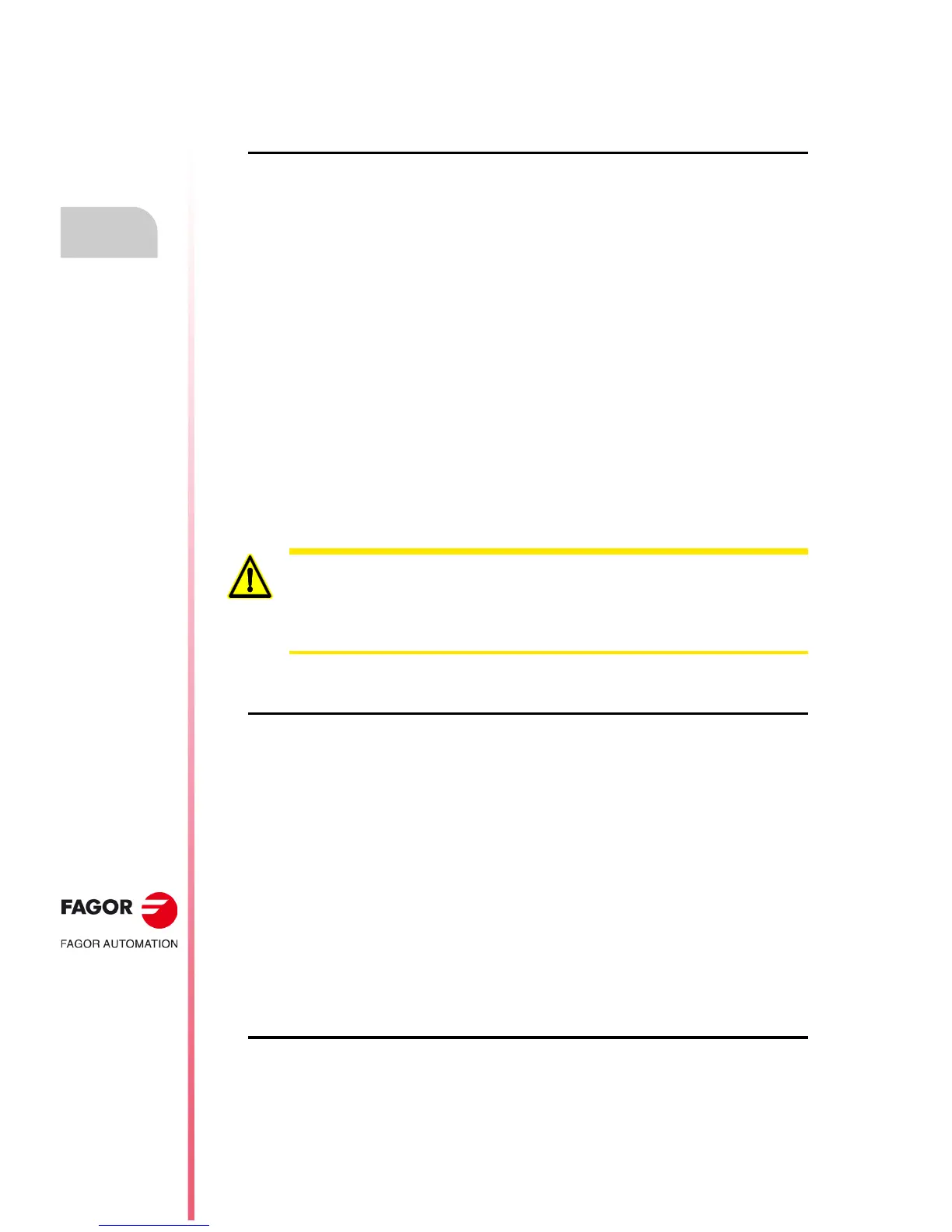·206·
Operating manual
CNC 8055
CNC 8055i
11.
GRAPHIC EDITOR
·T· MODEL
SOFT: V02.2X
Graphic elements
Repeat these steps to draw more polylines and if no more polylines are desired, press [ESC] to return
to the previous menu.
"SYMBOL" softkey
This option allows a symbol to be drawn in the page or symbol being edited.
Follow these steps to insert a symbol in the desired place:
1. Enter the number of the symbol to include in the page or symbol being edited and press the
[ENTER] key to validate it.
The CNC will show that symbol. The cursor will be at the reference point corresponding to the
symbol (upper left hand corner of the symbol).
2. Move the cursor to the position where it is required to place the symbol. In this move, only the
cursor will move and not the symbol.
3. Once the cursor has been placed in the desired position, press [ENTER] for the CNC to insert
the symbol in that position.
If no more symbols are to be inserted, press [ESC] to quit this option.
4. The selected symbol may be inserted in several places. To do that, move the cursor again and
press [ENTER] for the CNC to insert the symbol in that position.
5. Press the [ESC] key to quit and go back to the previous menu.
To insert several different symbols in the currently selected page or symbol, the "SYMBOL" option
must be selected every time a new symbol is to be inserted.
A symbol cannot be included into itself. Therefore, if symbol 4 is being edited, any symbol can be
included except symbol 4.
"POLYGON" softkey
A polygon is a closed polyline whose beginning and end points coincide.
To draw a polygon, proceed as follows:
1. Place the cursor on one of the vertices of the polygon and press the [ENTER] key to validate it.
2. Move the cursor to the following vertex of the polygon (the CNC will show the line you are trying
to draw).
Press [ENTER] to validate the line or [ESC] to quit this option (which will delete the complete
polyline).
3. Repeat step 2 for the remaining vertices.
After defining all the vertices, press [ENTER] again. The CNC will complete the polygon and
will show the line joining the first and last vertices.
Repeat these steps to draw more polygons and if no more polygons are desired, press [ESC]
to return to the previous menu.
"FILLED POLYGON" softkey
To draw a filled polygon, follow the steps indicated in the "POLYGON" option.
Once the polygon has been defined, the CNC will fill it with the color used to define it.
If a symbol is deleted, the CNC will update all the pages or symbols that contain it because all the
calls to it will remain active.
When displaying a page or symbol that has a call to a nonexistent symbol (deleted or not defined),
that area of the page will appear blank.
If this symbol is edited again later, the new representation assigned to the symbol will appear in all
the pages and symbols which contain a call to it.
