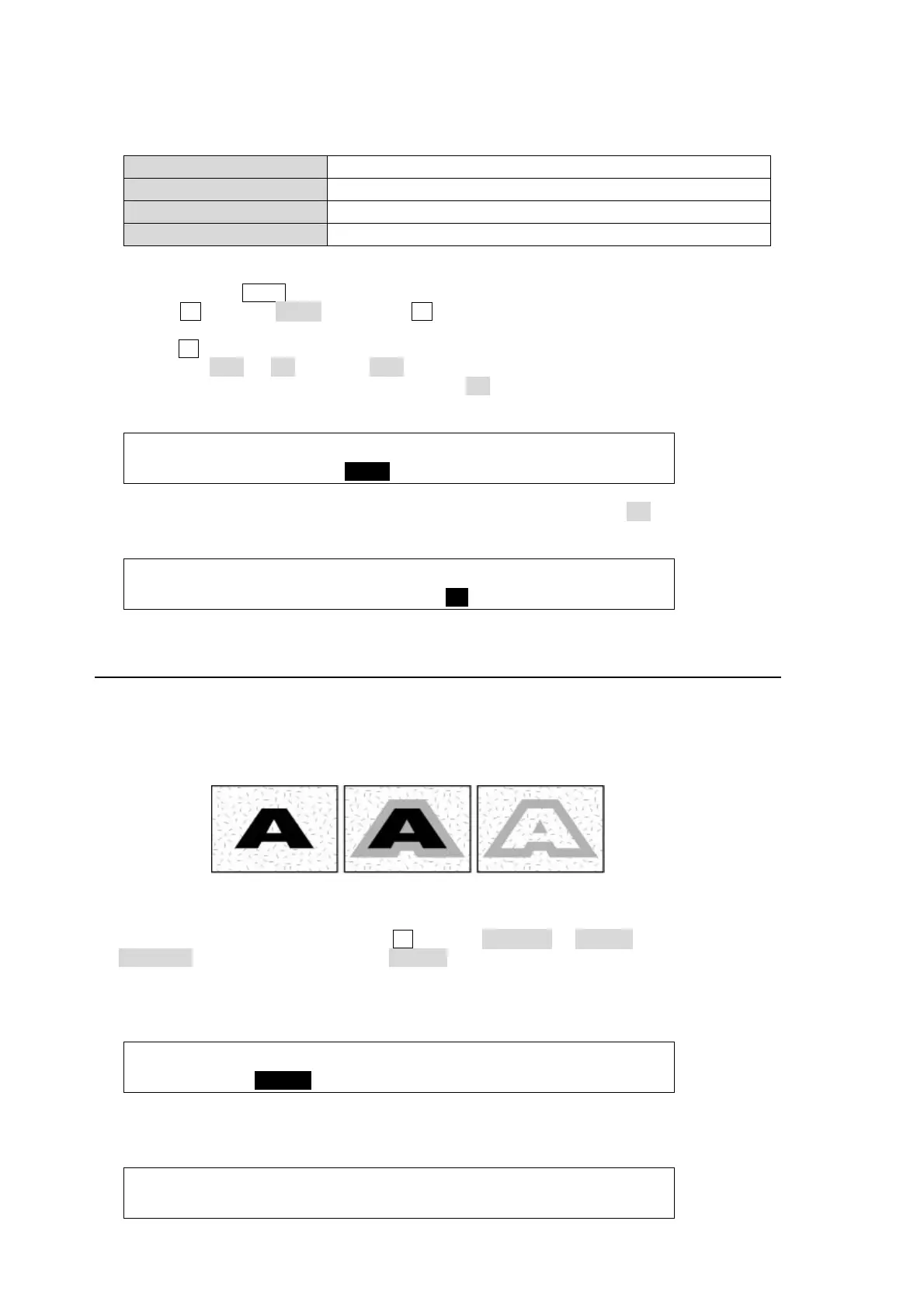86
Signal Mask
The following signals available in the switcher can be used for mask signals instead of Box.
Input signal IN01-08
Input signal (option) INA1-4, INB1-4, INC1-4, IND1-4
Internally generated signal BLK (BLACK), STL1-STL4, MAT1-MAT2, CLBR(Color bar)
Other AUX1-8
(1) Setup KEY1.
(2) Quickly press KEY1 twice in the BUS SELECT block to display the [KEY1 SETUP] menu.
(3) Turn F1 to select MASK, and press F1 or the page down button to open the [KEY1 –
MASK] menu.
(4) Turn F2 to select a signal used for the mask on PAGE 1 in the [KEY1 - MASK] menu. Set
TYPE to AND or OR. If set to AND, the area where Key Source and Signal Mask are
overlapped is used as the key signal. If set to OR, both Key Source and Signal Mask keys
are used as the key signal.
KEY1 : TYPE :MASK :INVERT : : 1/2
MASK : =AND : =AUX7 : =OFF : :
(5) Setting the INVERT item on PAGE 1 in the [KEY1 - MASK] menu to ON inverts the Signal
Mask.
KEY1 : TYPE :MASK :INVERT : : 1/2
MASK : =AND : =AUX7 : =ON : :
10-8. Key Edge
The EDGE function allows users to add border type edges on KEY and DSK. Two types of
edges are available: Normal and Outline. The width, transparency, and color can be set for the
edges. Shadow effects can also be added by changing the position of the edges. To do this,
please follow the procedures below.
(1) Go to the [KEY1 - EDGE] menu. Turn F1 to select NORMAL or O_LINE for TYPE. Selecting
NORMAL allows users to add edges. O_LINE allows users to display outlines without key fill
images.
(2) The item SOFT is for setting softness, TRANSP is for transparency, and WIDTH is for edge
width.
KEY1 : TYPE : SOFT :TRANSP : WIDTH : 1/3
EDGE : =O_LIN: =0 : =0 : =1 :
(3) Press the page down button to go to PAGE2. Change the X and Y values to set the edge
position.
KEY1 : POSITION : : 2/3
EDGE POS:X=0 Y=0 : :
No edge, no shadow Normal edge Outline edge
