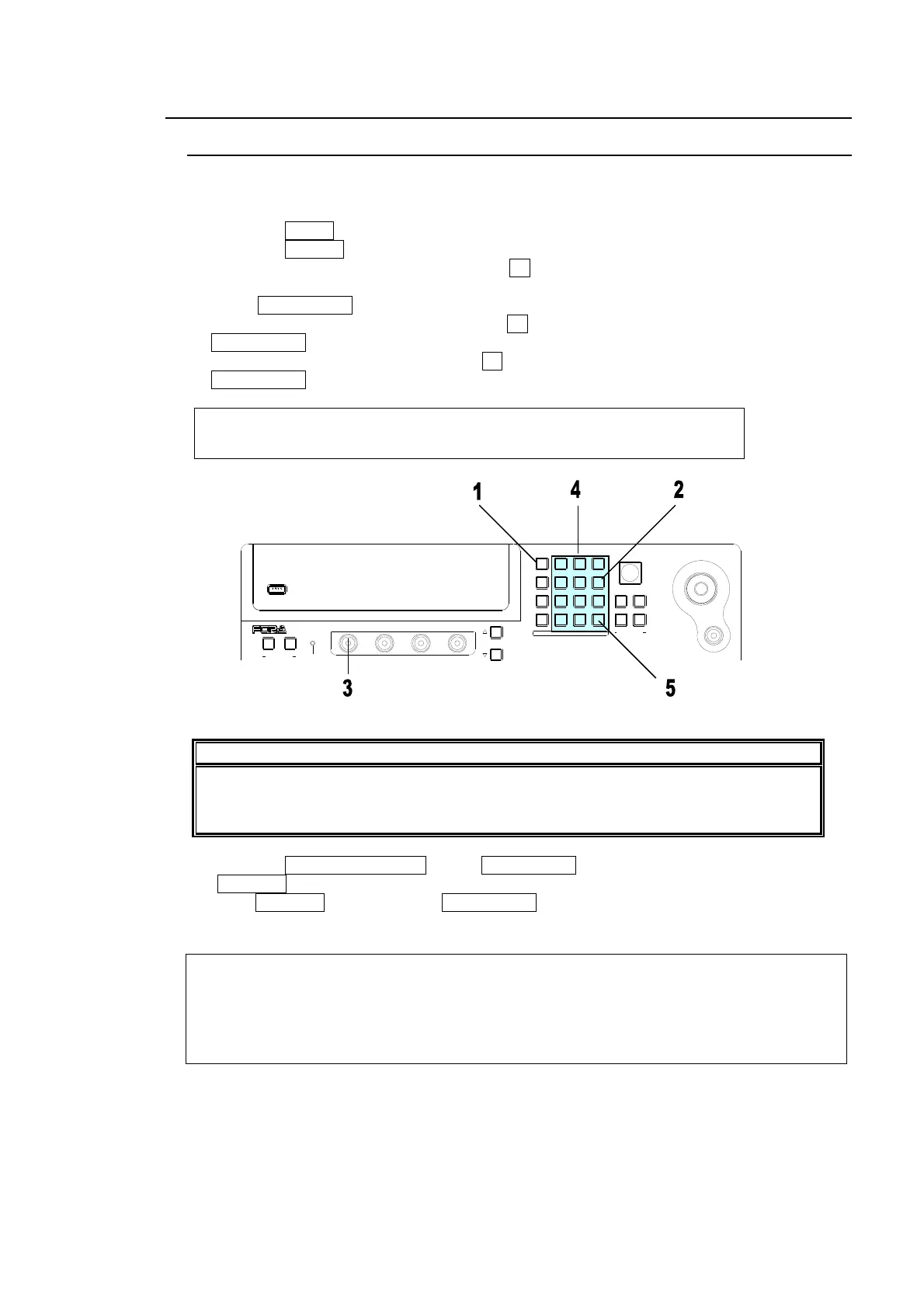Appendix 3 - 11
4-2. How to Set Values
4-2-1. Changing Settings or Values by Using the Numeric Keypad
Users can also use the keypad to input numerical settings to a menu. The procedure
example for changing the matte color by using keypad is as follows.
(1) Press the MENU button.
(2) Press the 6/MATT button to display the [MATT1 COLOR] menu.
(3) To change the S (Saturation) item, press F1.
(4) Input new setting from the keypad.
(5) Press ENT/STORE to confirm the setting.
(6) To change the L (Luminance) item, press F2, input new setting from the keypad and press
ENT/STORE.
(7) To change the H (Hue) item, press F3, input new setting from the keypad and press
ENT/STORE.
MATT1 : BUS MATT1 COLOR :RECALL : 1/1
COLOR :S=50.0 L=80.2 H=125.5: >GREEN:
IMPORTANT
When pressing a push-button, press it down lightly and release it within 1 sec. Note
that if you press and hold a control button for more than 1 sec., related setting will be
returned to their default value and a beep will be heard.
Pressing CLR/TRANS RATE before ENT/STORE cancels the changes just made.
±/EVENT changes the sign of a value (ex. From “+10” to “-10”). To enter a negative value,
press ±/EVENT and then press ENT/STORE when the minus sign "-" is displayed.
KEYPAD Mode Display
The KEYPAD right next to the Menu Display has multiple modes such as Menu Access,
Direct Pattern and Event Memory. The mode buttons on the left-hand side are to switch the
KEYPAD modes. The current operation mode is displayed at upper right-hand side of the
menu display. To use the KEYPAD for menu input, display a desired parameter, press the
menu control push-button just below the parameter (F1-F4), and enter the value using the
numeric keypad and then press ENTER in the KEYPAD.
USB MEMORY
(PUSH to DEF)
43
65
SIZE
F4
F3F2
F1
PAGE
USER BUTTON
12
POSITION
MENU/DIRECT PATT/EVENT/KEY PAD
ALARMUSER BUTTON
HVS-300HS
DIGITAL VIDEO SWITCHER
7/SET UP
4/WIPE
1
8/STILL
5/P in P
2/KEYER
9/FILE
6/MATT
3/DSK
BLA CK
TRANS
MENU
DIRECT PATT
±/EV ENT
CLR/TRANS RATE 0 /RECALL
. (DOT)
ENT /S T OR E
