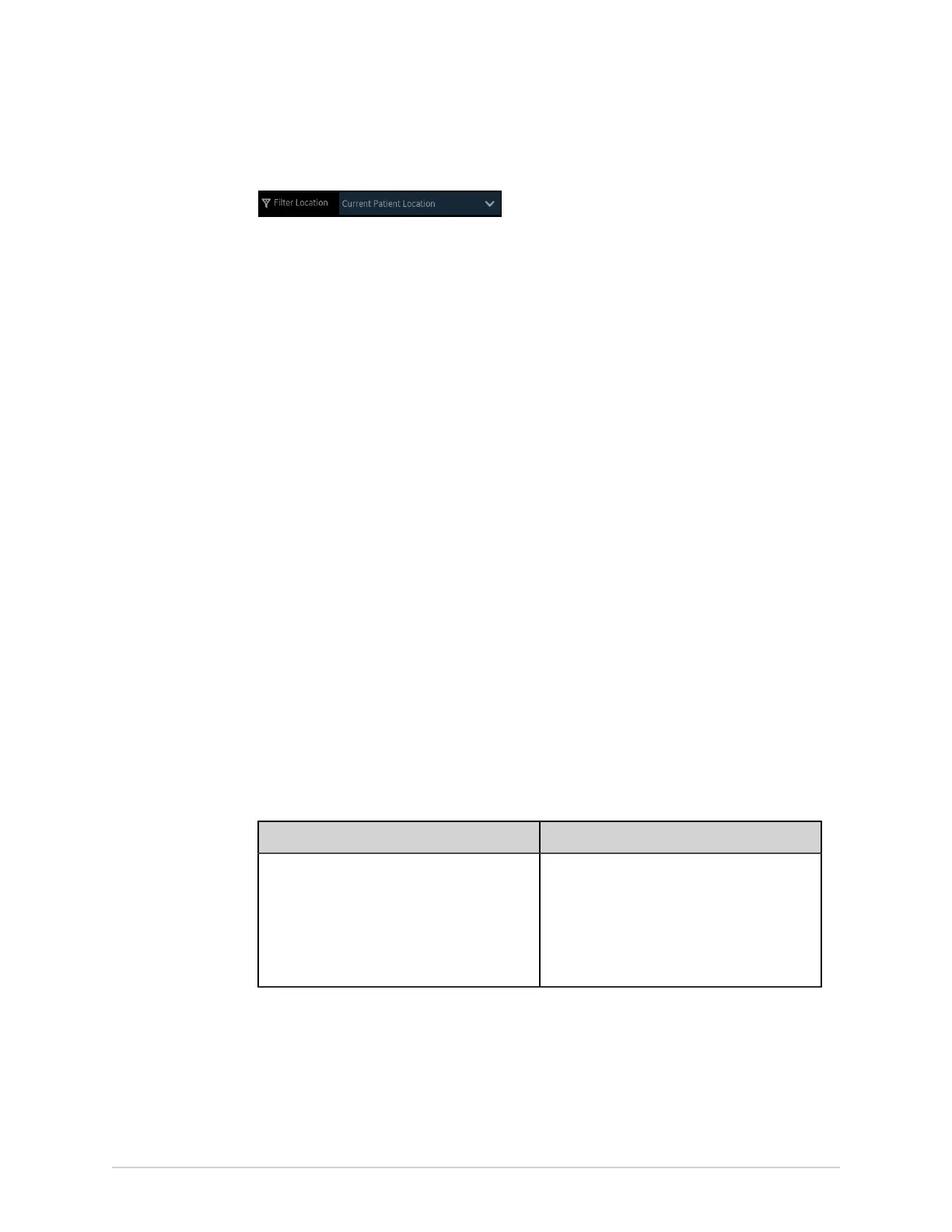Work with Orders
By default, the applied filter is Current Patient Location
, and displays all orders from the current
location of the device.
Attach an Order when the Patient Test is Not Started
1. Start a test for the new patient. For more information, see Start a Test for a New
Patient on page 51.
2. Double-tap the order in the Orders list to attach it to a patient test.
The order number and other details available in the order are populated in
the patient test record and the Patient Information screen is automatically
expanded.
3. Edit patient information and select Save to save the patient data.
4. Record the ECG. For more information, see Manually Start an ECG recording on
page 70.
5. Verify that the status of the order in the Orders list is Attached.
Attach an Order to a New Patient Test
NOTE:
You cannot attach an order that is already attached to another test. You must
first detach the order. See Detach an Order from a Patient Test on page 104.
1. Start a test for the new patient. For more information, see Start a Test for a New
Patient on page 51.
2. Double-tap the order in the Orders list to attach it to the current patient test.
If Then
You did not manually enter patient data in the
Patient Information screen after starting the
test
There is no data mismatch upon attaching
the order. Therefore, the order number
and other details available in the order are
populated in the patient test record and the
Patient Information screen is automatically
expanded. The status of the order is changed
to Attached. Go to step 4.
5864335-001-1 MAC
™
5 A4/MAC
™
5 A5/MAC
™
5 Lite 101