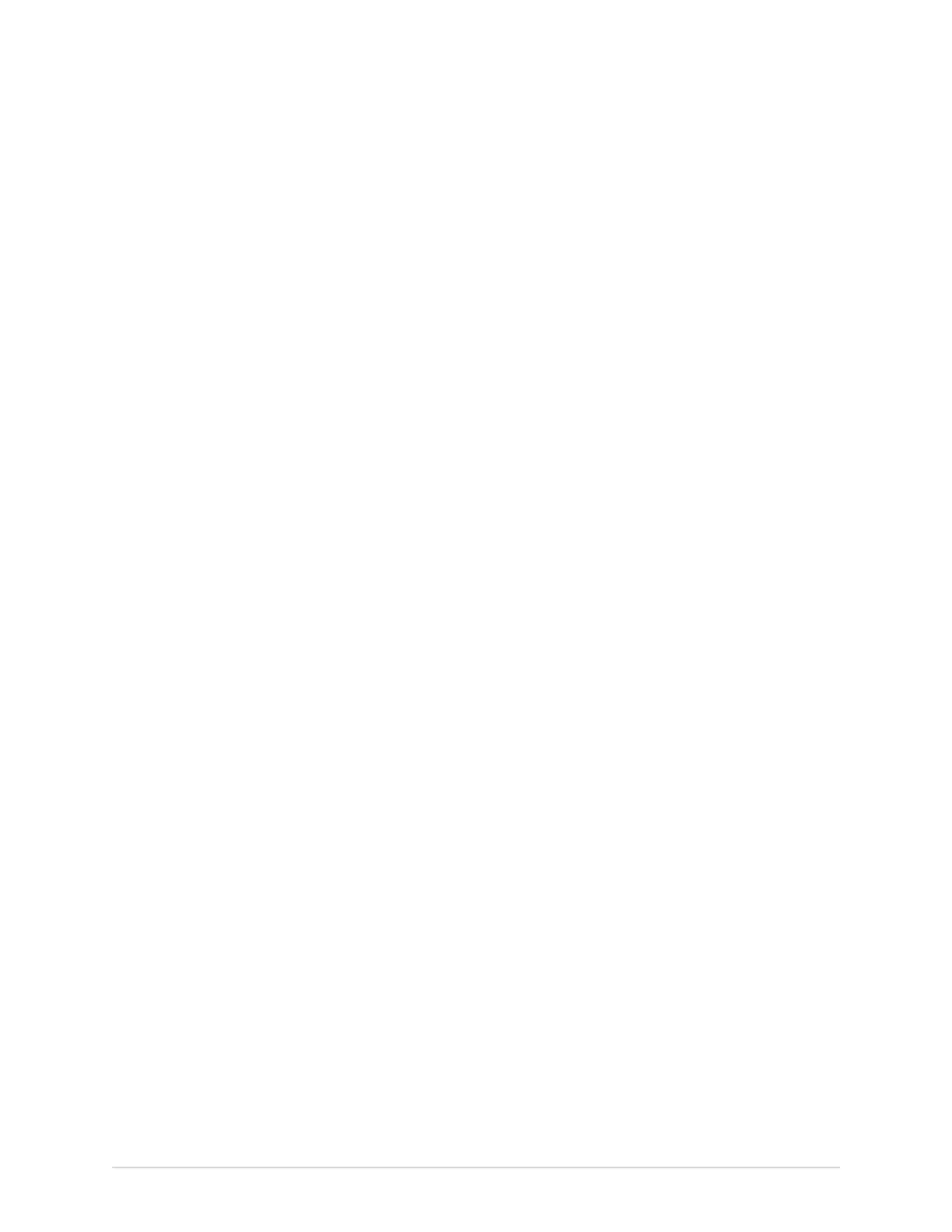Login and Security
You can also log in as:
• A STAT User (if STAT access is enabled)
• A different user
A message displays that the current user will be logged out and any unsaved
data will be lost. Select Continue to log into the device.
Put the Device on Standby
Perform one of the steps below to put the device on standby:
• From the User Menu on the Acquisition screen, select Standby.
• Press the Power button .
The Power Options dialog opens. Select Standby.
To exit standby mode, press the Power button on the front panel:
• If user authentication is configured, standby mode is off and the lock screen
displays. Perform the procedure Unlock the Device on page 45 to unlock
and log in to the device.
• If user authentication is not configured, you return to the last screen
displayed when the device was put on standby mode.
Perform System Reset
Before you start this procedure, make sure that:
• You have the serial number of the device.
• You connect the device to AC Power.
• If the authentication mode of the device is No authentication, access the Settings
screen from the user menu to open the Login screen.
• If the authentication mode of the device is Full Authentication with Stat, power
on the device to view the Login screen.
• You must log on to the device as the Admin user.
NOTE:
The System Reset deletes all data and settings. The system is reset to factory
defaults. Use the default admin password to log on to the device. It keeps the
previously enabled option codes, serial number, MAC address, and Wireless
Country of Operation configuration.
NOTE:
The Restore to Factory Defaults resets the settings or section of settings.
Use this procedure as a last solution. Transfer your data from the system before
you start the procedure.
46 MAC
™
5 A4/MAC
™
5 A5/MAC
™
5 Lite 5864335-001-1