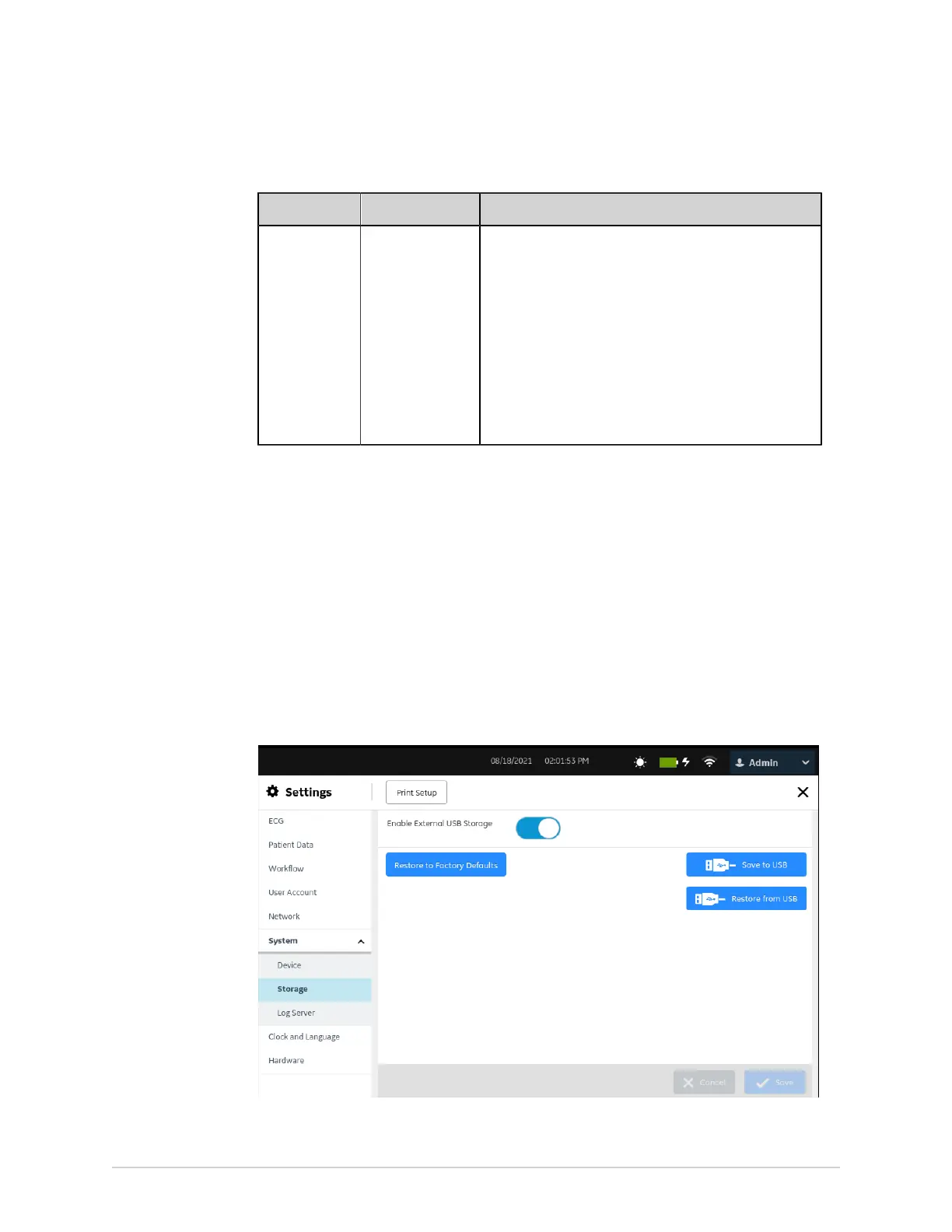Configure Settings
Table 85: External Storage Settings
Field Action Description
Enable
External USB
Storage
Enable or disable
access to USB
flash drives for
external data
storage.
Only an Admin user or Service user can enable or
disable this setting.
NOTE:
If you try to disable this setting, and a USB
destination is already configured as a default or
auto-destination, a warning message displays
notifying you to change the USB destination
to a manual destination to disable the Enable
External USB Storage setting. See Configure a USB
Destination to Transmit Reports on page 164.
Default value: Disabled
3. Select Save.
Save and Restore Configuration Settings
Before performing this procedure, make sure that:
• The USB flash drive is inserted correctly into the drive and has write permissions.
• The Enable External USB Storage setting is enabled in the Settings > System >
Storage settings.
• The USB ports are enabled in the Settings > Hardware > USB Port setting.
• The USB flash drive supports the FAT32 file system.
1. Select Settings > System > Storage.
The Storage setting screen displays.
2. Do the steps in the table.
248 MAC
™
5 A4/MAC
™
5 A5/MAC
™
5 Lite 5864335-001-1
