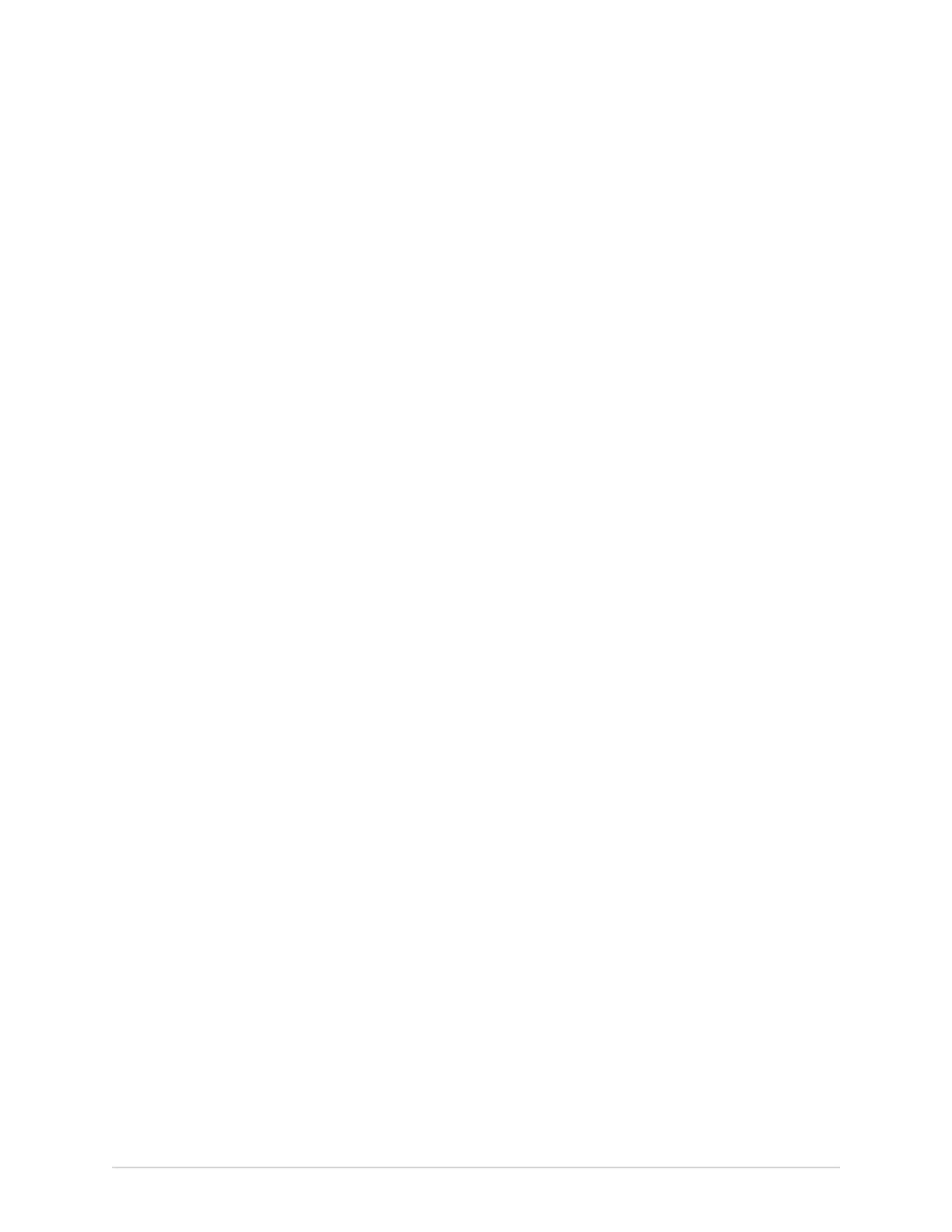Configure the MUSE System for Network Communication
the current settings for MUSEAPI3 and you can use it as reference during the
reinstallation or to restore the MUSEAPI3 settings to their original values. Uninstalling
MUSEAPI3 removes the MUSEAPI3 service and MUSEAPI files from the MUSE
installation folder.
1. Log on to the MUSE application server as an administrator.
2. Stop the MUSEAPI3 service.
3. Go to Windows Control Panel> Programs and Features.
4. Right-click on MUSE API 3.1 and select Uninstall.
The MUSE API 3.1 - InstallShield Wizard window opens.
5. Make sure Remove is selected and click Next.
6. Click Yes when you receive the prompt: Do you want to completely remove the
selected application and all its features?
7. When the Uninstall Complete window opens, click Finish.
Restore the MUSEAPI3 Configuration
If you saved the MUSEAPI3 configuration file MUSEAPIService.exe.config as part of
the uninstallation process, you can reinstall it and use it to restore the MUSEAPI3
settings.
1. Copy the file MUSEAPIService.exe.config from the saved location to the MUSE
installation folder.
2. Restart the MUSEAPI3 service.
MUSEAPI Test Client
The MUSEAPI Test Client is installed with MUSEAPI3 and can be used to test and
troubleshoot MUSEAPI3.
Run the MUSEAPI Test Client
To run the MUSEAPI Test Client, execute MUSEAPITestClient.exe from the MUSE
installation folder (default is C:\Program Files (x86)\MUSE).
Use the MUSEAPI Test Client
The steps below provide a high-level example of how to use the MUSEAPI Test Client.
This procedure can also be used as a system checkout to verify MUSEAPI3 is installed
correctly.
1. Run the MUSEAPI Test Client.
The MainWindow screen opens.
2. Use the table below to complete the configuration of the MUSEAPI Test client.
5864335-001-1 MAC
™
5 A4/MAC
™
5 A5/MAC
™
5 Lite 325