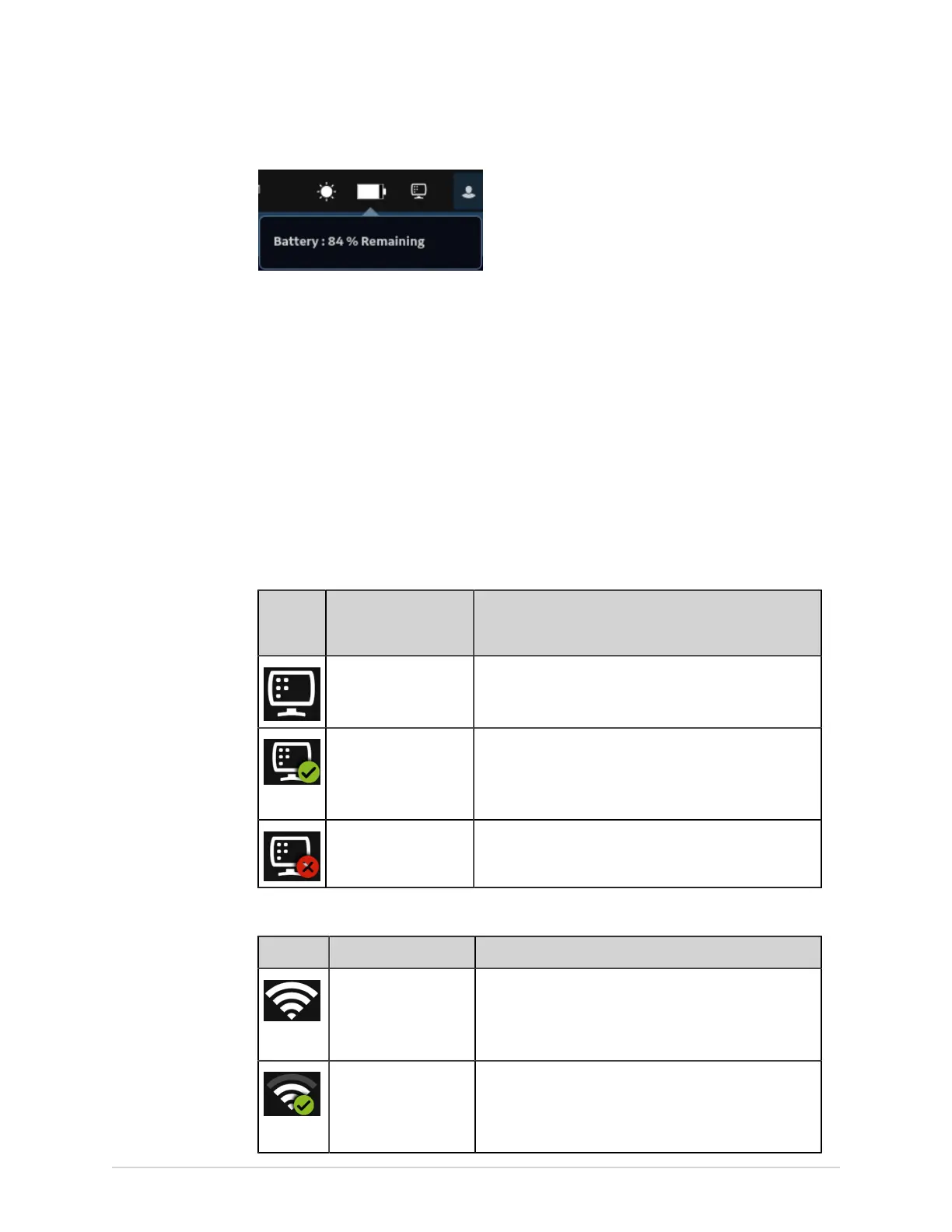Product Overview
Show Network Connection Status
When the wireless and wired connection is set to Enable, the device uses a wired
connection when you connect a Local Area Network (LAN) cable. If you remove the
LAN cable, the device uses the wireless connection.
To view the status of your device's connection to your LAN or Wireless Local Area
Network (WLAN), perform the procedure as follows:
1. Select the Network Status icon on the status bar.
2. Review the tables for the description of the network status icon when connected
to a LAN or WLAN network.
Table 4: LAN Icons
Network
Status
Icon
Status Description
LAN Active The device is connected to a LAN.
LAN Connected The device is connected to a remote server through a
LAN and is in the process of obtaining an IP address.
If this icon is blinking, the device is acquiring an IP
address from DHCP.
LAN Disconnected The device is not connected to a LAN; no LAN (Ethernet)
cable is attached to the device.
Table 5: WLAN Icons
Icon Status Description
WLAN Active The device is connected to a WLAN and has a valid IP
address.
The icon shows a number of wireless bars to indicate the
strength of the wireless signal.
WLAN Connected The device is connected to an access point and is in the
process of obtaining an IP address.
If this icon is blinking, the device is acquiring an IP
address from DHCP.
20 MAC
™
5 A4/MAC
™
5 A5/MAC
™
5 Lite 5864335-001-1
