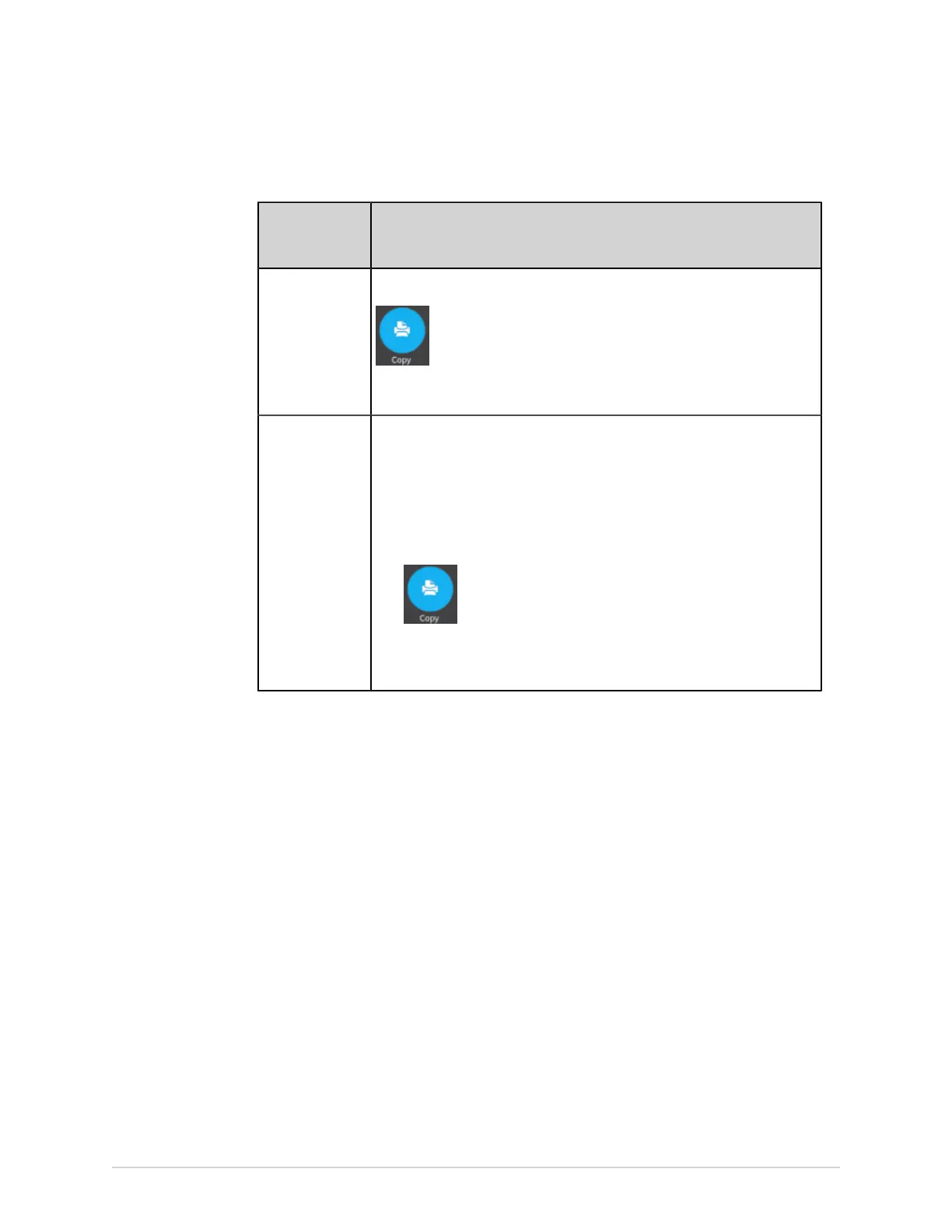Work with the Files List
4. Perform one of the steps below:
To print a copy
of the patient
report ...
Perform the following:
In the default or
selected report
format displayed
on the report
screen.
Select the Copy icon:
A job to print one copy of the patient report in the displayed report format
is sent to the printer.
In a different
report format
1. Select anywhere around the ellipsis in the left, bottom corner of the
screen.
2. From the expanded Copy Format menu, select the report format.
For example, if a 12-lead ECG is recorded, you can only select 12-lead
ECG patient report formats.
3. Select the Copy icon:
The patient report is refreshed and displayed on the report screen in the
selected report format. A job to print one copy of the ECG or rhythm in the
selected report format is sent to the printer.
The patient report is printed in the order in which it was received. If no other patient
reports are printing, the report is printed immediately. You will see a progress
message at the bottom of the screen indicating the printing status.
NOTE:
Based on the Mandatory fields apply for Acquisition settings, the ECG report
is not accepted, transmitted, or printed until you enter the patient demographic
data for the mandatory fields. If you manually print, an error message Unable to
print. Incomplete patient data. displays on the Acquisition screen. You need to
complete the data for the mandatory fields to print the patient report.
If a printer error occurs, the progress message is replaced by the printer error. The
printing restarts automatically after the error is resolved. For more information on
printer errors, see Printing Errors on page 277.
If the device is configured to print the barcode of the patient ID in the patient reports,
the printed patient report includes the barcode. The barcode can be used to perform
a query by patient ID in the MUSE system.
Select the Stop icon on the Report Printing screen to stop printing a patient report.
Print a List of Stored Records
You can print all the stored records that display in the Files Manager on MAC 5 A4
and A5 device. Lite device does not support this function.
5864335-001-1 MAC
™
5 A4/MAC
™
5 A5/MAC
™
5 Lite 115