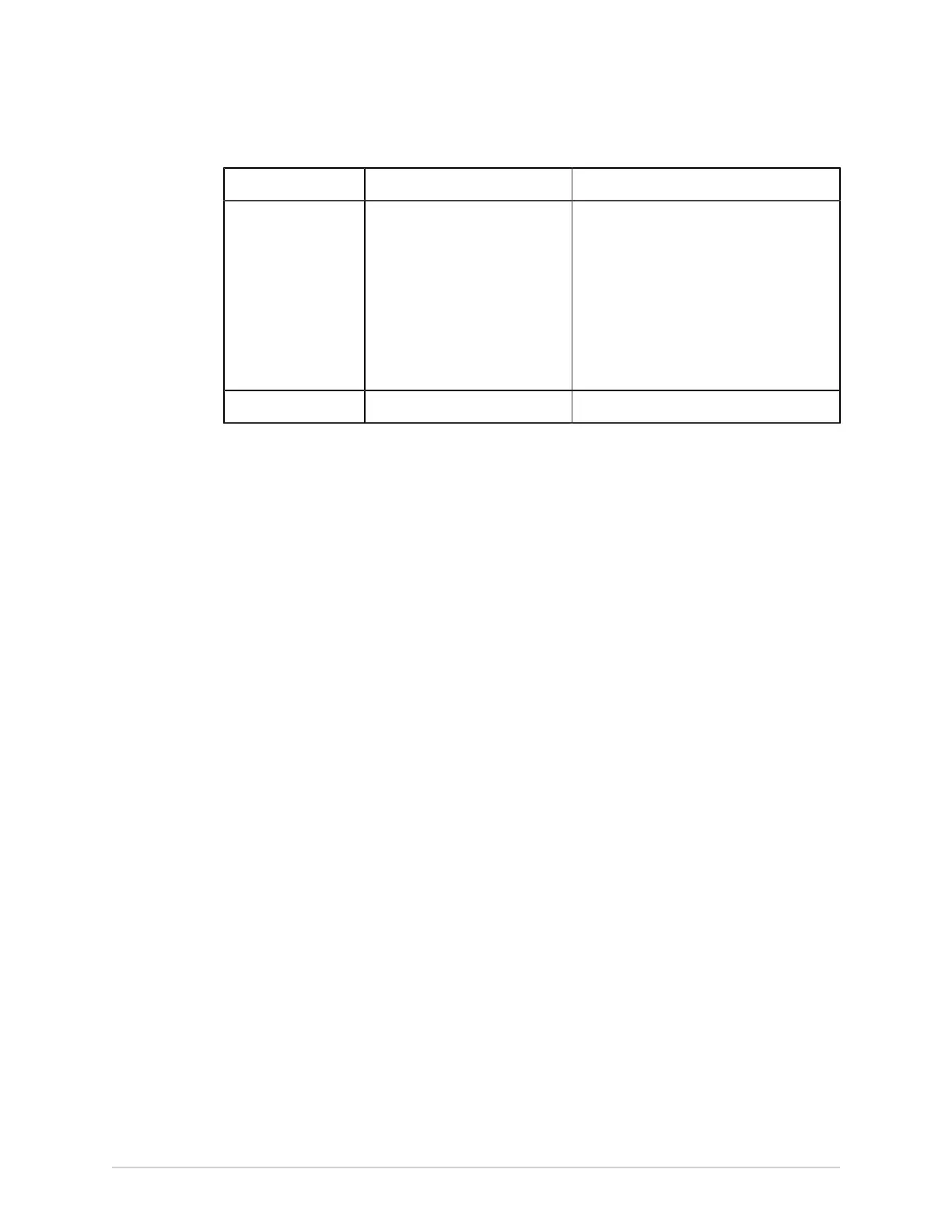Patient Information
Item Name Description
8 Input Method Switches between different input methods.
NOTE:
If you use an English user interface,
you cannot switch the input methods
from English to Chinese Pinyin.
If you use the Chinese user interface,
you can switch the input methods
freely between English and Chinese
Pinyin.
9 Capitalization Key Capitalizes a letter during entering.
1. Enter data in the fields displayed in the Patient Information screen using the
software keyboard. Only fields that are configured to be displayed in the Patient
Information screen display. See Patient Information Text Box Names on page
301 for a list of fields that can display on the screen.
• If the Pinyin input method is configured, when you enter data in the fields, a
number list of matching Chinese characters displays in a drop-down menu.
Select or enter the number of the desired value in the list to populate the
Chinese character in the field.
• If you enter incorrect data in a field, the field border changes to red.
• An asterisk (*) displays adjacent to mandatory fields in the Patient
Information.
NOTE:
If you go to the Settings or Service screen before you complete a patient
test, the data entered in the Patient Information screen clears when you go
back to the Acquisition screen.
2. To save your entries, select Save.
The information is saved and the Patient Information screen closes.
Based on the Mandatory fields apply for Transmission or Acquisition settings,
the ECG report will not be accepted, transmitted, or printed until you enter the
patient demographic data for any of the mandatory fields. You need to complete
the data for the mandatory fields.
Enter or Edit Clinical Trial
1. Enter data in the fields displayed in the Clinical Trial screen using the software
keyboard. Only fields that are configured to be displayed in the Clinical Trial
screen display. See Clinical Trial Text Box Names on page 310 for a list of fields
that can display on the screen.
• If the Pinyin input method is configured, when you enter data in the fields, a
number list of matching Chinese characters displays in a drop-down menu.
60 MAC
™
5 A4/MAC
™
5 A5/MAC
™
5 Lite 5864335-001-1