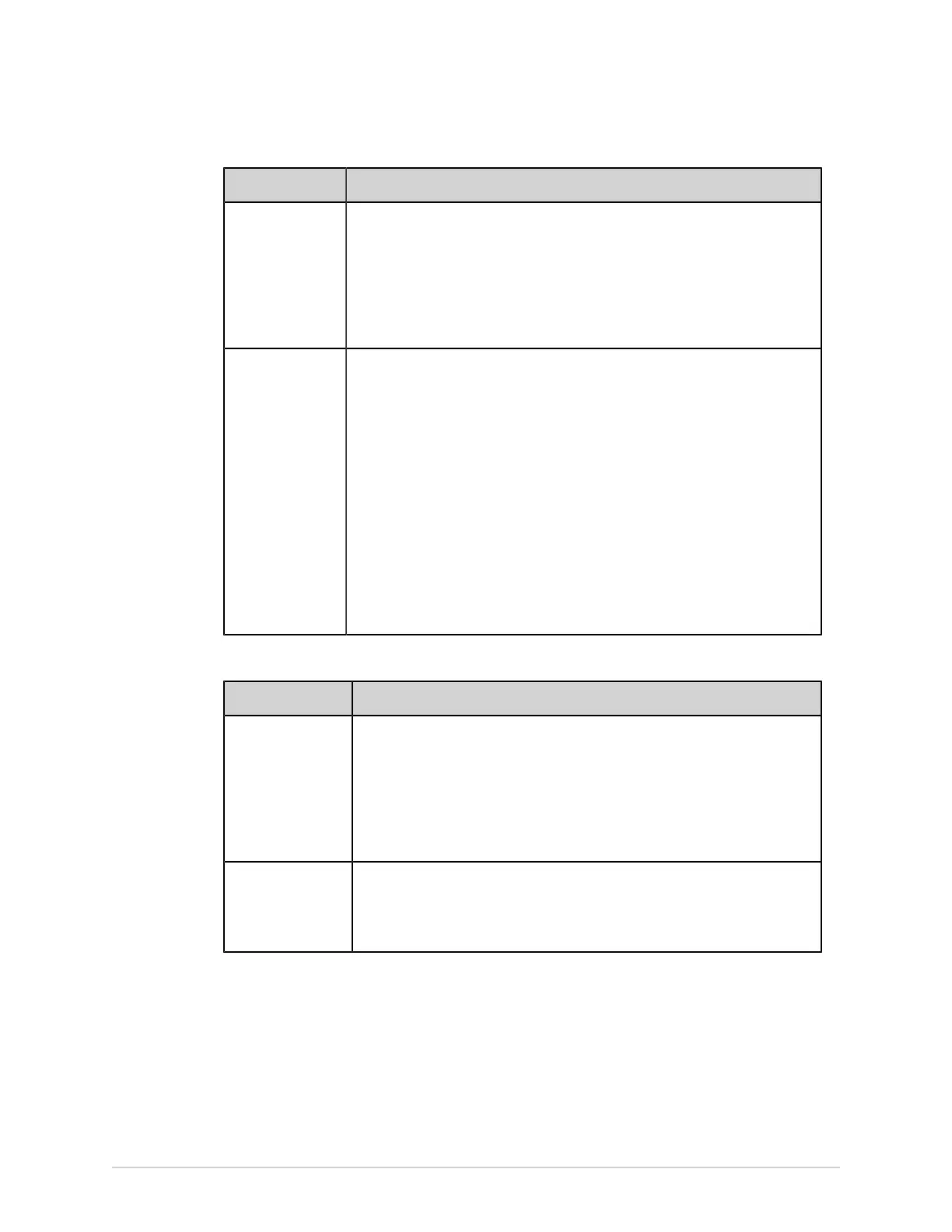Configure Settings
User Profile Description
STAT User When user authentication with STAT access is enabled, the STAT User can
access the device without entering a password to acquire, print, and transmit
an ECG.
The STAT User is assigned the STAT role by default. The role of the STAT User
can be modified. See Configure User Roles on page 209.
You cannot add, delete, or disable the STAT User.
Service By default, the Service user profile is disabled in the device. The Service user
profile can be enabled by a user with appropriate privileges.
If the Service user profile is enabled, this user can access the device with
password credentials when user authentication is enabled.
The password for the Service user is set when the Service user profile is
enabled. The customer specifies the password for the Service user.
NOTE:
Once the Service user profile is disabled, previously set password will not
be valid. When the Service user profile is enabled next time, you must set
a new password.
The Service user is assigned to the Service role by default.
You cannot add or delete the Service user profile.
Table 65: User-Defined User Profiles
User Profile Description
Local user When user authentication is enabled, this locally-added user can access the
device with password credentials to perform tasks based on the assigned
user privileges.
Up to 100 local users can exist on the device.
A user with user management privileges can add, modify, delete, or disable a
Local user. See Configure User Profiles on page 213.
LDAP users When user authentication is enabled and LDAP-based user authentication is
configured, an LDAP user can access the device with password credentials
to perform tasks based on the assigned LDAP group role privileges. See
Configure LDAP on page 216.
Configure User Roles
Make sure that your user role is assigned to the user management privilege.
1. Select Settings > User Account > Users.
2. Select User Roles.
The User Roles screen displays.
5864335-001-1 MAC
™
5 A4/MAC
™
5 A5/MAC
™
5 Lite 209