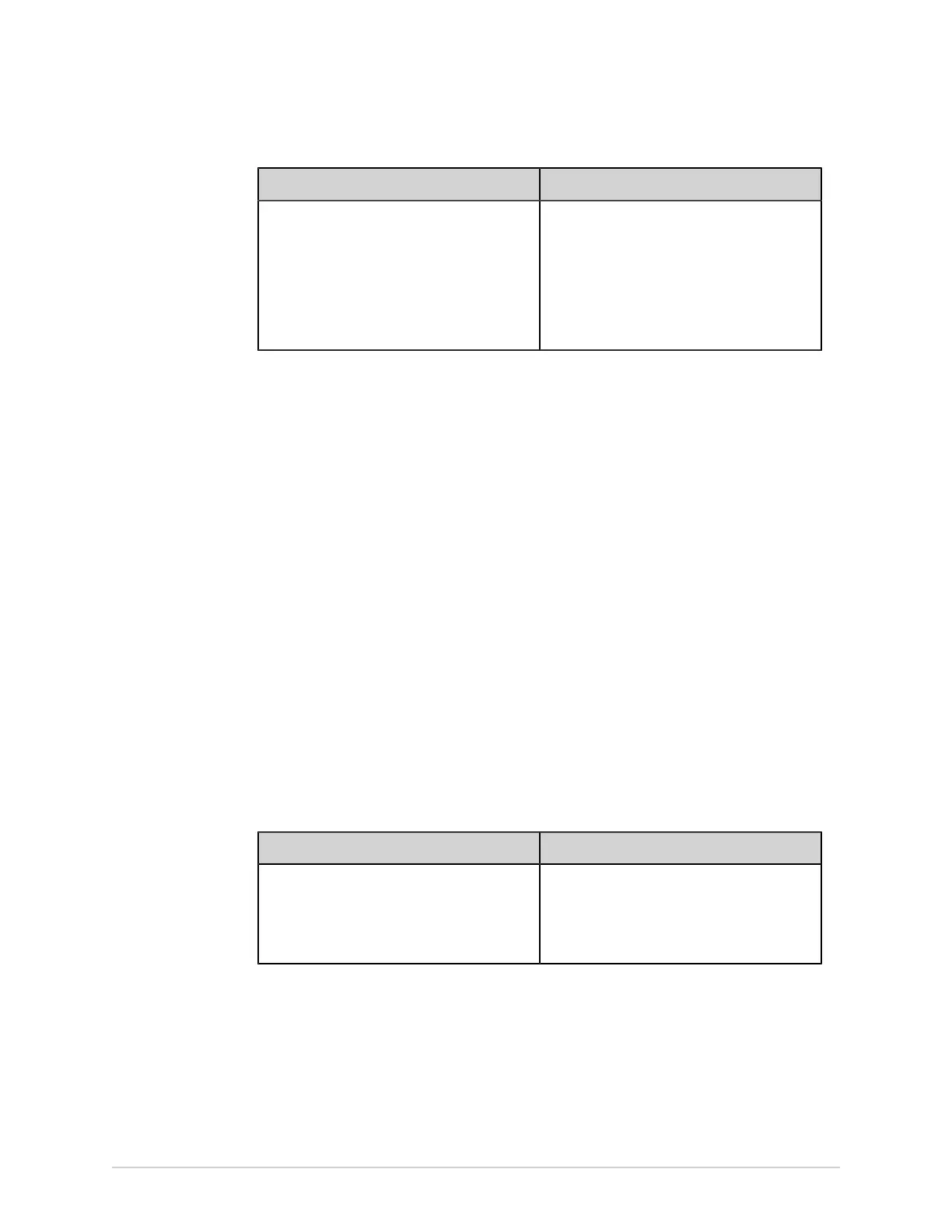Work with Orders
If Then
You manually entered patient data in the
Patient Information screen after starting the
test
There is a data mismatch between the order
data and the manually entered patient data.
A warning message displays indicating a
mismatch in the patient name or patient ID
and asks you to confirm that the selected
order can be attached to the patient test,
overwriting existing patient data. Go to the
step 3.
3. Select Yes to overwrite the patient information with data from the order. The
order is attached to the patient report.
• All patient demographic fields included in the order are populated in the test,
overwriting the existing patient data.
• The status of the order is changed to Attached.
4. Update test demographics in the Patient Information screen and select Save.
For more information, see Enter or Edit Patient Information Using the Software
Keyboard on page 59.
5. Record the ECG. For more information, see Manually Start an ECG recording on
page 70.
Attach an Order when the Patient Test is Completed
NOTE:
You cannot attach an order that is already attached to another test. You must
first detach the order. See Detach an Order from a Patient Test on page 104.
1. From the Files list, open the stored patient report.
2. Double-tap the order in the Orders list to attach it to the current patient test.
If Then
You did not manually enter patient data in the
Patient Information screen after starting the
test
There is no data mismatch, but a message
displays asking you to confirm that the
selected order can be attached to the patient
test, overwriting existing patient data. Go to
step 3.
102 MAC
™
5 A4/MAC
™
5 A5/MAC
™
5 Lite 5864335-001-1