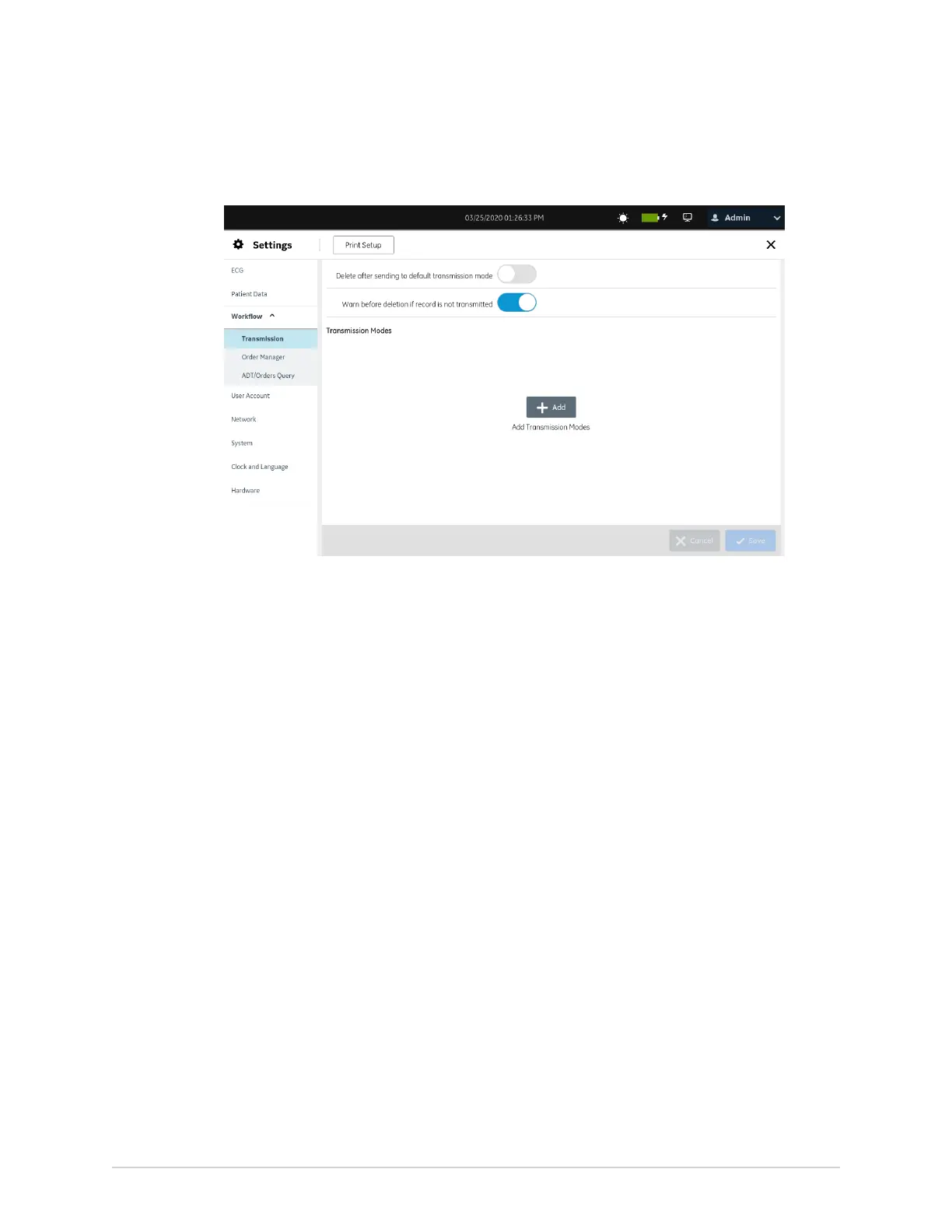Configure Settings
Configure Transmission Settings
1. Select Settings > Workflow > Transmission.
2. Enable or disable Delete after sending to default transmission mode to
configure auto-deletion of the ECG patient report from the Files list after it is sent
to the default destination.
When Delete after sending to default transmission mode is enabled and user
does not have Delete Reports privilege, the report continues to be deleted after
transmission.
3. Enable or disable Warn before deletion if record is not transmitted to display
a warning message before deletion if the ECG patient report has not been
transmitted to the default destination. This setting is enabled by default.
4. Select Save.
5. Proceed to configure any of the destinations below for patient report
transmission:
• Configure a USB Destination to Transmit Reports on page 164
• Configure a DCP Server Destination to Transmit Reports on page 168
• Configure a Shared Directory to Transmit Reports on page 178
• Configure an SFTP Destination to Transmit Reports on page 171
Configure a USB Destination to Transmit Reports
• Make sure that the setting to allow access to external storage devices is enabled
in the System > Storage. See Configure External Storage on page 247.
• Make sure that USB port is enabled and the USB flash drive with a key file is
inserted into the device. See Configure the USB Ports on page 261.
164 MAC
™
5 A4/MAC
™
5 A5/MAC
™
5 Lite 5864335-001-1