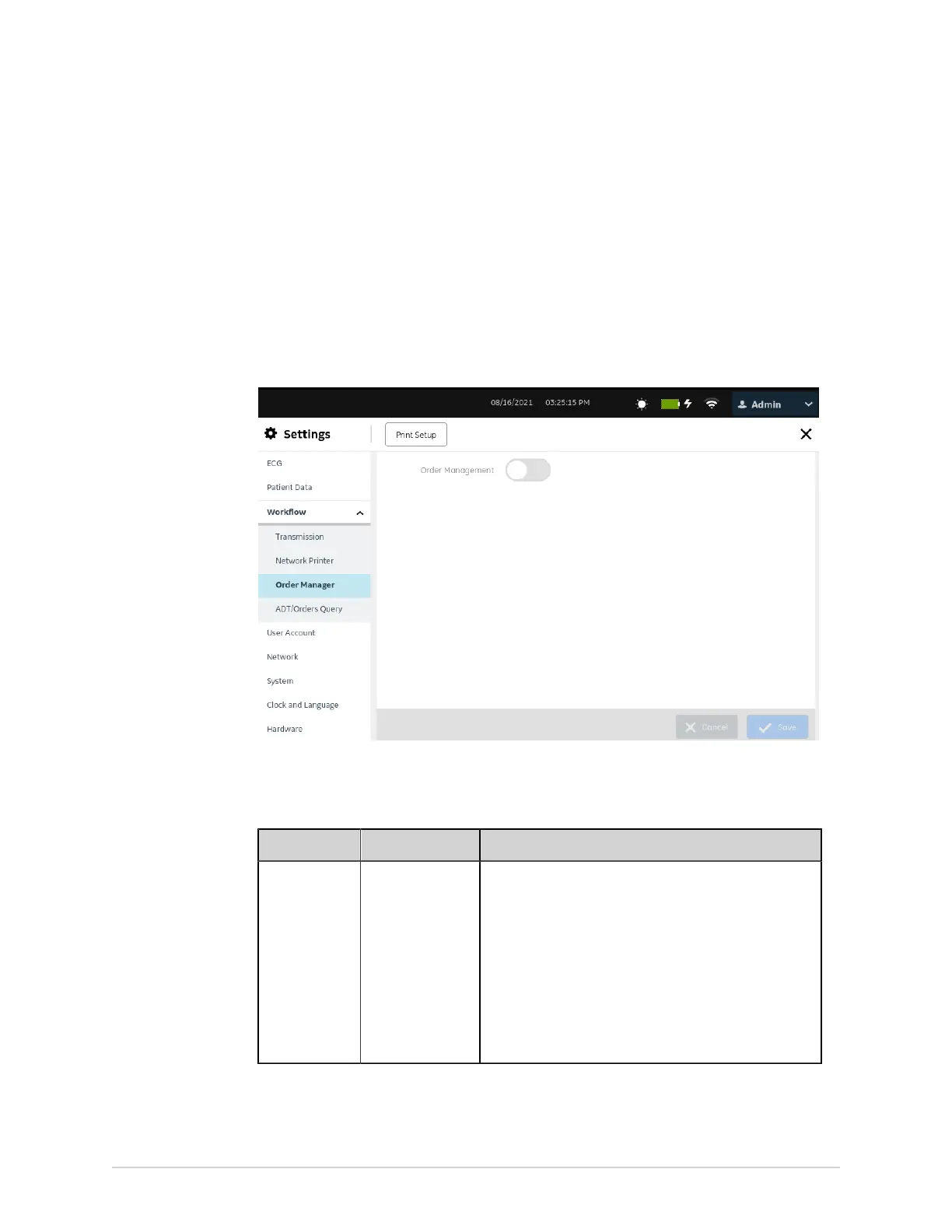Configure Settings
Configure Order Management
Before you start this procedure, make sure that:
• The ORDM - Order Manager option is enabled on the device. Contact a GE
Healthcare Service Support representative to enable this option.
• Your user role is assigned the privileges to access the Settings screen and edit
critical value settings. See Configure User Roles on page 209.
1. Select Settings > Workflow > Order Manager.
The Order Manager screen displays.
2. Configure order management as per the information in the table.
Table 55: Configure Order Management
Field Action Description
Order
Management
Enable or disable
this setting.
Order management is available on the device when you
enable this setting. The MUSE, Orders, and Columns
tabs display to configure order management. The
Orders list displays on the Acquisition screen.
Order management is not available on the device if
you disable this setting. The tabs do not display on the
screen to configure order management. The Patients
list displays on the Acquisition screen instead of the
Orders list.
Default value: Disabled
Configure the MUSE Server Settings
Make sure that order management is enabled. See Configure Order Management on
page 186.
186 MAC
™
5 A4/MAC
™
5 A5/MAC
™
5 Lite 5864335-001-1