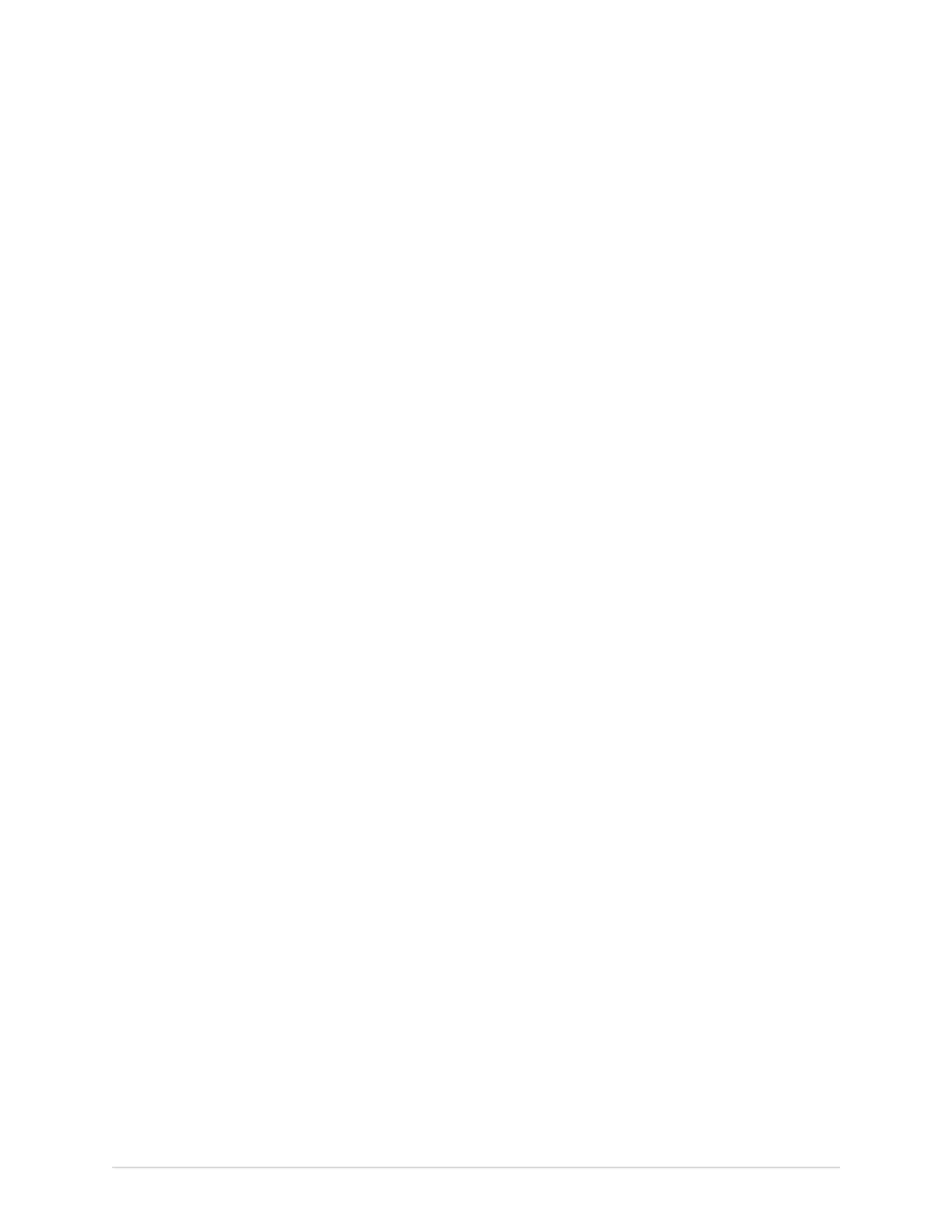Configure Settings
• If the connection is successful, a success message displays and the Save
button is enabled.
• If the connection fails due to an error, an error message displays.
Troubleshoot the error and select Test connection.
6. Select Save, a success message displays.
7. Close the screen.
The Acquisition screen displays.
Delete TLS Encryption Certificate
Before you start this procedure, make sure that your user role is assigned with user
management privilege.
1. Select Settings > System > Log Server.
The log server setting screen displays.
2. Enable Log Server setting.
3. Perform the steps below to delete the currently installed TLS Encryption
certificate:
a) Select the Browse setting.
The currently installed certificate displays.
b) Select Delete.
A message displays asking you to confirm the deletion of the certificate.
c) Select Yes. The certificate is deleted.
Configure the Clock and Language
Select Settings > Clock and Language menu to configure the settings below:
• Date and Time - Configure the Date and Time on page 255
• NTP - Configure NTP on page 258
• Region - Configure Region on page 259
Configure the Date and Time
The items below are set by GE Healthcare before the device is shipped.
• Date and time formats based on the customer’s country preferences
• The default time zone (GMT/UTC)
Use this procedure if you want to change the default date and time configurations.
1. Select Settings > Clock and Language > Date and Time.
The date and time setting screen displays.
5864335-001-1 MAC
™
5 A4/MAC
™
5 A5/MAC
™
5 Lite 255
