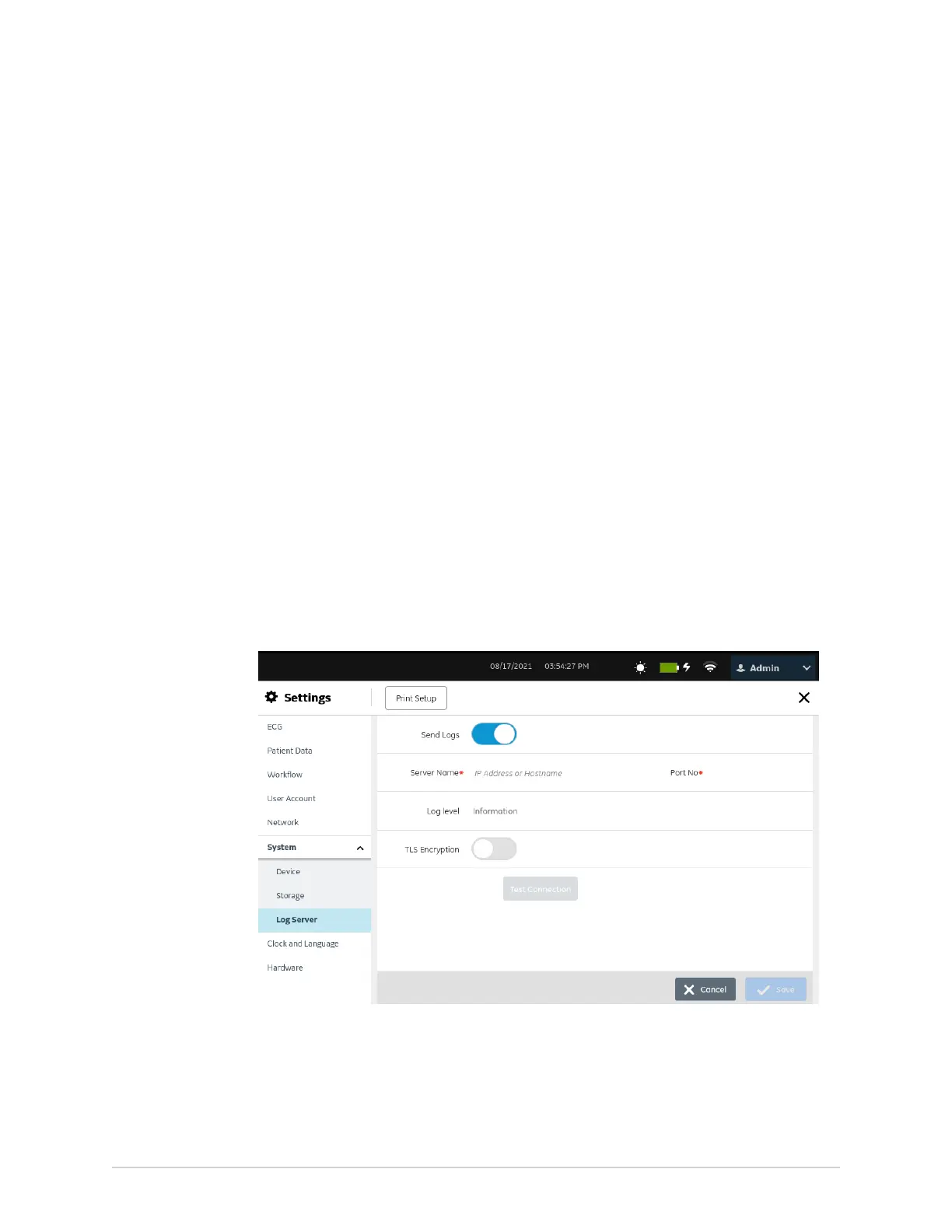Configure Settings
• Select Restore to confirm the action.
• Select Cancel to cancel the action.
If you select Restore, the selected settings are restored to default values.
6. Close the screen.
The Acquisition screen displays.
Configure Log Server
Before you start this procedure, make sure that:
• You have access to the Settings screen.
• You obtain the required certificate in the PEM format from your IT department and
copy it to the root folder of a USB flash drive for installation.
• The Enable External USB Storage is enabled in Settings > System > Storage
setting. If this setting is not enabled, access to USB flash drives is blocked.
• You enable at least one USB port in Settings > Hardware > USB Port setting. If this
setting is not enabled, the device will not recognize the USB flash drives.
1. Connect the USB flash drive thst contains the TLS certificate to the device.
2. Select Settings > System > Log Server.
The log server setting screen displays.
3. Configure the Log Server as per the information in the table:
5864335-001-1 MAC
™
5 A4/MAC
™
5 A5/MAC
™
5 Lite 253