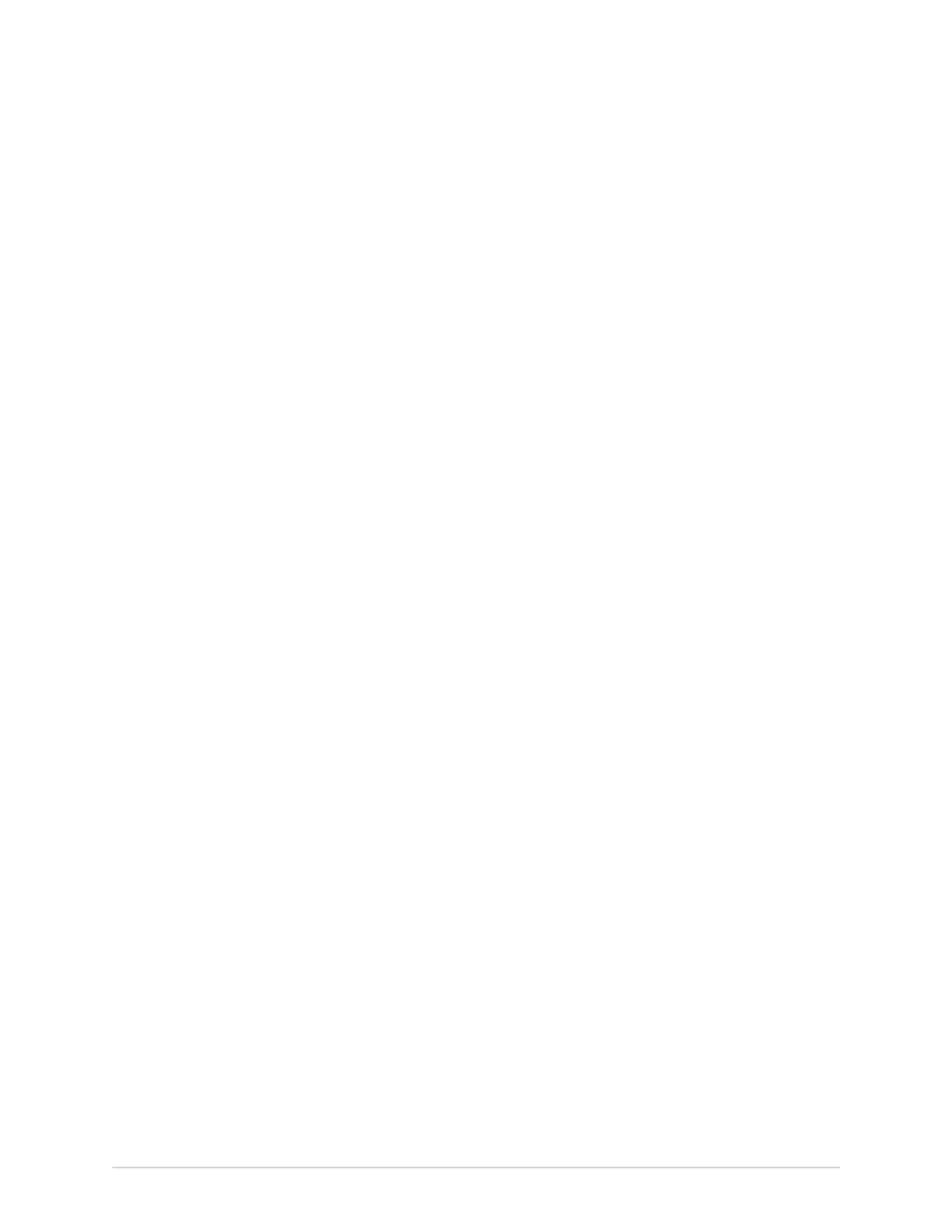Record an ECG or Rhythm
If the device does not recover from the error, troubleshoot the error. Restart the ECG
after the error is resolved and the Hookup Advisor displays a green status. After you
resolve the errors, the electrode placement image collapses after the Hookup Advisor
status indicator is green for at least four seconds.
The preview or review of a patient report is based on the Hookup Advisor status at
the time of ECG acquisition, and not the real-time status of a currently connected
patient.
Acquire an ECG based on the Hookup Advisor status in Post-Acquisition
Mode
In post-acquisition mode (refer to ECG Acquisition Overview on page 69), the next
10 seconds of ECG data is acquired when you start to record an ECG.
Review the Hookup Advisor status before you start an ECG. If the Hookup Advisor
status is green, it shows that the signal quality is good, you can start to record an ECG
that acquires the next 10 seconds of ECG data.
• If the status stays green during the 10 seconds ECG acquisition, you can accept
the ECG.
• If the quality of the ECG signal has problems during the 10 seconds ECG
acquisition, the status changes from green to yellow or red.
It is recommended to reject an ECG that is acquired in the post-acquisition mode
with poor signal quality.
Acquire an ECG based on the Hookup Advisor status in Pre-Acquisition Mode
In pre-acquisition mode (refer to ECG Acquisition Overview on page 69), the
previous 10 seconds of ECG data is acquired when you start to record an ECG.
Review the Hookup Advisor status before you start an ECG:
• If the status is green, it shows that the previous 10 seconds of ECG data is good.
You can start to record an ECG.
• If the status changes from green to yellow or red, it shows that the quality of the
ECG signal is not good. A message displays for the most critical state in the last 10
seconds.
• If the status changes from yellow or red to green, Hookup Advisor displays a
message that you need to wait for 10 seconds before you start to record an ECG.
Change Lead Sets and Lead Formats
The Acquisition screen displays the waveform based on the configured lead format,
lead set, speed, gain, and filter. After you start a new patient, you can change the
lead set or lead format on the Acquisition screen.
1. At the bottom, left-side of the Acquisition screen, select anywhere to the left of
the ellipsis icon (1).
5864335-001-1 MAC
™
5 A4/MAC
™
5 A5/MAC
™
5 Lite 65
