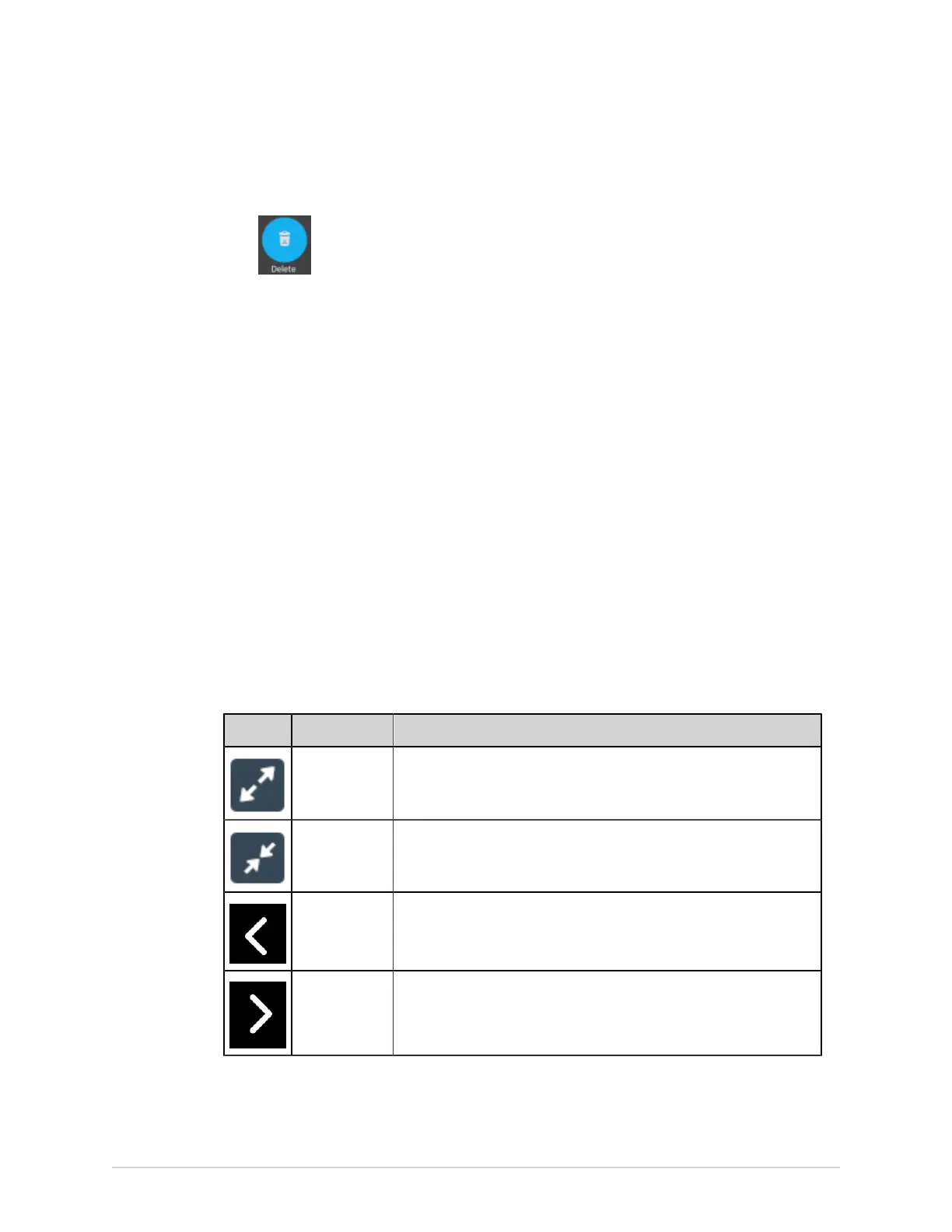Record an ECG or Rhythm
1. Select the Delete icon in the Report Review page on the Acquisition screen to
delete the patient report:
A message displays asking you to confirm if you want to permanently delete the
patient report.
2. Select Delete to delete the patient report.
The selected patient report(s) are deleted from the Files list.
3. A confirmation message may display if you are trying to delete a patient report
that has not yet been transmitted to the default destination (if a message has
been configured by your administrator). Perform one of the actions below:
• Select Delete to delete the patient report. The selected patient report is
deleted from the Files list. Deleting the patient report closes the tab where it
was opened for viewing, and returns you to the Live tab.
• Select Cancel to cancel the deletion. The selected patient report is not deleted
from the Files list.
View the Patient Report
You can use the icons in the ECG, Rhythm, or Full Disclosure report tab to view the
patient report:
Icon Name Description
Maximize View Select this icon or double-tap the patient report to maximize the view
of the patient report.
Minimize View Select this icon or double-tap the maximized patient report to minimize
the view of the patient report.
Previous Select this icon to navigate to the previous page of the multiple-page
reports.
Next Select this icon to navigate to the next page of the multiple-page
reports.
Close a Patient Report
1. Review the patient report.
88 MAC
™
5 A4/MAC
™
5 A5/MAC
™
5 Lite 5864335-001-1