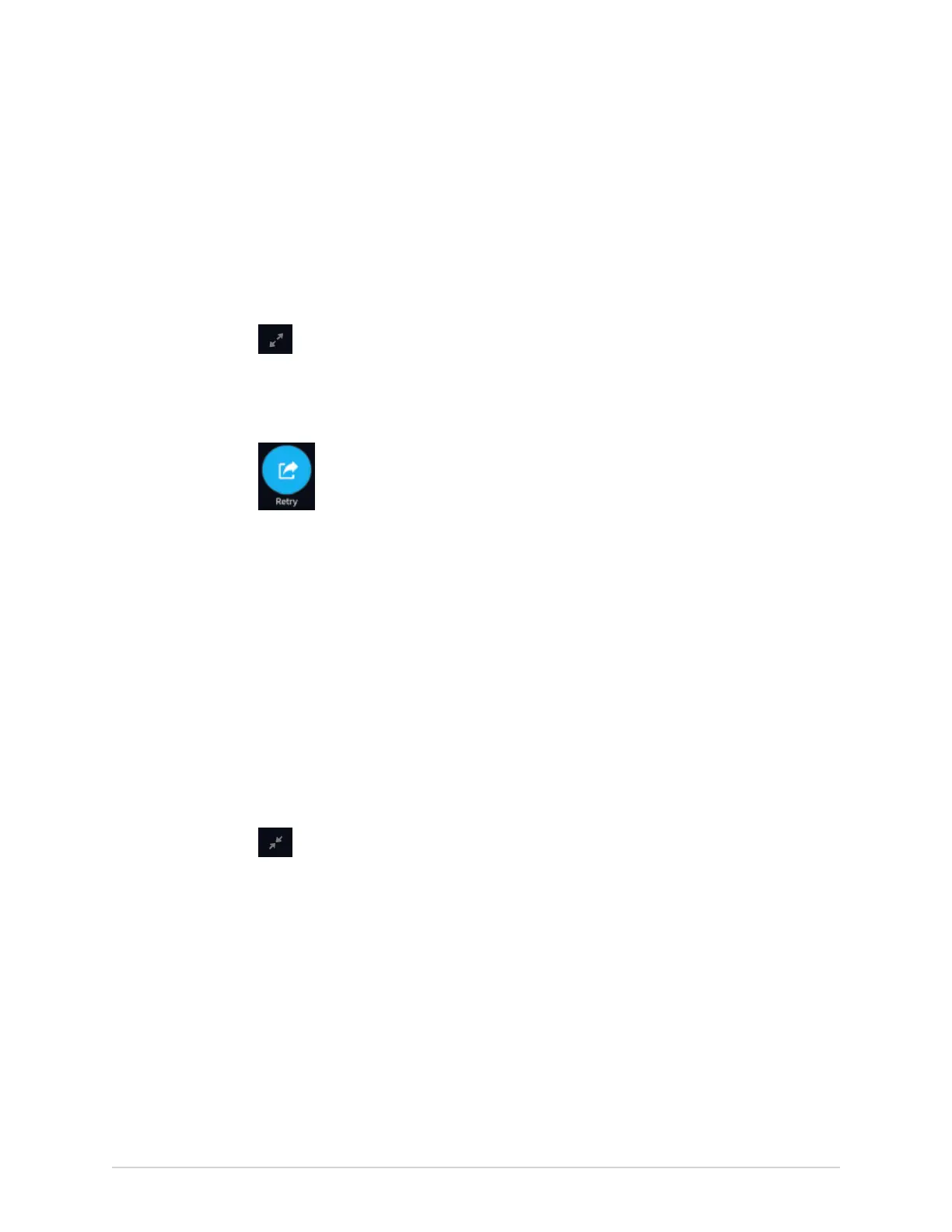Work with the Queue List
The system automatically tries to transmit a patient report. If you need to re-transmit
the patient report before the next automatic attempt, you can use this procedure to
transmit the patient report immediately.
1. From the Acquisition screen, select Queue.
The Queue collapsed list opens.
2. To display the expanded list of the Queue, select the Expand icon:
The Queue expanded list opens.
3. Select one or multiple patient reports that you want to re-transmit and select the
Retry icon:
If no other report transmission is in progress at the time, the selected patient
report will be immediately transmitted. If another patient report is in the process
of being transmitted, the selected patient report starts transmission as soon as
the current patient report is transmitted.
If a patient report is successfully transmitted, it is immediately deleted from the
Queue. Review the queue to confirm that the patient report was transmitted.
All report transmissions are also logged in the Report Transmission Log in the
Service screen.
If the patient report is not successfully transmitted (Job Status is Failed), the
reason for the failure is listed in the Job Failure Reason field. You can try to re-
transmit the report again.
4. Select the Collapse icon to close the Queue expanded list and return to the
Acquisition screen:
5864335-001-1 MAC
™
5 A4/MAC
™
5 A5/MAC
™
5 Lite 123
