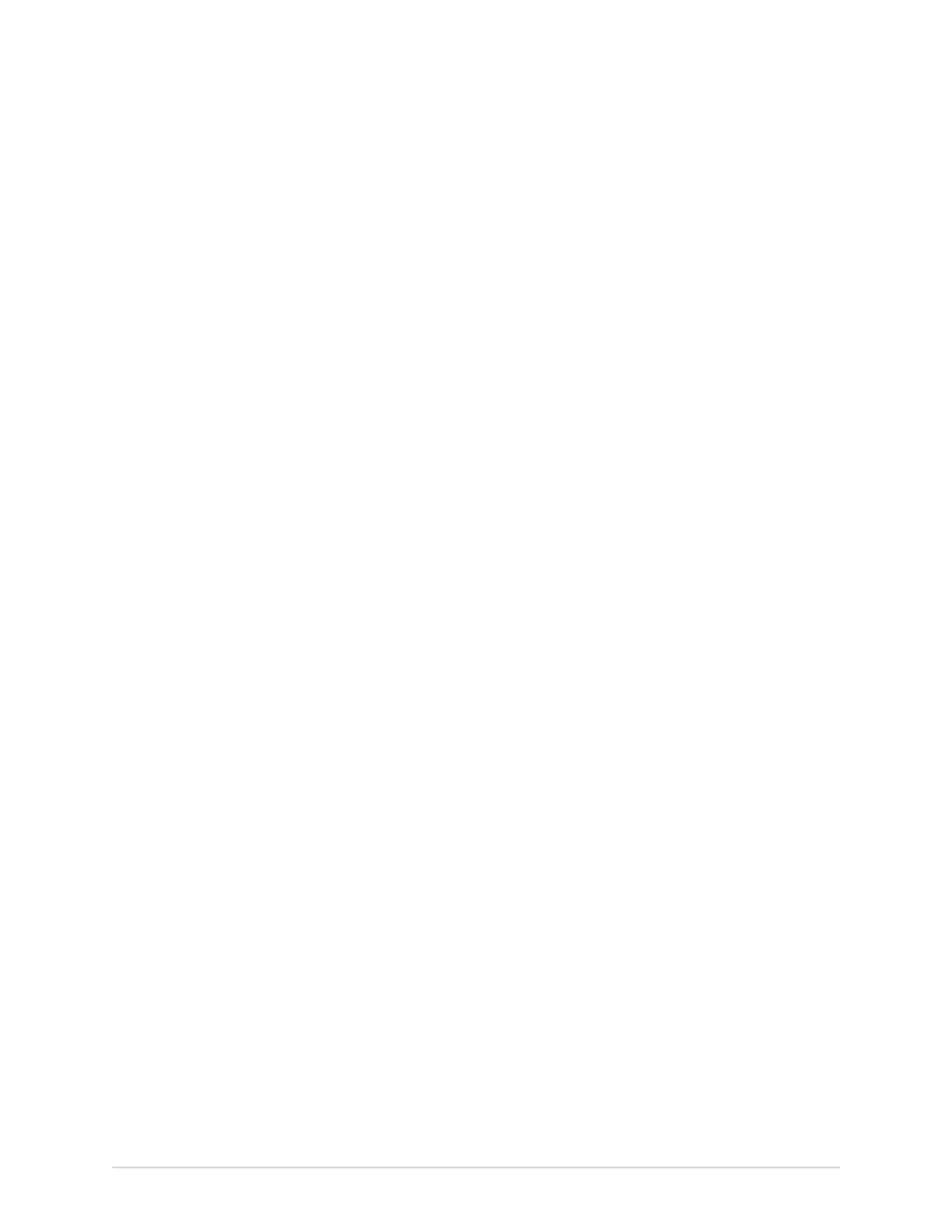Configure Settings
3. To modify the added LDAP user, see Configure LDAP on page 216.
4. When you are logged in as LDAP user and try to configure different LDAP user
and server configuration, the error message: Changes to the LDAP server
configuration may affect the added groups displays.
5. Select Yes to confirm.
The existing LDAP user will be invalid.
6. Save and close the screen.
The Acquisition screen displays.
Clear LDAP Cached Credentials
Make sure that your user role is assigned with user management privilege.
Make sure that the LDAP setting is enabled. For more information, see Configure LDAP
on page 216.
1. Select Settings > User Account > LDAP.
2. Select LDAP to view the LDAP settings.
3. Enable LDAP setting.
4. Select Clear Cached Credentials to clear the cache of stored LDAP user
credentials.
When a user successfully logs into the system, the user credentials are stored in
the cache. If the network is down, the user can sucessfully login when in cache.
If the cache is cleared, the user will not be able to login unless the network is
connected.
A message displays asking you to confirm if the cached LDAP credentials can be
cleared.
5. Select Yes.
• If the action is successful, a success message displays. The cache of stored
LDAP user credentials is cleared.
• If the action fails, a failure message displays.
Install LDAP SSL CA Certificate
Before you start this procedure, make sure that:
• Your user role is assigned with user management privilege.
• You obtain the required certificate in the PEM format from your IT department and
copy it to the root folder of a USB flash drive for installation.
• You Enable External USB Storage in Settings > System > Storage setting. If this
setting is not enabled, access to USB flash drives is blocked.
• You enable at least one USB port in Settings > Hardware > USB Port setting. If this
setting is not enabled, the device will not recognize the USB flash drives.
5864335-001-1 MAC
™
5 A4/MAC
™
5 A5/MAC
™
5 Lite 225