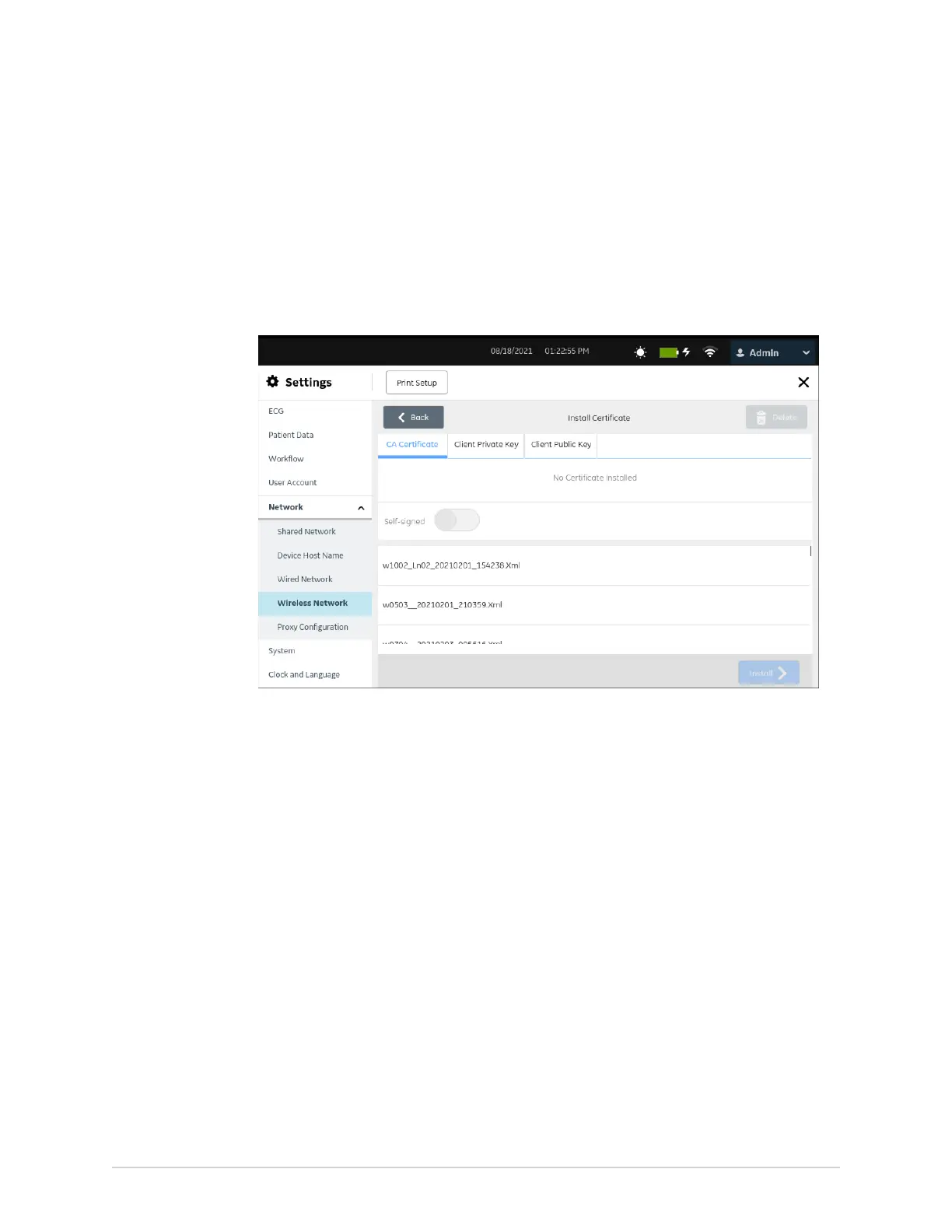Configure Settings
NOTE:
If the client certificate is self-signed, a CA Certificate is not required.
2. Select Settings > Network > Wireless Network.
3. In the Wireless Network section, select Install Certificate.
The Install Certificate screen opens. By default, the CA Certificate tab is
selected.
4. If the CA Certificate setting is on, perform the steps below to install a CA
Certificate:
a) Select the CA certificate from the USB flash drive.
b) Enable the Self-signed button.
c) Select Install.
• If the installation is successful, the Installed certificate status displays
on the status bar.
• The Certificate name, Issuing Authority, Validity Dates, and Issuing
Subject details displays in the Currently Installed Certificate Details
section.
• If the installation fails due to an error, you need to troubleshoot the error.
See Wireless Network Connectivity Errors on page 284 and Errors while
Installing Certificates on page 283.
5. If the Client Private Key is on for the Client certificate, perform the steps below
to install the client private key and client public key:
240 MAC
™
5 A4/MAC
™
5 A5/MAC
™
5 Lite 5864335-001-1