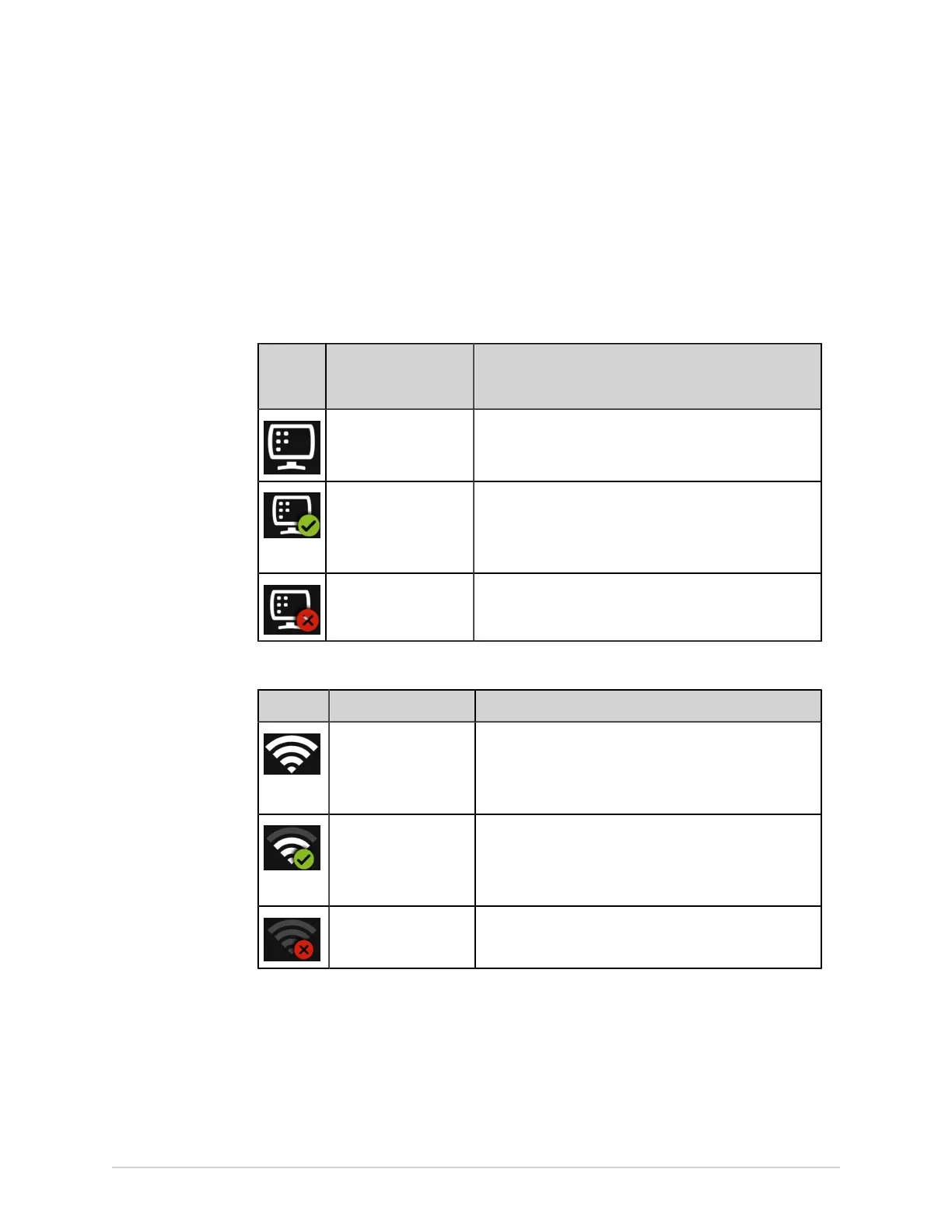Configure Settings
To view the status of your device's connection to your LAN or Wireless Local Area
Network (WLAN), perform the procedure as follows:
1. Select the Network Status icon on the status bar.
2. Review the tables for the description of the network status icon when connected
to a LAN or WLAN network.
Table 82: LAN Icons
Network
Status
Icon
Status Description
LAN Active The device is connected to a LAN.
LAN Connected The device is connected to a remote server through a
LAN and is in the process of obtaining an IP address.
If this icon is blinking, the device is acquiring an IP
address from DHCP.
LAN Disconnected The device is not connected to a LAN; no LAN (Ethernet)
cable is attached to the device.
Table 83: WLAN Icons
Icon Status Description
WLAN Active The device is connected to a WLAN and has a valid IP
address.
The icon shows a number of wireless bars to indicate the
strength of the wireless signal.
WLAN Connected The device is connected to an access point and is in the
process of obtaining an IP address.
If this icon is blinking, the device is acquiring an IP
address from DHCP.
WLAN Disconnected The device is not connected to a WLAN.
For more information about wireless certificate errors, see Wireless Network
Connectivity Errors on page 284.
3. Close the Network Status window by selecting something on the screen outside
of the window.
5864335-001-1 MAC
™
5 A4/MAC
™
5 A5/MAC
™
5 Lite 245
