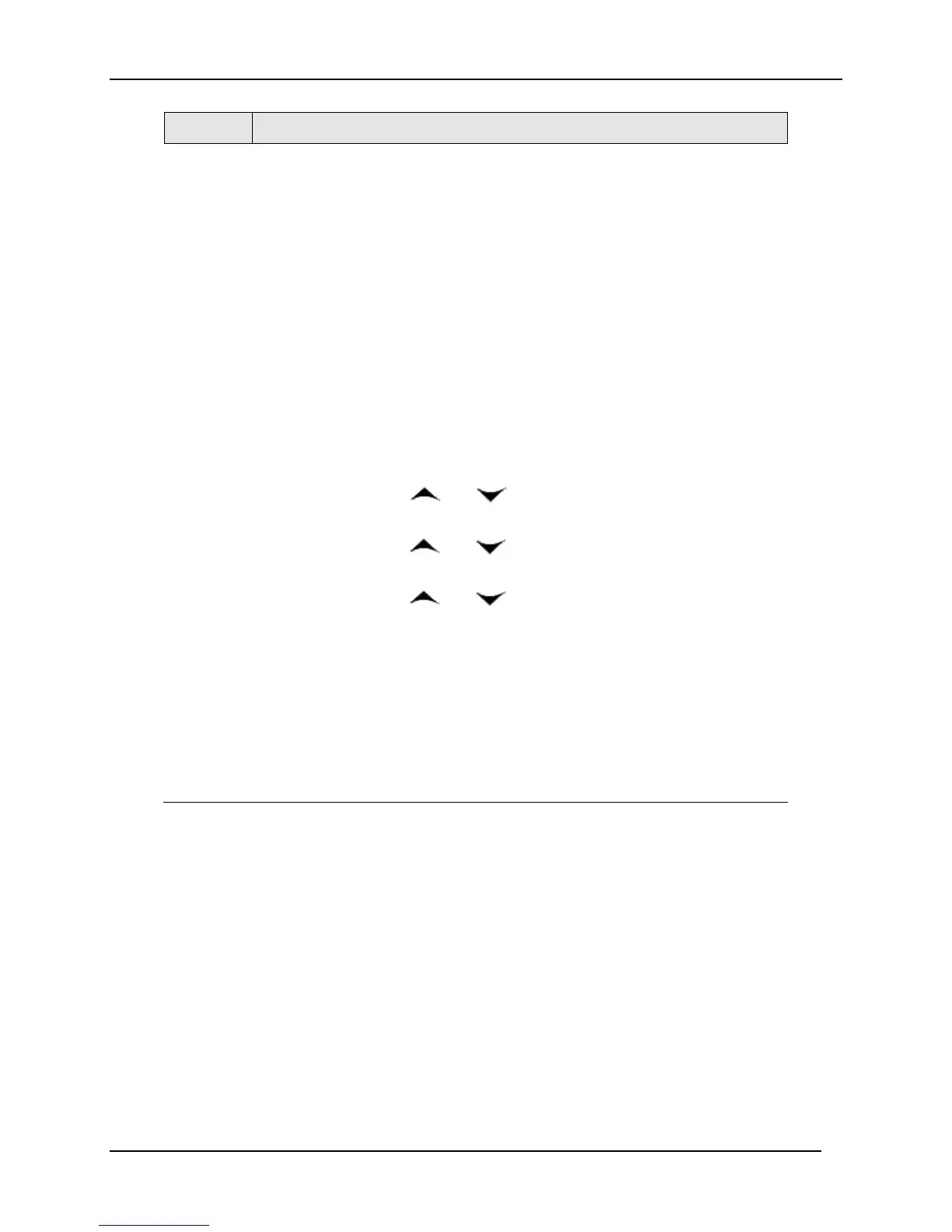Troubleshooting/Service
334 UDC3500 Universal Digital Controller Product Manual 3/07
Step What to do
11
Contact your Honeywell Representative to place an order. Please have a
company purchase order number available before you call. The order entry
person will ask for the following information:
1. Software Upgrade Part Number(s) you require per
Table 8-3
2.
Model Number of your instrument(s)
3. Serial Number of your instrument(s)
4. Code Numbers 1, 2 and 3 from your instrument(s)
5. Purchase order number.
With this information, a new code number set will be generated for your
instrument(s).
12
When you have the new code number set provided by Honeywell, repeat
steps 1 to 6.
13
Press the
Func-Loop 1/2 key. The instrument will now display
“XXXX” “ENTER1”, where XXXX is a unique code number for this particular
instrument. Using the
and keys, enter the new Code 1 number.
14
Press the
Func-Loop 1/2 key. The instrument will now display “XXXX”
“ENTER2”. Using the
and keys, enter the new Code 2 number.
15
Press the
Func-Loop 1/2 key. The instrument will now display “XXXX”
“ENTER3”. Using the
and keys, enter the new Code 3 number.
16
Press the
Func-Loop 1/2 key. The instrument will process the new code
numbers and add the new software feature. If the code numbers were
entered incorrectly or if the wrong code numbers for this particular
instrument were entered, then the controller will go into Manual Mode and
flash the message “FAILSAFE” on the lower display. Check the code
numbers being entered and repeat steps 12 through 16.
17
When the instrument finishes the operation, it automatically resets itself and
restarts in the product mode. The instrument configuration now includes the
added software feature(s).
