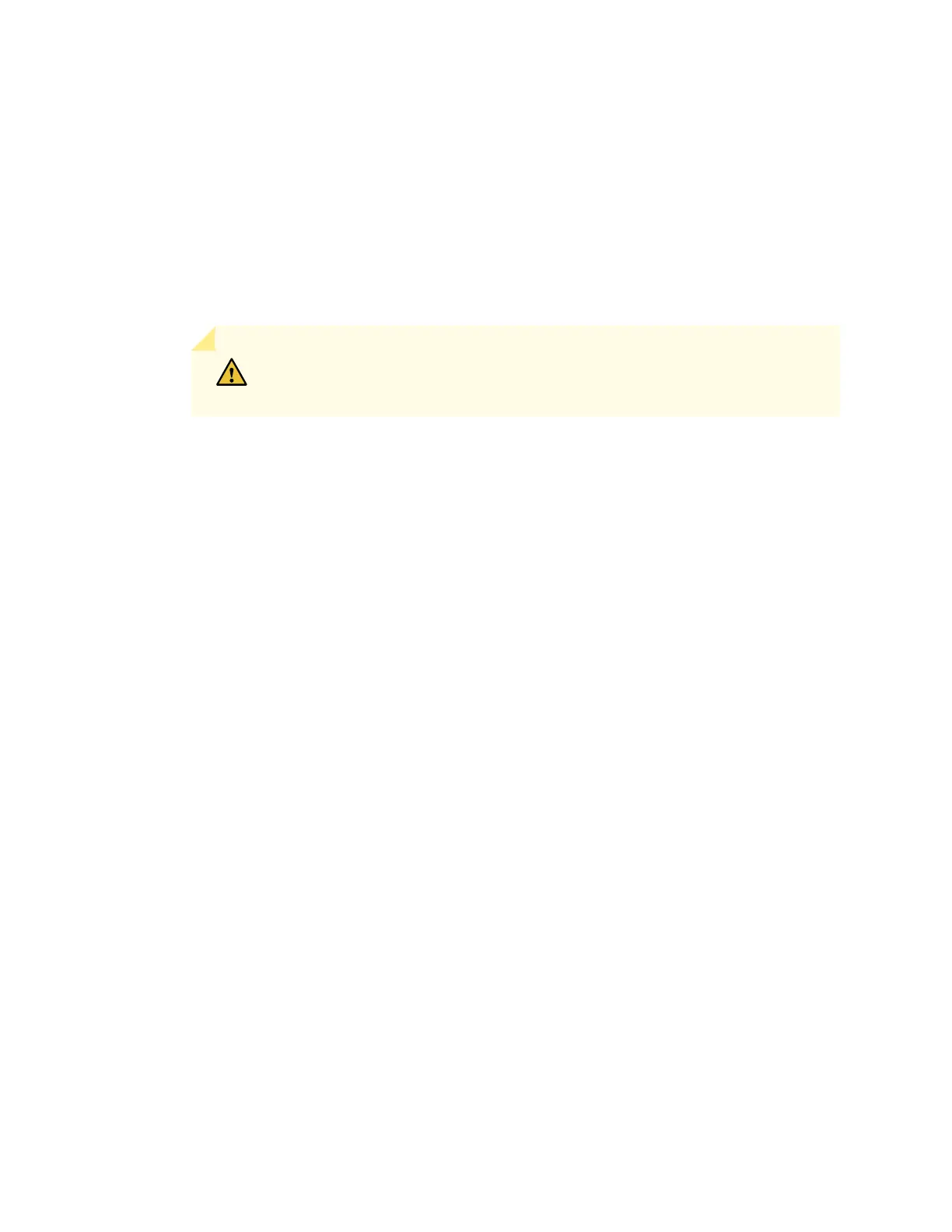Installing an MX960 AS MXC
To install an AS MXC (see Figure 155 on page 424):
1. Wrap and fasten one end of the ESD grounding strap around your bare wrist, and connect the other
end of the strap to the ESD point on the chassis.
2. Align the notches in the connector at the rear of the AS MXC with the notches in the AS MXC slot (slot
1—the bottom slot in the AS MLC), and then slide the AS MXC in until it lodges firmly in the AS MLC.
CAUTION: Slide the AS MXC straight into the slot to avoid damaging the
components on the bottom of the AS MXC.
3. Use one of the following methods to bring the AS MXC online:
•
Press the AS MXC offline/online button until the LED light turns green.
•
Issue the following CLI command:
user@host> request chassis pic fpc-slot fpc-slot pic-slot pic-slot online
For more information about the command, see the CLI Explorer.
The normal functioning status LED confirms that the AS MXC is online. You can also verify correct AS
MXC functioning by issuing the show chassis fpc pic-status command.
451