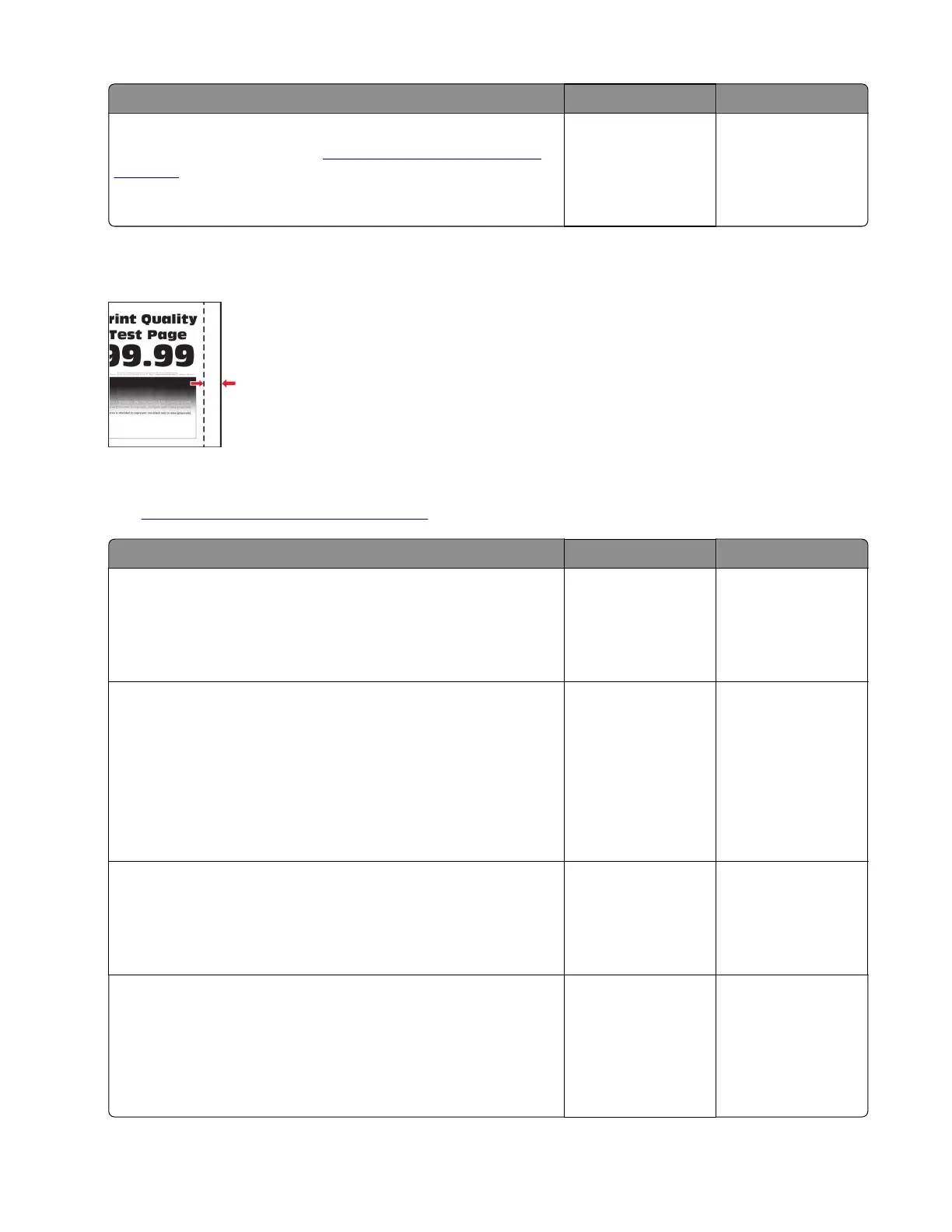Actions Yes No
Step 3
Replace the motor (main). See
“Main motor drive removal” on
page 410.
Does the problem remain?
Contact the next
level of support.
The problem is
solved.
Incorrect margins on prints check
Note: Before performing this print quality check, go to the control panel home screen and navigate to
Settings > Troubleshooting > Print Quality Test Pages, and then perform the initial print quality check.
See
“Initial print quality check” on page 44.
Actions Yes No
Step 1
Adjust the guides in the tray according to the size of the paper
loaded.
Does the problem remain?
Go to step 2. The problem is
solved.
Step 2
Do one of the following:
• From the printer control panel, set the paper size in the Paper
menu to match the paper loaded in the tray.
• Change the paper loaded in the tray to match the paper size
specified in the tray settings.
Does the problem remain?
Go to step 3. The problem is
solved.
Step 3
Depending on the operating system used, specify the paper size
from Printing Preferences or from the Print dialog.
Does the problem remain?
Go to step 4 or
contact the next
level of support.
The problem is
solved.
Step 4
a Enter the Diagnostics menu, and then navigate to:
Printer diagnostics and adjustments > Registration adjust
b Adjust the margins.
Does the problem remain?
Contact the next
level of support.
The problem is
solved.
4064
Diagnostics and troubleshooting
74
