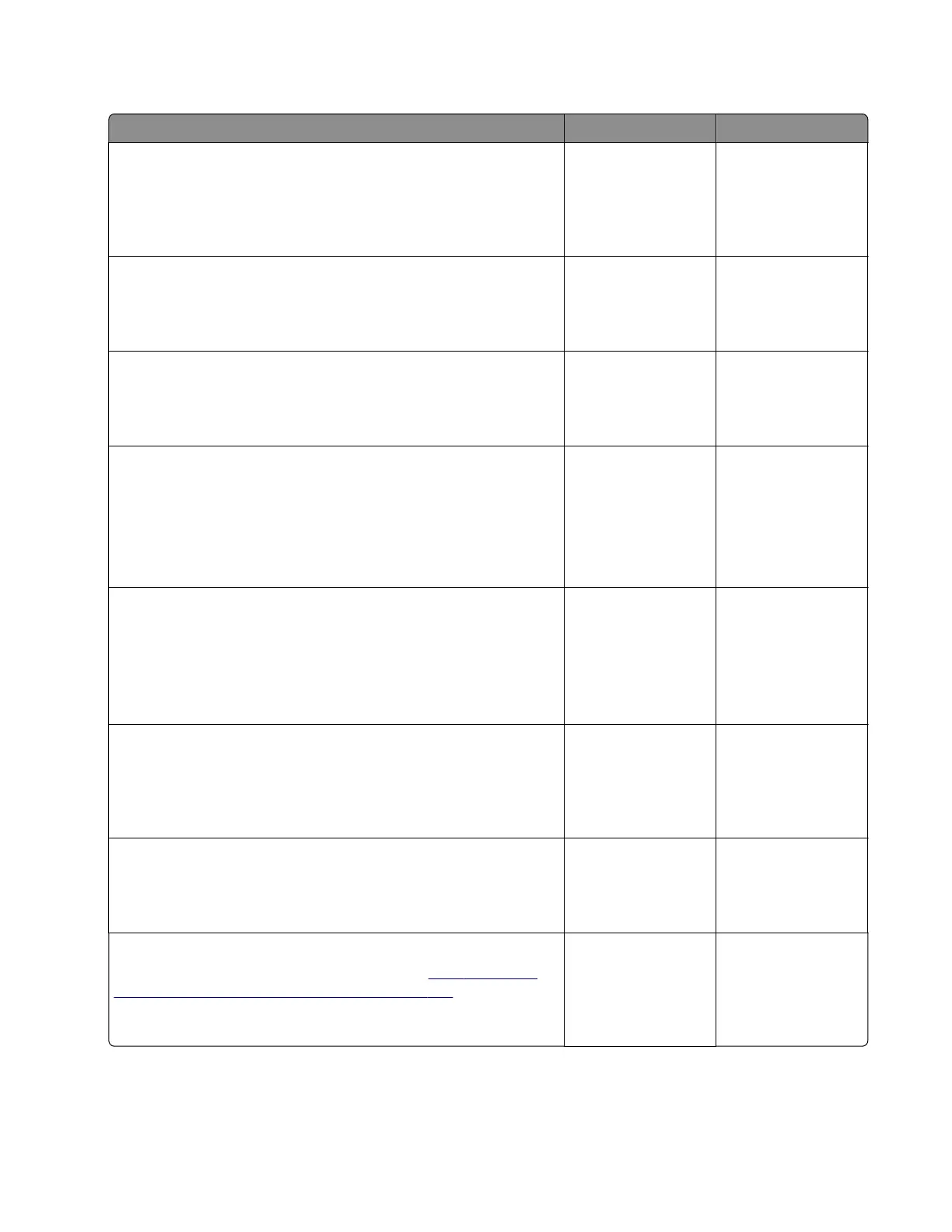Optional tray communication error service check
Action Yes No
Step 1
Check the paper path and trays for paper fragments and partially
fed paper.
Is the paper path free of paper fragments and partially fed paper?
Go to step 3. Go to step 2.
Step 2
Remove the paper fragments and partially fed paper.
Does the problem remain?
Go to step 3. The problem is
solved.
Step 3
Make sure that all the trays and tray inserts are properly installed.
Does the problem remain?
Go to step 4. The problem is
solved.
Step 4
Enter the Diagnostics menu, and then navigate to:
Input tray quick print
Perform the print test on each optional tray.
Does the error occur in any of the optional trays?
Go to step 6. Go to step 5.
Step 5
a Remove the optional trays.
b Reinstall the optional trays one at a time, and then identify
which tray is causing the error.
Does the error occur in any of the optional trays?
Go to step 6. Contact the next
level of support.
Step 6
Make sure that the interface cable of the aected tray is properly
installed.
Does the problem remain?
Go to step 7. The problem is
solved.
Step 7
Check the interface cable and its connector pins for damage.
Is the interface cable free of damage?
Go to step 9. Go to step 8.
Step 8
Replace the optional tray interface cable. See
“250‑ and 550-
sheet tray interface cable removal” on page 510.
Does the problem remain?
Go to step 9. The problem is
solved.
4064
Diagnostics and troubleshooting
357
