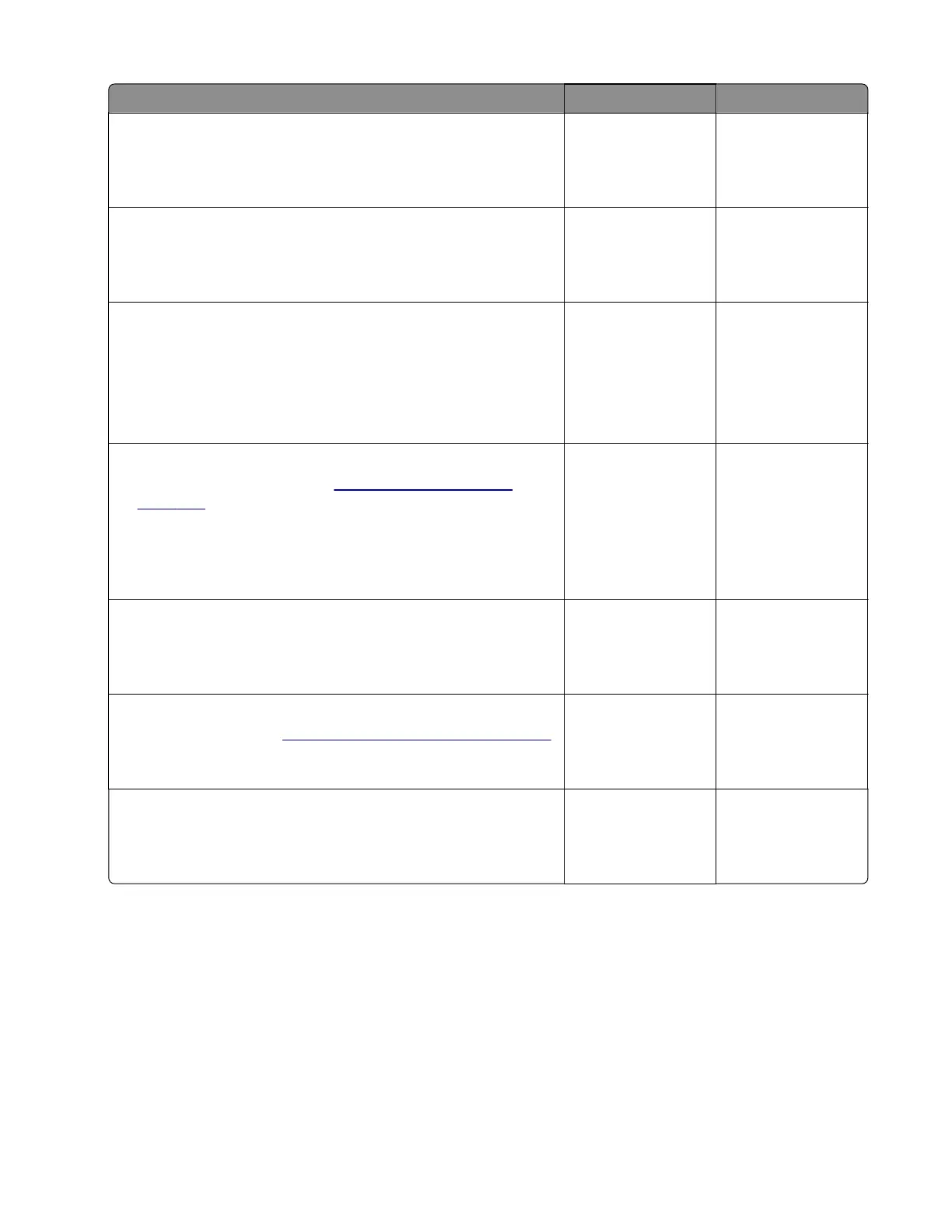Action Yes No
Step 9
Check each tray for paper fragments and partially fed paper.
Are the trays free of paper fragments and partially fed paper?
Go to step 11. Go to step 10.
Step 10
Remove all paper fragments and partially fed paper.
Does the problem remain?
Go to step 11. The problem is
solved.
Step 11
a Enter the Diagnostics menu, and then navigate to:
Printer diagnostics and adjustments > Sensor tests
b Find the sensor (Input).
Does the sensor status change while toggling the sensor?
Go to step 15. Go to step 12.
Step 12
a Remove the right cover. See “Right cover removal” on
page 420.
b Check the sensor cable J27 on the controller board for proper
connection.
Is the cable properly connected?
Go to step 14. Go to step 13.
Step 13
Reseat the cable.
Does the problem remain?
Go to step 14. The problem is
solved.
Step 14
Replace the sensor. See
“Sensor (input) removal” on page 440.
Does the problem remain?
Go to step 15. The problem is
solved.
Step 15
Perform a print test.
Does the problem remain?
Contact the next
level of support.
The problem is
solved.
4064
Diagnostics and troubleshooting
84
