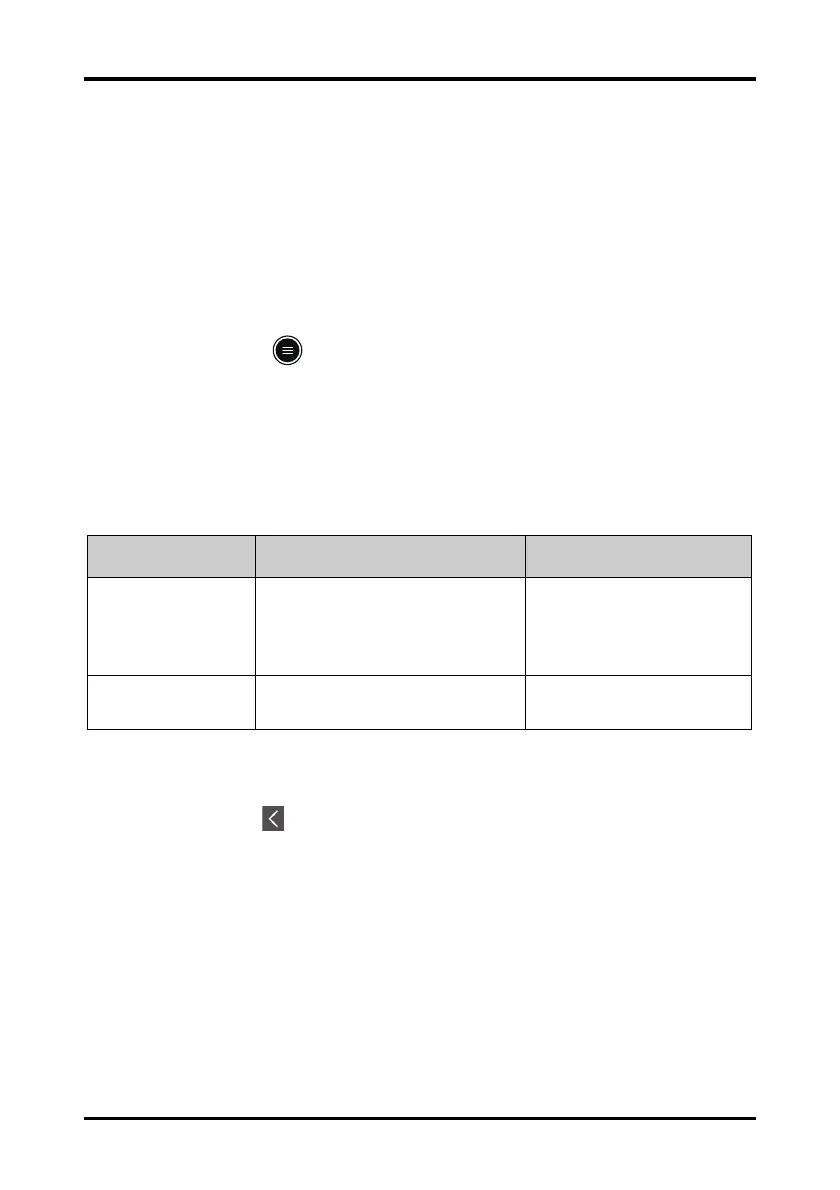Monitoring Respiration (Resp) (Optional) Changing Resp Settings
TM80 Telemetry Monitor Operator’s Manual 8 - 5
When Resp is enabled, the Resp digital data and waveform are displayed on the
main screen. Besides, the Resp option is displayed in the list of parameters in the
Setup section of the Parameter Setup menu.
8.4.2 Entering the Resp Menu
When the Resp functionality is enabled, you can enter the Resp menu in either of the fol-
lowing ways:
■ On the main screen, tap the Resp digital area or waveform area.
■ Press the key to enter the main menu → tap Parameter Setup → tap Resp.
8.4.3 Configuring the Resp Setup
To configure the Resp setup, follow this procedure:
1. In the Setup section of the Resp menu, select the options described in the follow-
ing table.
2. Tap the icon to exit the Resp menu.
Options Description Settings*
NCM Alarm Delay The TM80 will trigger the “No Chest Move-
ment” alarm if the patient has stopped
breathing for longer than the set apnea
time. This alarm is displayed on the central
monitoring system only.
10s, 15s, 20s, 25s, 30s, 35s, 40s
Color Selects the color of Resp digital data and
waveform.
16 colors
The default color is yellow.
* The factory default settings are in bold.
