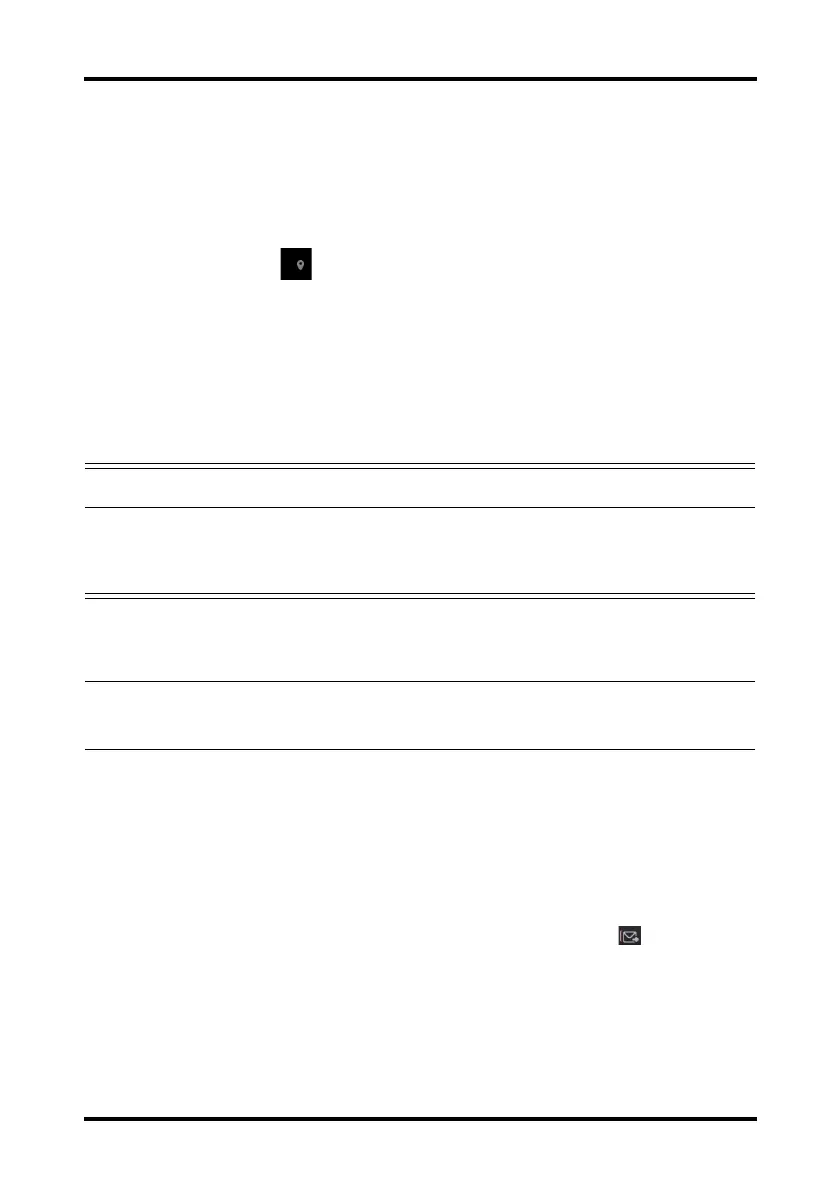Monitoring with the TM80 at the CMS Locating the TM80
TM80 Telemetry Monitor Operator’s Manual 13 - 13
13.8 Locating the TM80
If the AP information of the TM80 has been imported into the CentralStation, you can
view device location information for TM80 telemetry monitors. For details on how to
import AP information, see BeneVision Central Monitoring System Operator’s Manual.
To view device location, follow this procedure:
1. Select the symbol at the top of the ViewBed screen. The Device Location
menu is displayed.
2. View the AP switch time in the Time column and the current location of devices in
the Location column.
3. If you wish to locate a TM80 telemetry monitor, select the Find Device button. The
TM80 will generate a continuous audible tone until it is acknowledged at the
TM80.
13.9 Sending a Notification to the TM80
You can send a notification to the TM80 to remind a patient to perform certain activity
such as taking medicine.
To send a notification, follow this procedure:
1. On the ViewBed screen of the CMS, select the Send Message quick key from
the quick key area.
2. Enter a notification into the pop-up window.
3. Select Send. This message will be sent to the corresponding TM80 and displayed
on the main screen of this TM80.
4. If you wish to confirm the notification, tap Confirm at the TM80.
WARNING
• Because the coverage range of Access Points can sometimes overlap,
including different floor levels, the Device Location feature is not
intended for use when attempting to locate a patient.
NOTE
• Find Device requires that the TM80 has sufficient battery power and is
within the coverage area.
