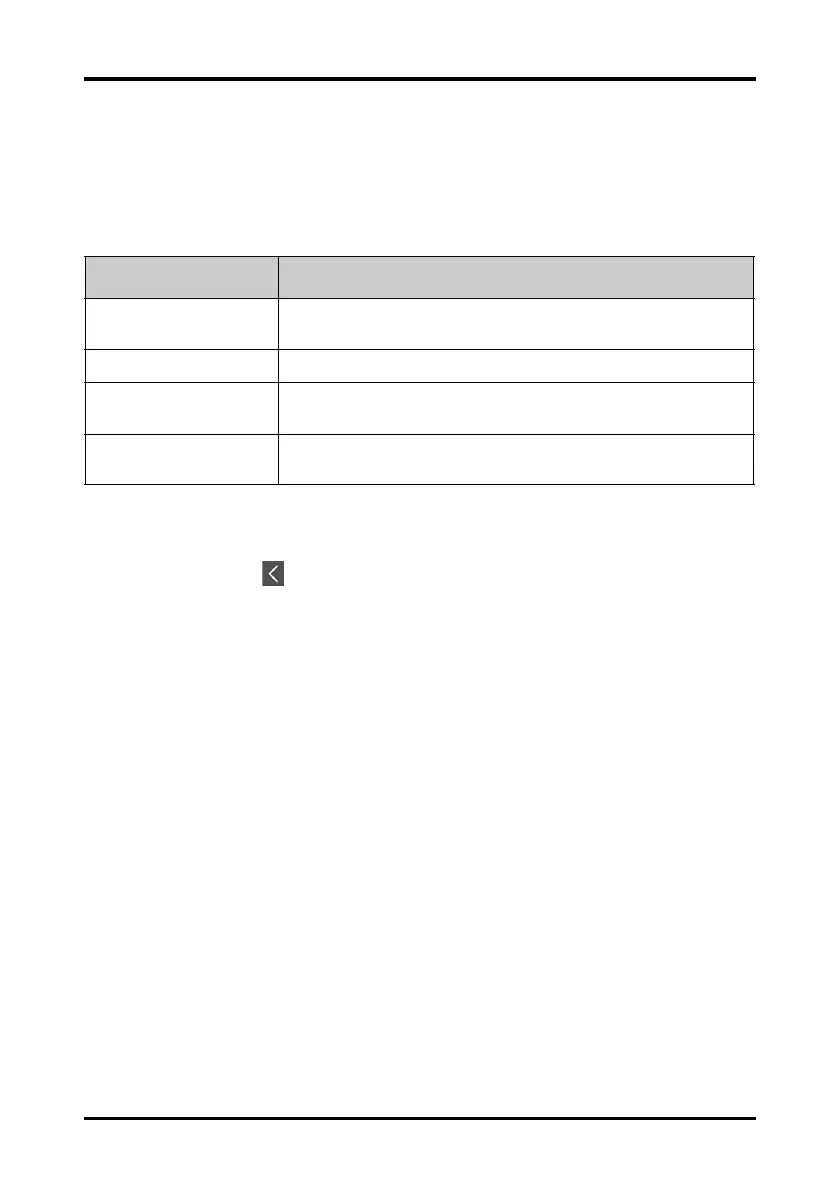Configuring the Defaults Menu Configuring the TM80
12 - 14 TM80 Telemetry Monitor Operator’s Manual
12.7 Configuring the Defaults Menu
The Defaults menu allows an authorized user to manage the system configurations.
1. In the Maintenance menu, tap Defaults.
2. Select the options described in the following table.
3. Tap the icon to exit the Defaults menu.
12.7.1 Transferring a Configuration
You can copy some configurations of one TM80 to another TM80 via the MPAN function-
ality.
The following takes the example of transferring the configurations from TM80 A to TM80
B.
To transfer the configuration from the TM80 A to TM80 B:
1. In the Maintenance menu of TM80 B, select Defaults → Import Device Settings
to enter the settings import mode.
2. In the Maintenance menu of the TM80 A, select Defaults → Export Device Set-
tings to enter the Export Device Settings menu.
The external device (TM80 B in this example) found is listed in the Export Device
Settings menu.
3. Select the desired external device (TM800 B in this example) by tapping the check
box.
4. Tap Export to start exporting the TM80A’s configurations.
The “Downloading device settings” message will be shortly displayed on the TM80 B’s
screen.
Options Description
Save Departmental Defaults Allows an authorized user to save the current device settings for the selected
patient category.
Export Device Settings Copies the current settings to the external device.
Import Device Settings
Copies the settings from the external device to the T
M80 unit. Refer to "Trans-
ferring a Configuration" on page 12 - 14 for details.
Restore Factory Defaults Allows an authorized user to reestablish the original database power up
settings to factory default values.
* The factory default settings are in bold.
