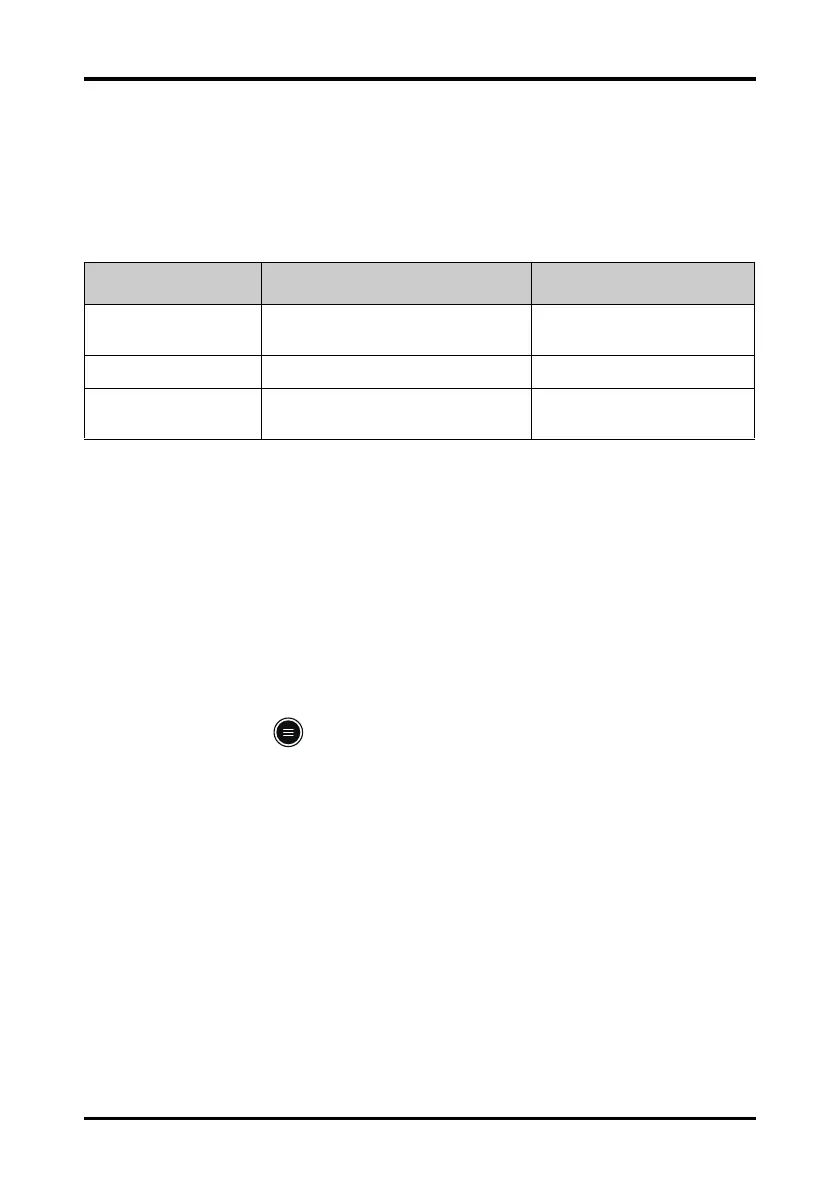Configuring the TM80 Configuring the Network Menu
TM80 Telemetry Monitor Operator’s Manual 12 - 11
12.6.3.2 Connecting the CMS in Unicast Mode
1. In the Network menu, tap Connect CMS.
2. Tap Connection Mode.
3. Select Unicast.
4. Configure the desired options.
.
5. Tap Confirm to apply the settings and exit the Connect CMS menu.
12.6.4 Selecting a CMS
When you connect a TM80 to a CMS in unicast mode, you can select a CMS by one of the
following ways:
■ Select Select CMS from the Connect CMS menu. For details, refer to "Connecting
the CMS in Unicast Mode" on page 12 - 11.
■ Press the key to enter the main menu → in the Central Monitoring System
section, tap Select CMS
→ select the desired CMS.
12.6.5 Selecting WiFi Bands and Channels
The TM80 supports both 2.4G and 5G WiFi bands.
To select a WiFi band rate and channels, follow this procedure:
1. In the Network menu, tap Wireless Setup.
2. Tap WiFi Band.
3. Select 2.4G or 5G according to the band you are using. 5G is recommended, if
available. Because there is much more wireless interference in the 2.4GHz band.
4. Tap BGN Channels or AN Channels according to the WiFi band selected.
◆ When 2.4G is selected, tap BGN Channels.
Options Description Settings*
Edit CMS Configure the name and IP of the CMS you
want to connect.
/
Select CMS Select the CMS you want to connect. /
QOS Configure the quality of service mode for
the wireless network.
High, Normal
* The factory default settings are in bold.
