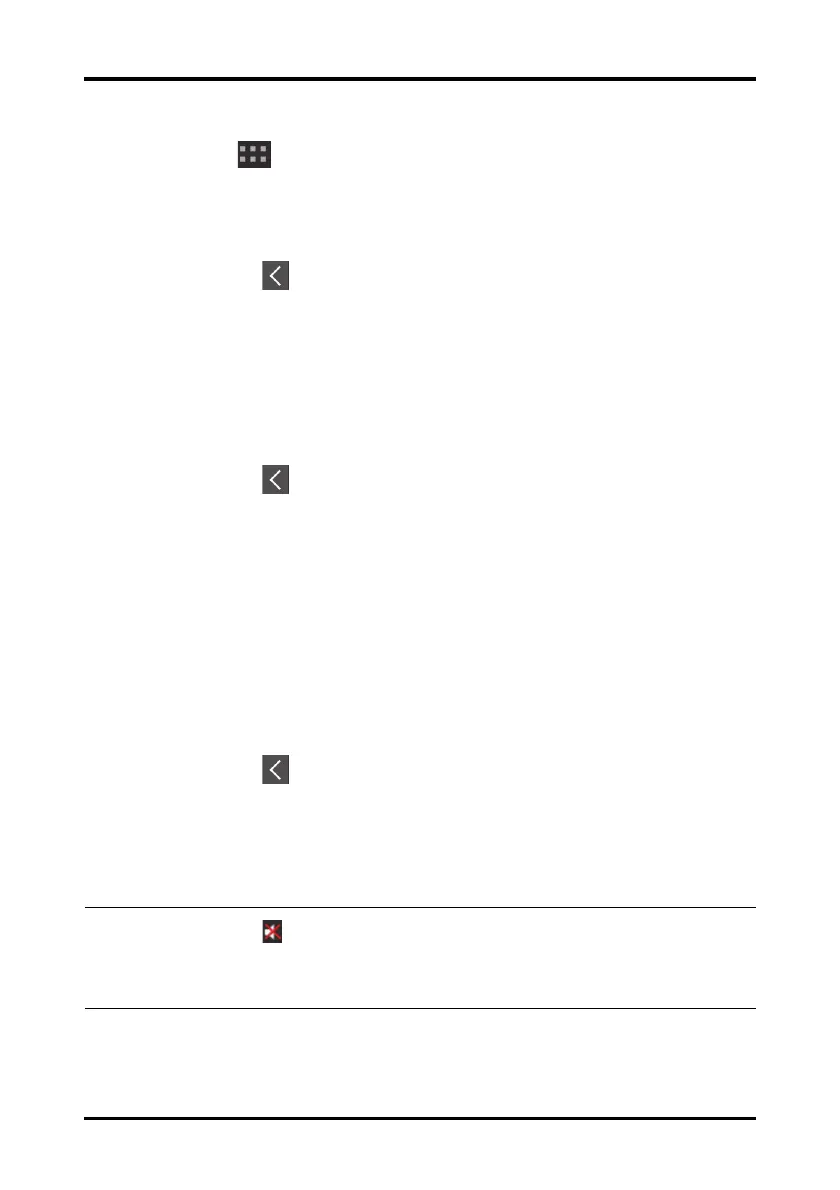Configuring the Audio Volume User Configurations
4 - 4 TM80 Telemetry Monitor Operator’s Manual
4. Tap a parameter or waveform option to select it.
The icon displays to the right side of the selected parameter or waveform.
5. Drag the selected parameter or waveform to the desired position, and then release
it.
6. Repeat steps 4 and 5 until the desired order is configured.
7. Tap the icon to exit the Landscape Order menu.
4.2.6 Setting the Display Brightness
1. In the Setup section of the Display Setup menu, tap Display Brightness.
The Display Brightness menu displays.
2. Drag the slider to left or right to adjust the brightness.
3. Tap the icon to exit the Display Brightness menu.
4.3 Configuring the Audio Volume
You can independently set the alarm volume, touch screen click volume, and systole
beep volume. The method for setting the three volumes is the same.
To change the volume settings:
1. In the main menu, tap Audio Volume.
2. In the Sounds, Touch Screen Click, or Systole Beep section, drag the slider to the
left or right to decrease or increase the volume.
3. Tap the icon to exit the Audio Volume menu.
The audio volume of alarms ranges from 45 dB to 85 dB.
NOTE
• The icon indicates that the audio volume is turned off.
• The minimum sound volume cannot be lower than the minimum alarm
volume. Refer to "Configuring the Alarms Menu" on page 12 - 4 for details.