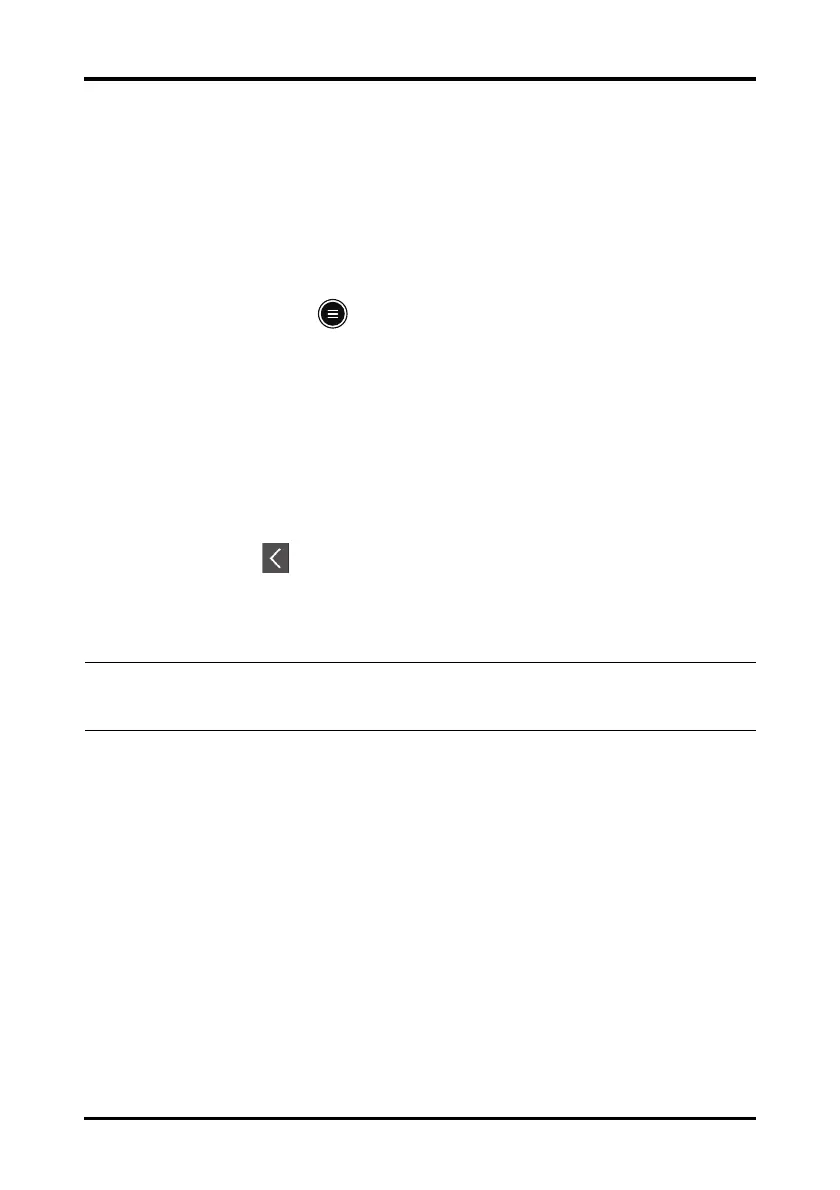Changing Alarm Settings Alarms
6 - 6 TM80 Telemetry Monitor Operator’s Manual
6.5 Changing Alarm Settings
6.5.1 Changing Alarm Properties
You can change alarm properties for parameters collectively or individually.
To change alarm properties, follow this procedure:
1. Enter the Alarm Limit menu in either of the following ways:
◆ Press the key to enter the main menu → tap Alarms →tap Alarm
Limits.
◆ Tap the desired digital area or waveform area to enter corresponding
parameter setup menu → from the Alarms section select the alarm setup
option.
2. In the Alarm Limits section, switch on or off a parameter alarm.
3. Tap the desired parameter to enter its alarm setup menu.
4. In the Limits section, tap the alarm limit which you want to change.
5. Enter the new alarm limt.
6. Tap the icon to return to the parameter alarm setup menu.
7. In the Priority section, set the desired alarm priority.
6.5.2 Changing the Alarm Volume
For information on changing the alarm volume, refer to "Configuring the Audio Volume"
on page 4 - 4.
6.5.3 Initiating Auto Alarm Limits
The TM80 provides the auto alarm limits function to automatically adjust alarm limits
according to the patient’s vital signs used. When auto limits are selected, the TM80 cal-
culates safe auto limits based on the latest measured values. To get accurate auto alarm
limits, you need to collect a set of measured vital signs as a baseline.
NOTE
• Any changes to the alarm properties on the TM80 will change alarms on
the CMS and vice versa if configured.