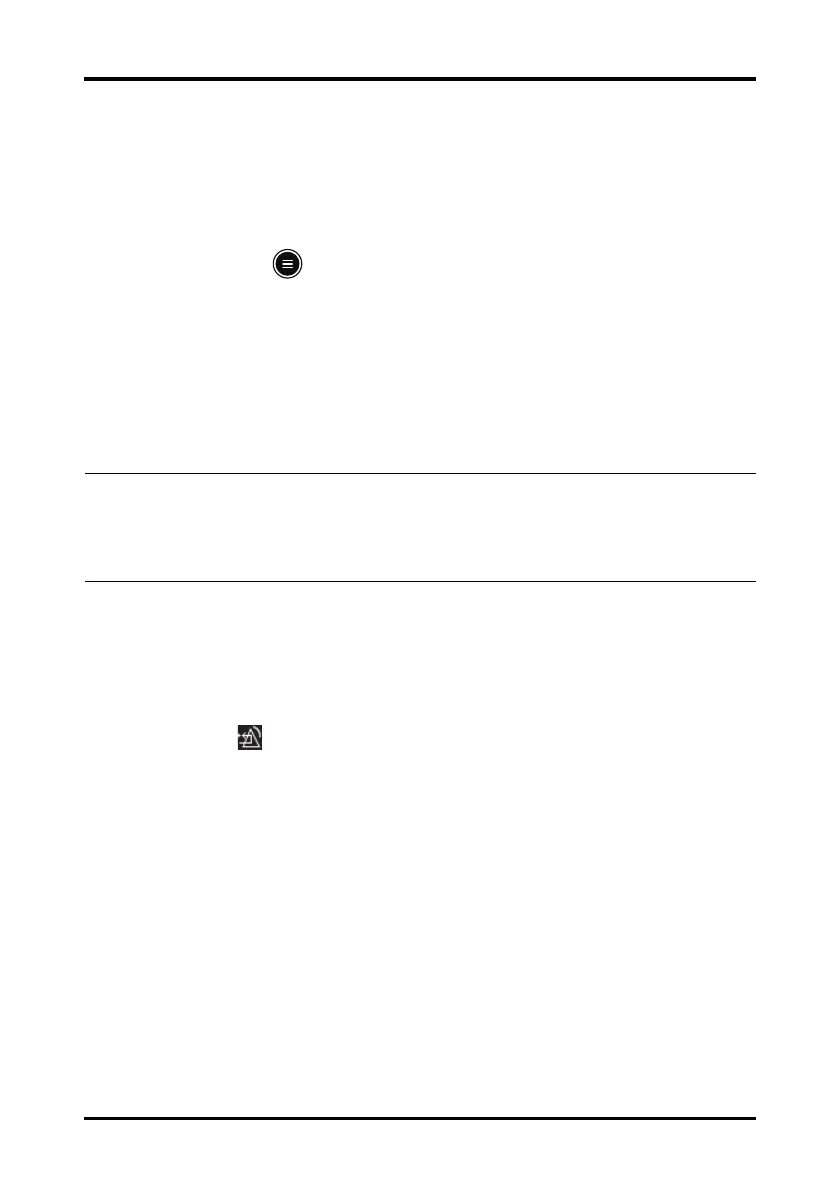Alarms Resetting Alarms
TM80 Telemetry Monitor Operator’s Manual 6 - 9
6.7 Resetting Alarms
You can acknowledge the on-going alarms by resetting alarms. After being reset, the
alarm system can respond to a subsequent alarm condition.
When an alarm occurs, follow this procedure to reset the TM80’s alarm system.
1. Press the key to enter the main menu.
2. In the Commands section, tap Alarm Reset.
Or
1. Swipe your finger up at the bottom of the main screen to display the quick keys
area.
2. Tap Alarm Reset.
6.7.1 Resetting Physiological Alarms
After the alarm system is reset, physiological alarms give the following alarm indicators:
■ The alarm sound is silenced.
■ The symbol is displayed in the upper right corner of the main screen.
■ A √ mark appears before the alarm message, indicating that the alarm is
acknowledged.
■ The color of the parameter numeric background corresponds with the alarm
priority, but the parameter numeric does not flash.
6.7.2 Resetting Technical Alarms
After the alarm system is reset, technical alarms give the following alarm indicators:
■ Some technical alarms are cleared and no alarm indications are given.
■ Some technical alarms are changed to prompt messages.
NOTE
• When the TM80 is connected to the CMS and the function of remotely
resetting alarms is enabled at the CMS, alarms can be reset either at the
TM80 or at the CMS. For information on resetting alarms at the CMS,
refer to BeneVision Central Monitoring System Operator’s Manual.
■ For some technical alarms, the alarm sound will be silenced, the alarm light will
continue to indicate the alarm, a √ mark will appear before the alarm message.
