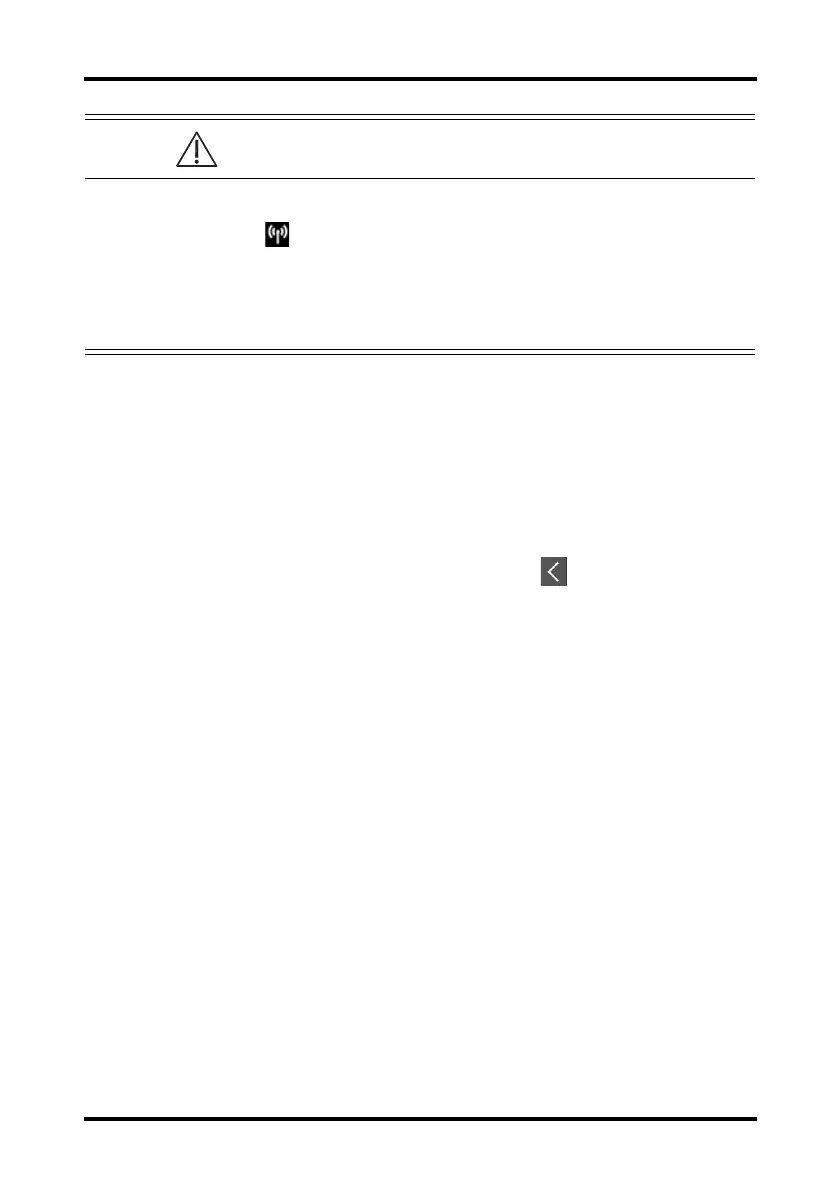Configuring the TM80 Screen Lock Menu
TM80 Telemetry Monitor Operator’s Manual 12 - 15
ƾ If an import is successful, the “Download complete.” message will be displayed on
the TM80 B’s screen. The screen returns to the Defaults menu in 10 seconds. The
“Complete” message will be displayed on the TM80 A’s screen.
ƾ If the import fails, the “Import attempt failed.” message will be displayed on the
TM80 B’s screen. The “Failure” message will be displayed in the prompt message
list of TM80 A’s screen.
You have two options when a failure occurs:
ǂ To stop the import from TM80 A, tap the icon at TM80 B to exit the
Import Device Settings.
ǂ To retry the import from the TM80 A, tap the external devices where the
“Failure” message is displayed and tap the Retry button to restart the trans-
fer.
You may need to repeat the retry operation several times until the transfer is suc-
cessful.
12.8 Screen Lock Menu
12.8.1 Understanding the Screen Lock Mode
There are two modes of being able to lock the screen to assist in preventing unautho-
rized use. Each mode allows the user access to certain features of the product without
entering a passcode. When the correct passcode is entered, all features are available.
ƾ Locked Mode Features:
ǂ Main screen and main menu are not accessible without passcode entry.
ǂ The message area is still viewable.
ǂ Hardkeys are enabled.
ƾ View Only Features:
WARNING
• Do not power off the devices during the download process.
• The symbol displays at the top of the screen while transferring a
configuration.
• When TM80 is connected to the CentralStation, Import Device Settings
would not work. To use Import Device Settings, TM80 should not be con-
nected to CentralStation.