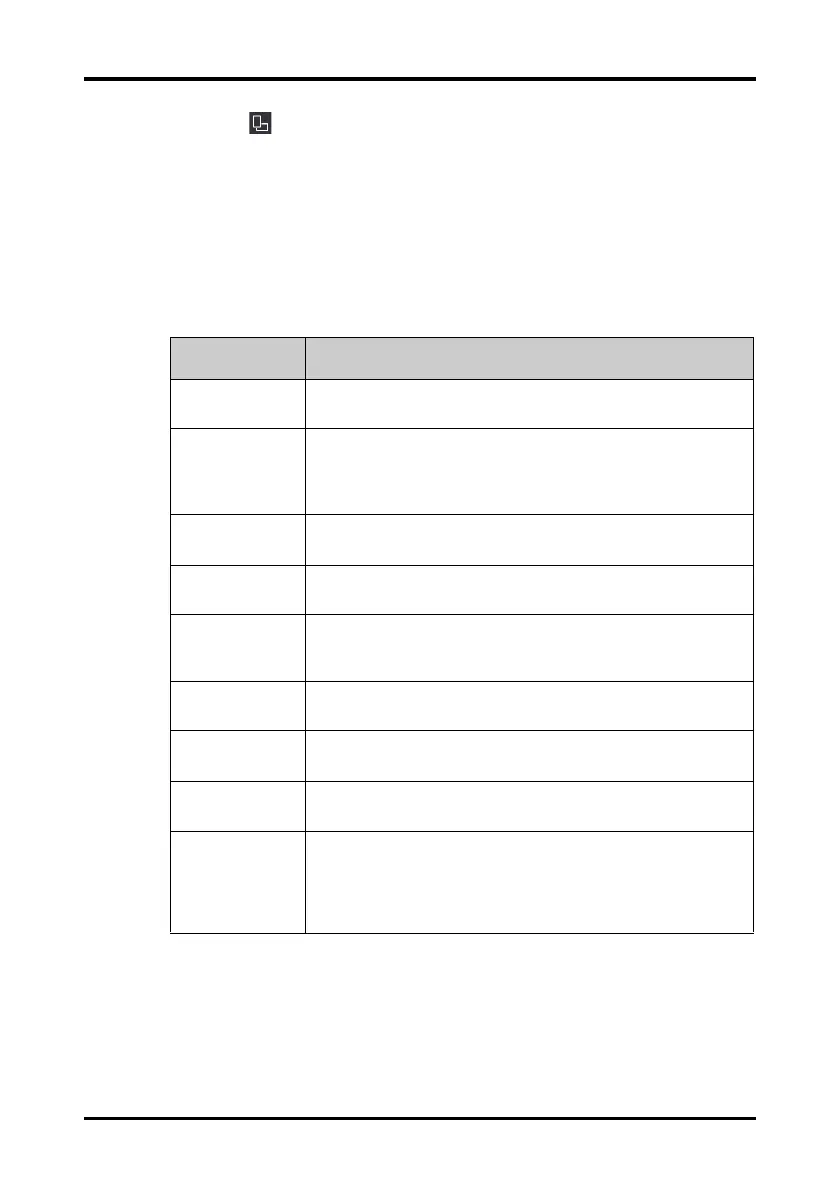Getting Started Basic Operations
TM80 Telemetry Monitor Operator’s Manual 3 - 11
◆ : this button is displayed in landscape orientation. It switches landscape
display to portrait display.
2. Select the desired button.
3.7.4 Displaying the Quick Keys Area
Swipe your finger up from the bottom of the main screen to display the quick keys area.
The following table lists the nine default quick keys:
You can customize the most frequently used functions to the quick keys. For details
about setting the quick keys, refer to "Quick Keys Menu" on page 12 - 6.
Quick keys Description
Discharge Patient Tap the button to enter the Discharge Patient menu. Refer to "Discharg-
ing the Patient" on page 5 - 6 for details.
Change Lead Tap the button to change the current first ECG lead waveform to the next
ECG lead waveform that is available in sequential order.
For example, if the current first ECG lead waveform is I lead, tap the but-
ton, the I lead waveform is changed to II lead waveform.
Alarm Pause Tap the button to pause the alarm system. Refer to "Pausing Alarms" on
page 6 - 8 for details.
Print Tap the button to notify the CMS to start real-time print. The “Print Initi-
ated” message displays in the prompt message area.
Mark Event Tap the button to notify the CMS to save the event to the event database.
The “Event Marked” message displays in the prompt message area. The
marked event is also saved on the events review page of the TM80.
Alarm Reset Tap the button to reset the alarm system. Refer to "Resetting Alarms" on
page 6 - 9 for details.
Alarm Limits Tap this button to enter the Alarm Limits menu. Refer to "Changing
Alarm Settings" on page 6 - 6 for details.
Events Tap this button to enter the event review page. Refer to Chapter Review
for details.
Monitor Mode/
Telemetry Mode
When a patient moves out of the department area, you need to pay close
attention to the patient's status on the patient’s side. In this case, tap
Monitor Mode. Then, the TM80's display is always on and alarms are
issued locally.
If the patient returns to the department area, tap Telemetry Mode.